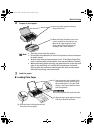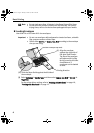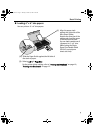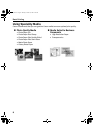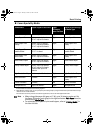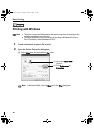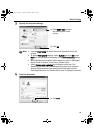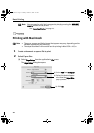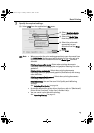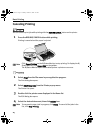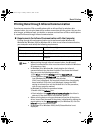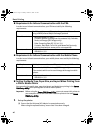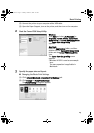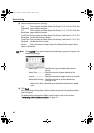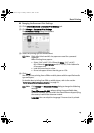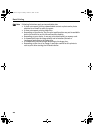Basic Printing
13
3 Specify the required settings.
(1) Select Print from the application's File menu.
Note
• When you select the print mode appropriate to your document from
the Print Mode, the document will be printed in the color and print
quality suited to the characteristics of the Media Type you have
selected.
Printing a top-quality photo: Select when printing documents
consisting mainly of photographs and graphics featuring fine color
gradation.
Printing tables and charts: Select when printing documents
consisting mainly of graphs and graphics (illustrations) with strong
color definition.
Printing a composite document: Select when printing documents
consisting mainly of text.
Detailed Setting: You can fine-tune Print Quality and Halftoning
settings.
See "Adjusting Print Quality" on page 30.
• For details about other printer driver functions, refer to “(Macintosh)
Printer Driver Functions” in the
User’s Guide
or Help.
• You can cancel a print job while printing.
See "Canceling Printing" on page 14.
(3) Select the Media Type
from the pop-up menu.
(4) Select the print mode
appropriate to your
document from the Print
Mode.
(2) Select Quality & Media
from the pop-up menu.
(5) Click Print.
QSG_Basic.fm Page 13 Monday, October 25, 2004 2:42 PM