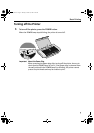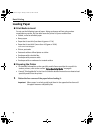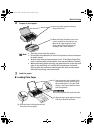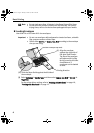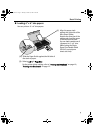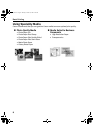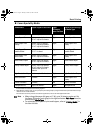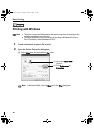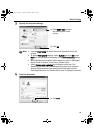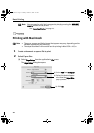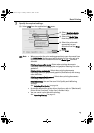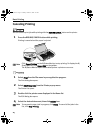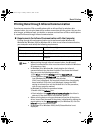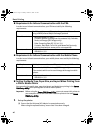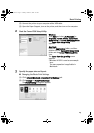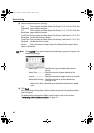Basic Printing
11
3 Specify the required settings.
4 Print the document.
Note
•From the Page Setup tab select the correct document size to be
printed.
•To adjust Print Quality settings, select Custom and click Set on the
Main tab. You can control the quality in the Set Print Quality dialog
box.
• For details about other printer driver functions, refer to “(Windows)
Printer Driver Functions” in the
User’s Guide
or Help.
• Select Preview before printing by clicking the check box. This
displays a preview screen that allows you to confirm the selected
printing effects and how your document will look when printed.
Some applications do not contain the function to display the preview.
(1) Click Media Type to select
the media loaded in the
printer.
(2) Click OK.
(1) Click Print.
QSG_Basic.fm Page 11 Monday, October 25, 2004 2:42 PM