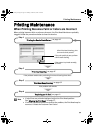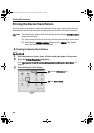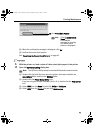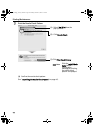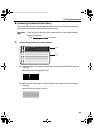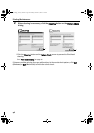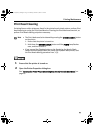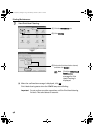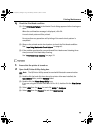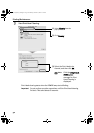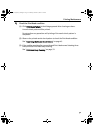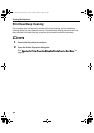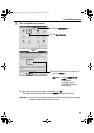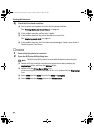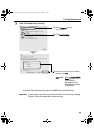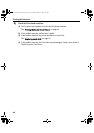Printing Maintenance
49
4 Check the Print Head condition.
(1) Click Print Check Pattern in the Nozzle Check dialog appeared after cleaning are
done.
When the confirmation message is displayed, click OK.
A nozzle check pattern will be printed.
Do not perform any operation until printing of the nozzle check pattern is
completed.
(2) Observe the printed nozzle check pattern to check the Print Head condition.
See "Examining the Nozzle Check Pattern" on page 45.
(3) If the problem persists after you performed Print Head normal cleaning three
times, execute Print Head deep cleaning.
See "Print Head Deep Cleaning" on page 52.
1 Ensure that the printer is turned on.
2 Open the BJ Printer Utility dialog box.
(1) Double-click the hard disk icon where the printer driver was installed, the
Applications folder, and the Utilities folder.
(2) Double-click the Printer Setup Utility icon.
If you are using an OS other than Mac OS X v.10.3, double-click the Print Center
icon.
(3) Select iP90 from the Name list and click Utility or Configure.
(4) Select iP90 from the Product list and click Maintenance.
Note
The BJ Printer Utility cannot be used with Bluetooth communication.
QSG_Print_Head_Cleaning.fm Page 49 Monday, October 25, 2004 2:45 PM