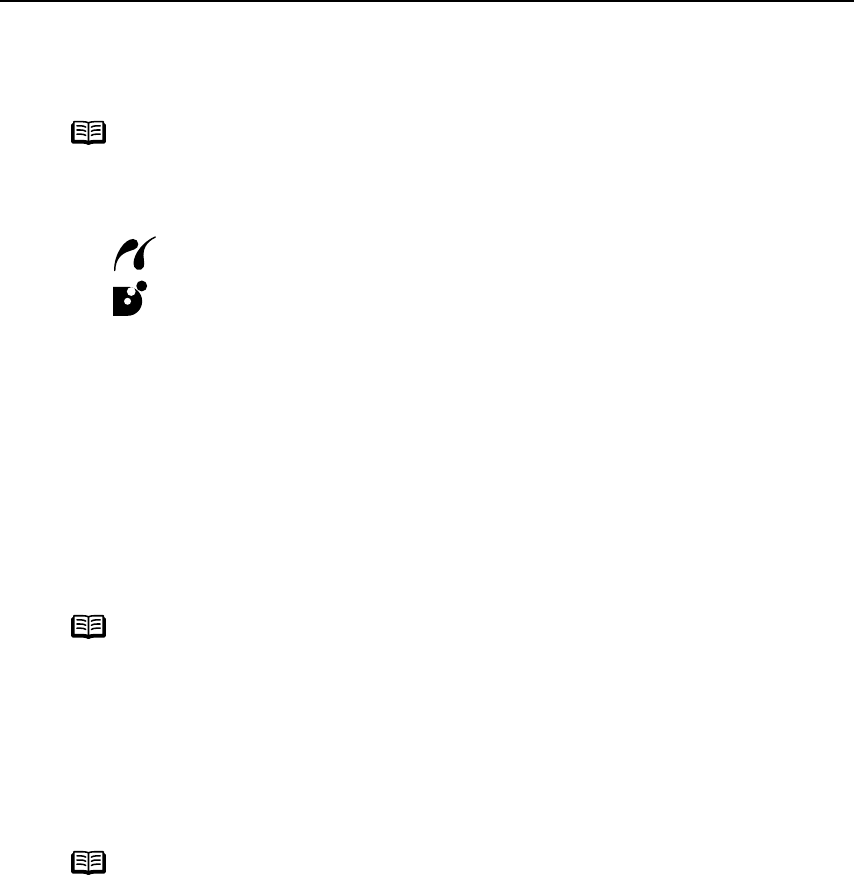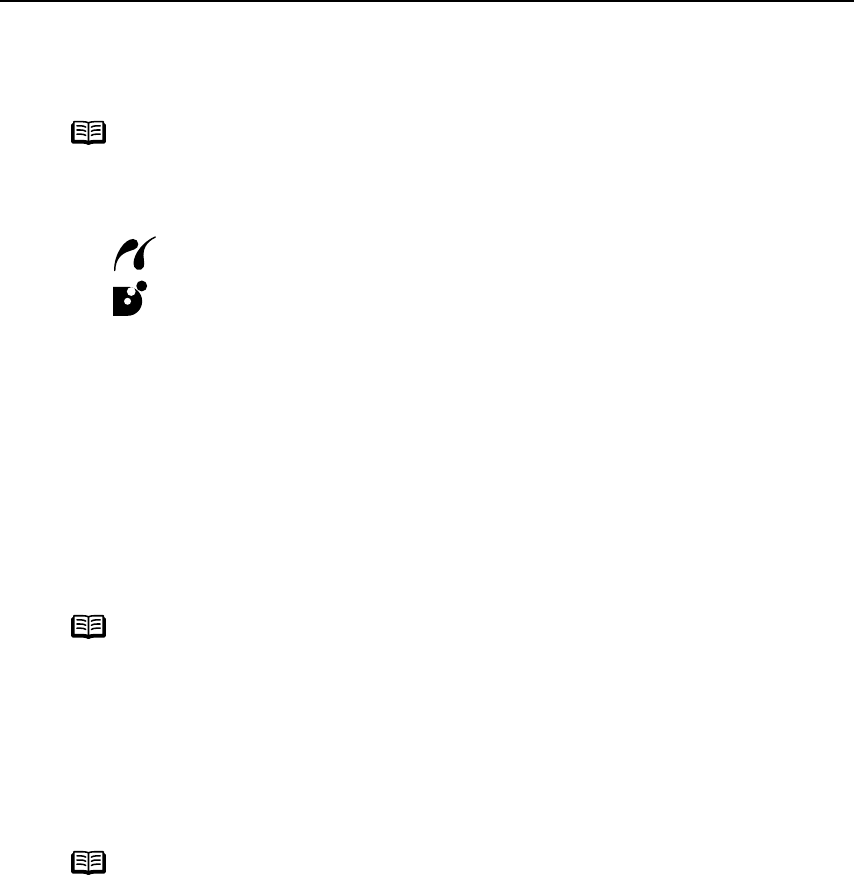
Advanced Printing
26
(3) Turn on and set up the device for direct printing.
When the connection between the device and printer has been established, the
POWER lamp on the printer flashes once.
Either of the following icons will display on the LCD display of the device when
the printer is correctly connected.
A PictBridge compatible device
A Canon Bubble Jet Direct compatible device
Printing Photographs Directly from a PictBridge Compliant Device
When operating the device, be sure to follow the instructions given in the instruction
manual supplied with the camera. Let’s take a look at the paper size, paper type,
layout, image optimization modes, and date printing modes that can be set on a
PictBridge compliant device connected to the printer.
Default Device Settings
When a PictBridge compliant device is connected and printing is started with no
printing option selected, this printer operates based on the following default
settings:
- Paper size.................. 4"×6"
- Paper type ................. Photo (Photo Paper Plus Glossy)
- Layout ....................... Borderless
- Trimming ................... Off (No trimming)
- Image optimize .......... Exif Print
- Date print .................. Off (No printing)
Note
The power-on sequence may differ depending on the model or brand of
the device.
Note
The Canon iP90 Setup Utility allows you to make these settings. For
details, refer to the
User’s Guide
.
Note
About the Settings Explained Below
The settings explained below cannot be made depending on the brand
or model of your device. If a setting cannot be made, the default setting
explained above is used.
Names of settings that are displayed on a Canon PictBridge compliant
device are used in the description given below. Different names may be
displayed on your device depending on the brand or model.
For details, refer to your device’s instruction manual.
QSG_Advan.fm Page 26 Monday, October 25, 2004 2:43 PM