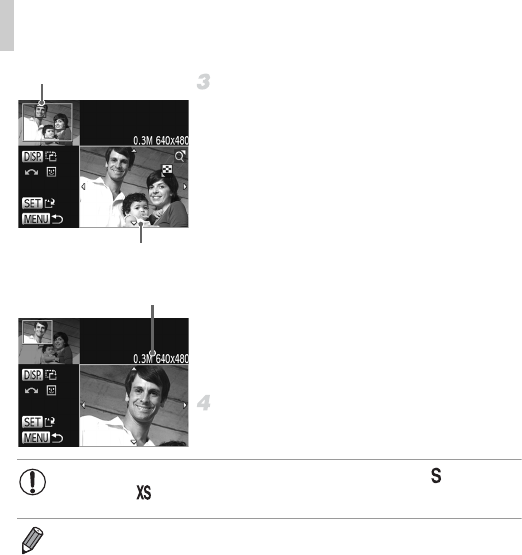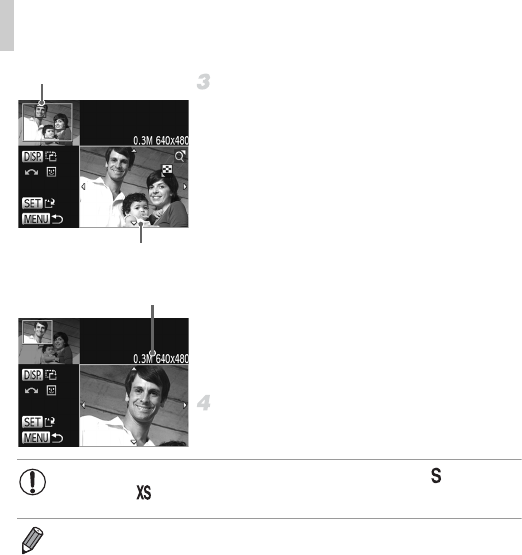
Editing Still Images
178
Adjust the cropping area.
A frame is displayed around the portion of the
image to be cropped.
The original image is shown in the upper left,
and a preview of the image as cropped is
shown in the lower right.
To resize the frame, move the zoom lever.
To move the frame, press the
opqr
buttons.
To change the frame orientation, press the
l button.
Faces detected in the image are shown with
gray frames around them (in the upper-left
image), which can be used for cropping.
Switch between frames as needed by turning
the 5 dial.
Press the m button.
Save as a new image and review.
Follow steps 4 – 5 on p. 176.
Cropping Area
Preview of Image After
Cropping
Resolution After Cropping
• Editing is not possible for images shot at a resolution of (p. 83) or
resized to (p. 176).
• Images supported for cropping will have the same aspect ratio after cropping.
• Cropped images will have a smaller resolution than uncropped images.
• If you crop still images shot using Face ID, only the names of the people left in
the cropped image will remain.