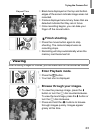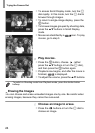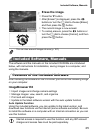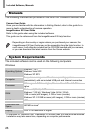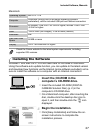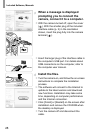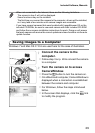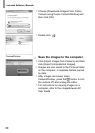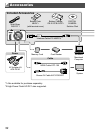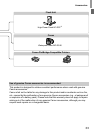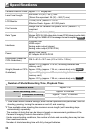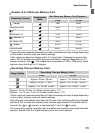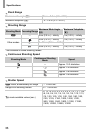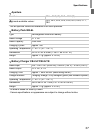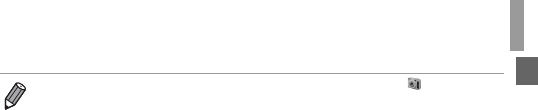
Included Software, Manuals
31
• In Windows 7, if the screen in step 2 is not displayed, click the icon in the
taskbar.
• To start CameraWindow in Windows Vista or XP, click [Downloads Images
From Canon Camera using Canon CameraWindow] on the screen displayed
when you turn the camera on in step 2. If CameraWindow is not displayed, click
the [Start] menu and choose [All Programs] [Canon Utilities]
[CameraWindow] [CameraWindow].
• On a Macintosh computer, if CameraWindow is not displayed after step 2, click
the [CameraWindow] icon in the Dock (the bar at the bottom of the desktop).
• Although you can save images to a computer simply by connecting your camera
to the computer without using the included software, the following limitations
apply.
- It may take a few minutes after you connect the camera to the computer until
camera images are accessible.
- Images shot in vertical orientation may be saved in horizontal orientation.
- Image protection settings may be cleared from images saved to a computer.
- Some problems may occur when saving images or image information,
depending on the operating system version, the software in use, or image file
sizes.
- Some functions provided by the included software may not be available, such
as editing movies or returning images to the camera.