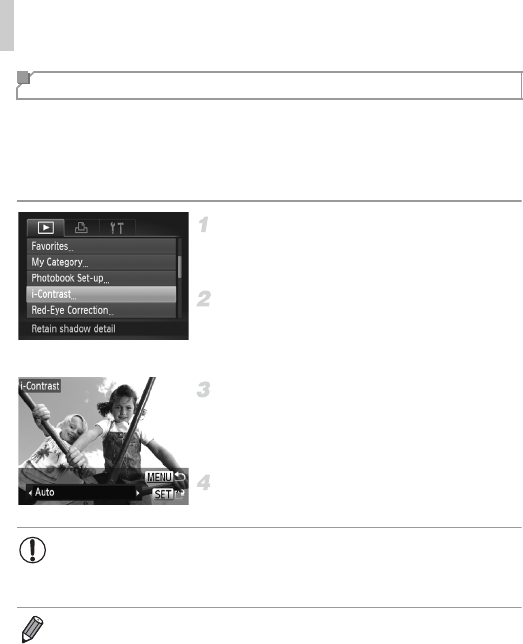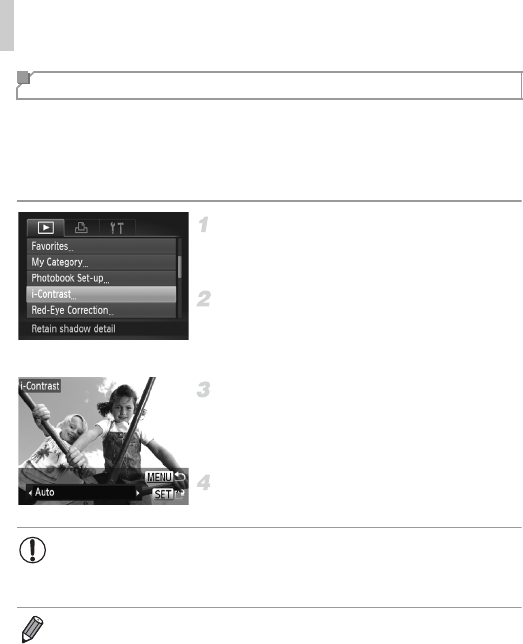
Editing Still Images
180
Excessively dark image areas (such as faces or backgrounds) can be
detected and automatically adjusted to the optimal brightness. Insufficient
overall image contrast is also automatically corrected, to make subjects stand
out better. Choose from four correction levels, and then save the image as a
separate file.
Choose [i-Contrast].
Press the n button, and then choose
[i-Contrast] on the 1 tab (p. 44).
Choose an image.
Press the qr buttons or turn the 5 dial to
choose an image, and then press the m
button.
Choose an option.
Press the qr buttons or turn the 5 dial to
choose an option, and then press the m
button.
Save as a new image and review.
Follow steps 4 – 5 on p. 176.
Correcting Image Brightness (i-Contrast)
• For some images, correction may be inaccurate or may cause
images to appear grainy.
• Images may look grainy after repeated editing using this function.
• If [Auto] does not produce the expected results, try correcting images using
[Low], [Medium], or [High].