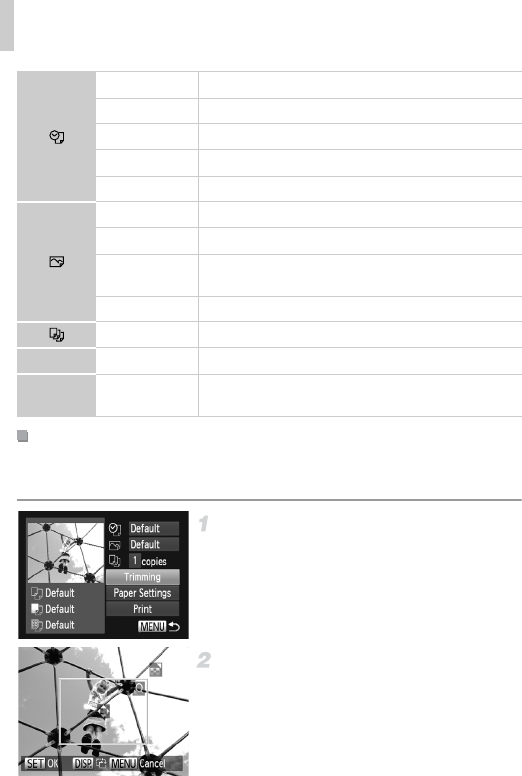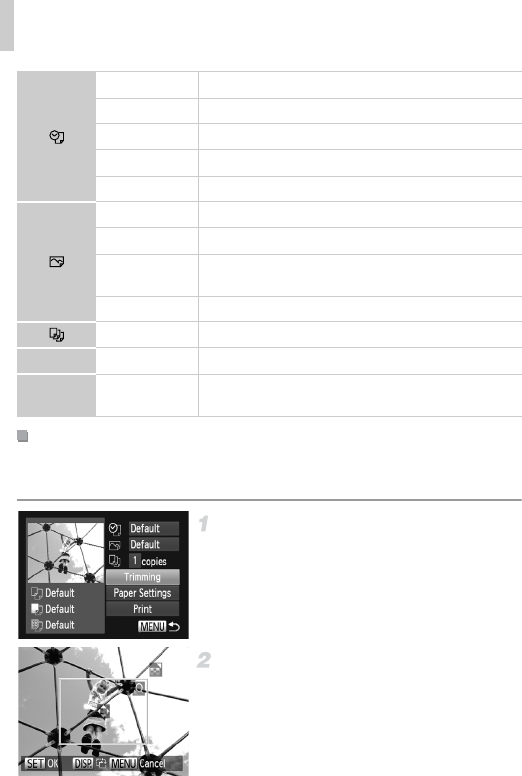
Printing Images
210
By cropping images before printing, you can print a desired image area
instead of the entire image.
Choose [Trimming].
After following step 1 on p. 209 to access the
printing screen, choose [Trimming] and press
the m button.
A cropping frame is now displayed, indicating
the image area to print.
Adjust the cropping frame as
needed.
To resize the frame, move the zoom lever or
turn the 5 dial.
To move the frame, press the opqr
buttons.
To rotate the frame, press the l button.
Default Matches current printer settings.
Date Prints images with the date added.
File No. Prints images with the file number added.
Both Prints images with both the date and file number added.
Off —
Default Matches current printer settings.
Off —
On
Uses information from the time of shooting to print under
optimal settings.
Red-Eye 1 Corrects red-eye.
No. of Copies Choose the number of copies to print.
Trimming — Specify a desired image area to print (see below).
Paper
Settings
— Specify the paper size, layout, and other details (p. 211).
Cropping Images Before Printing (Trimming)