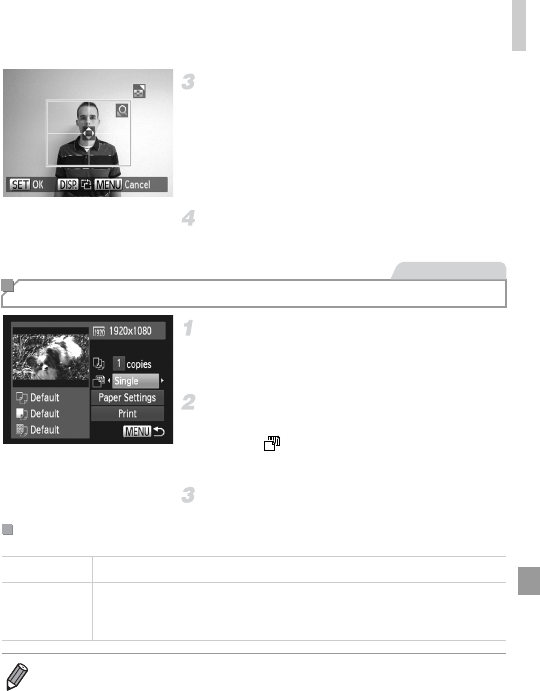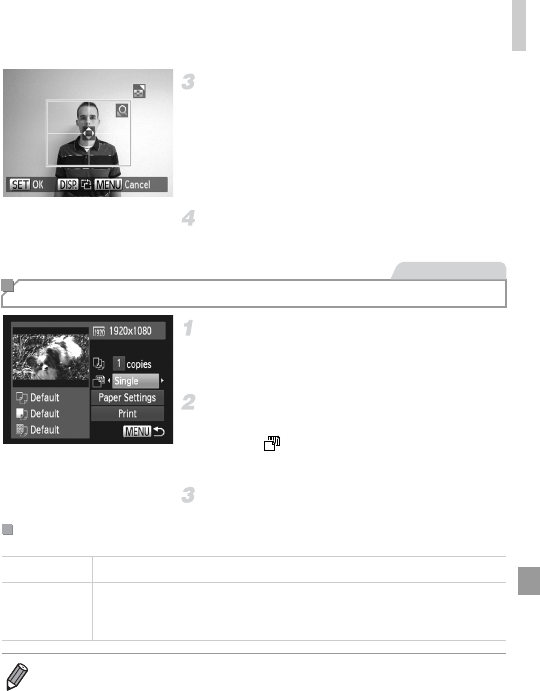
Printing Images
213
Choose the printing area.
Follow step 2 on p. 210 to choose the printing
area.
Print the image.
Access the printing screen.
Follow steps 1 – 6 on p. 208 to choose a
movie. The screen at left is displayed.
Choose a printing method.
Press the op buttons or turn the 5 dial to
choose , and then press the qr buttons to
choose the printing method.
Print the image.
Printing Movie Scenes
Movie Printing Options
Single Prints the current scene as a still image.
Sequence
Prints a series of scenes, a certain interval apart, on a single sheet of
paper. You can also print the folder number, file number, and elapsed
time for the frame by setting [Caption] to [On].
• To cancel printing in progress, press the m button.
• [ID Photo] and [Sequence] are not available with Canon PictBridge-compatible
printer models earlier than CP720 and CP730.