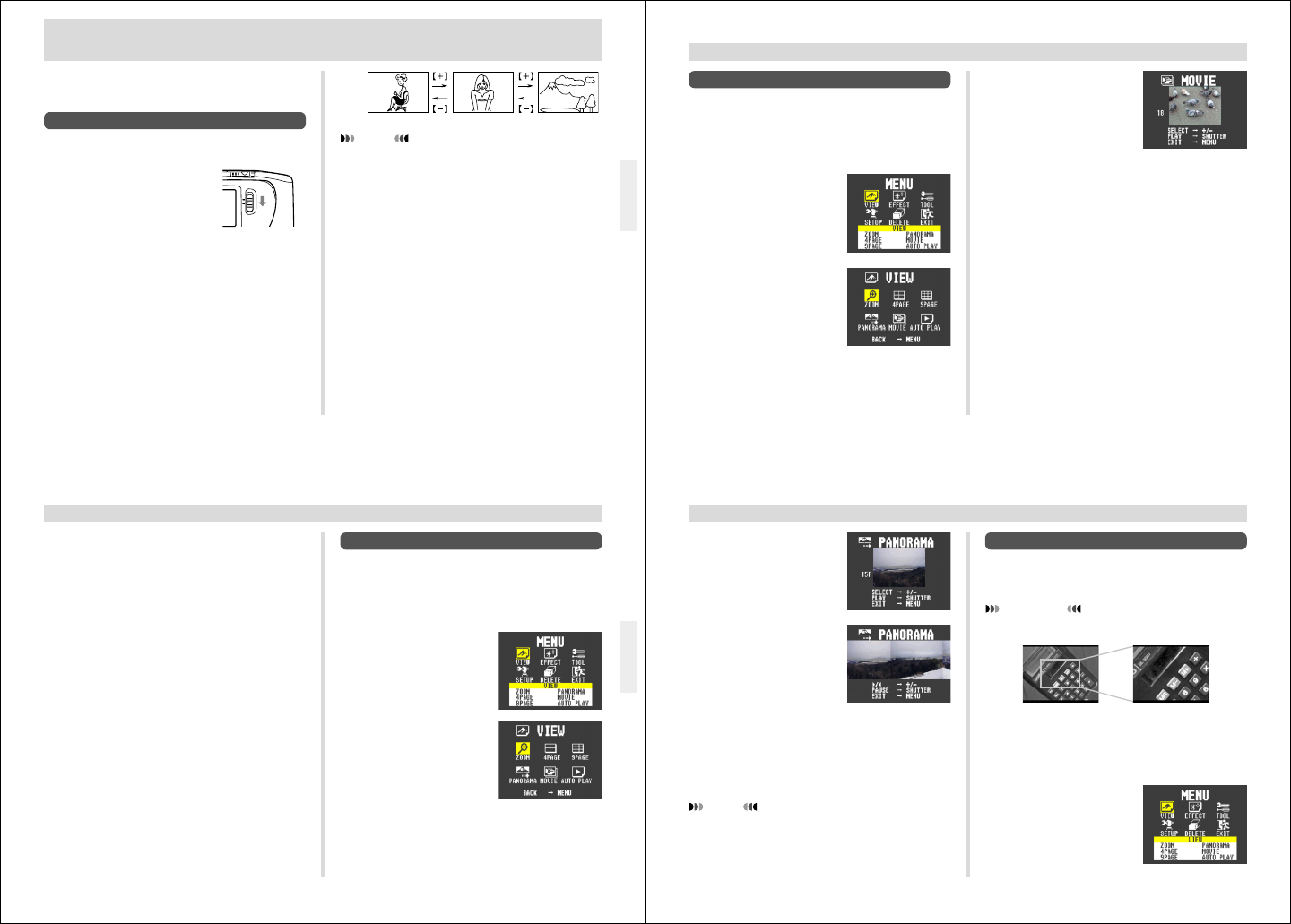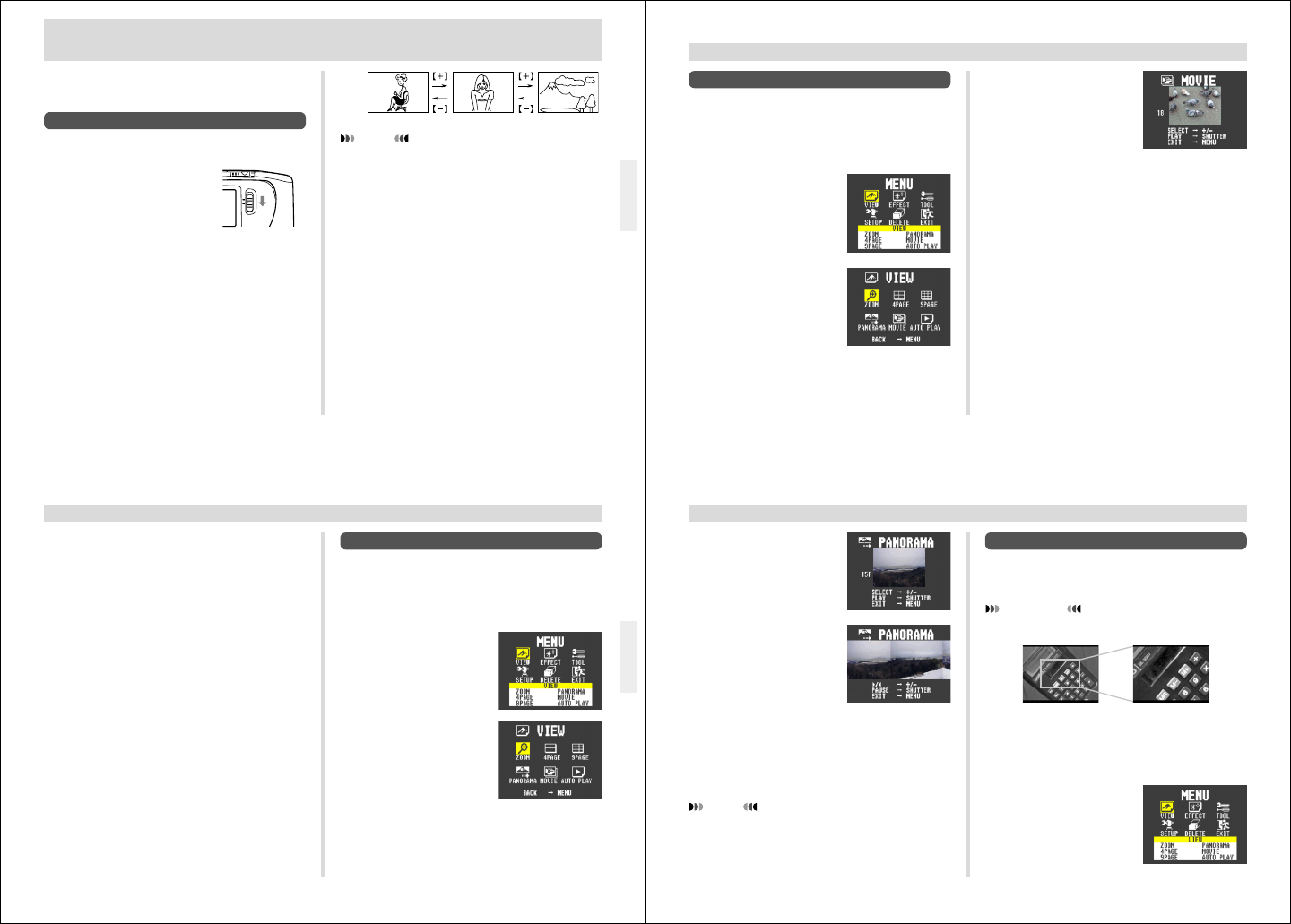
37
PLAYBACK
PLAYBACK
The following describes the different techniques that you can
use to playback recorded images.
Basic Playback Operation
The built-in monitor screen of the camera lets you play back
recorded images without connecting an external monitor.
1.
Slide the Function
Switch to PLAY.
• The PLAY position selects the Playback Mode, while
REC selects the Record Mode.
2.
Use [+] and [–] to scroll through the images
stored in camera memory.
• Press [+] to scroll forward and [–] to scroll back. Hold-
ing down either button scrolls at high speed.
• Pressing the shutter button and [+] at the same time
jumps forward 10 images, while pressing the shutter
button and [–] jumps back 10 images.
NOTES
• Sliding the Function Switch to PLAY immediately after
recording an image displays the image you just re-
corded first.
• Pressing the shutter button while a movie or pan-
orama image is on the monitor screen starts playback
of the movie or panorama .
• The image that initially appears on the monitor screen
in the PLAY Mode is rather rough. The full details of
the image appear after a few seconds.
REC
PLAY
38
PLAYBACK
5.
Use [+] and [–] to select
the movie you want to
play back.
6.
Press the shutter button to start playing back
the movie.
• You can use [+] (forward) and [–] (reverse) while play-
ing back a movie to change the playback direction.
• Pressing MENU while playing back a movie changes
to the menu screen. While the menu screen is on the
monitor, you can use [+] (forward) and [–] (reverse) to
move frame-by-frame through the movie, or you can
press DISP to change to full screen display.
Playing Back a Movie
Use the following operation to play back a movie that was
recorded using the operation under “Movie Recording” on
page 31.
1.
Slide the Function Switch to PLAY.
2.
Press MENU.
3.
Use [+] and [–] to select
VIEW, and then press the
shutter button.
4.
Use [+] and [–] to select MOVIE, and then press
the shutter button.
39
PLAYBACK
Panorama Playback
Use the following operation to playback panoramas re-
corded using the operation under “Panorama Recording” on
page 32.
1.
Slide the Function Switch to PLAY.
2.
Press MENU.
3.
Use [+] and [–] to select
VIEW, and then press the
shutter button.
4.
Use [+] and [–] to select PANORAMA, and then
press the shutter button.
7.
After the movie is complete, press the shutter
button again.
• If you play back a movie using the basic (non-movie)
playback operation, only the first frame of the memory
page that contains the first 16 frames of the movie
appears on the screen.
• You can still play back a movie, even after you delete
an image that is part of the movie.
• Auto Power Off is disabled while playback of a movie
is in progress.
• Pressing the shutter button while a movie image is on
the monitor screen during normal (non-movie) image
playback starts playback of the movie.
40
PLAYBACK
Using Zoom
The following operation lets you magnify an image to twice
its normal size. Note that you can zoom only a single still
image.
IMPORTANT!
Movie and panorama images cannot be zoomed.
1.
Slide the Function Switch to PLAY.
2.
Use [+] and [–] to select the image you want to
zoom in.
3.
Press MENU.
5.
Use [+] and [–] to select
the panorama you want
to play back.
6.
Press the shutter button
to start panorama play-
back.
• Pressing the shutter but-
ton during panorama play-
back pauses playback at
the currently displayed im-
age. Then you can use [+] (forward) and [–] (re-
verse) to scroll forward and back, one image at a
time.Pressing DISP while playback is paused
changes to the full-screen display.
7.
Press MENU to stop panorama playback.
NOTES
• The Auto Power Off function is disabled while pan-
orama playback is being performed.
• Pressing the shutter button while a panorama image is
on the monitor screen during normal (non-panorama)
image playback starts playback of the panorama.