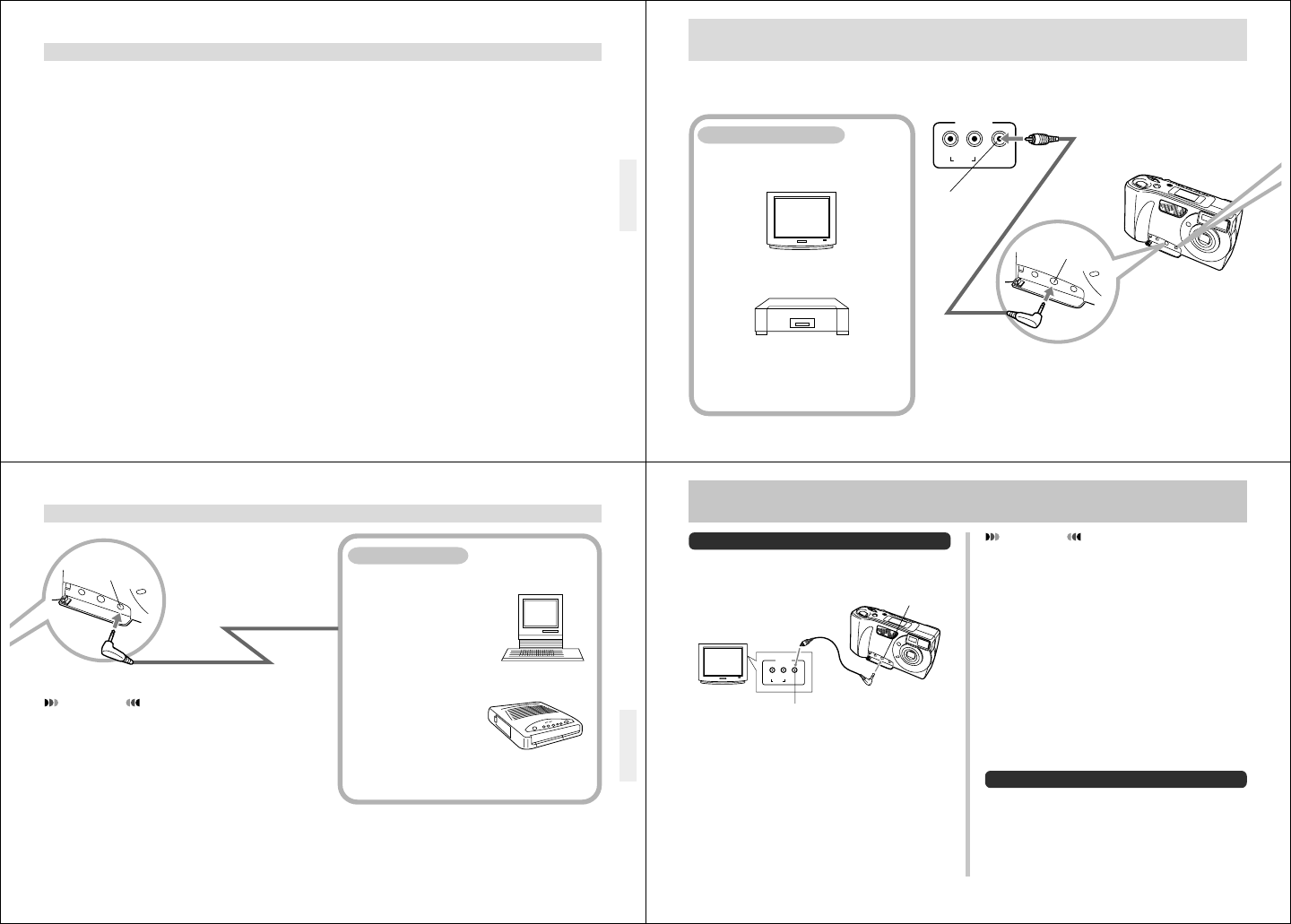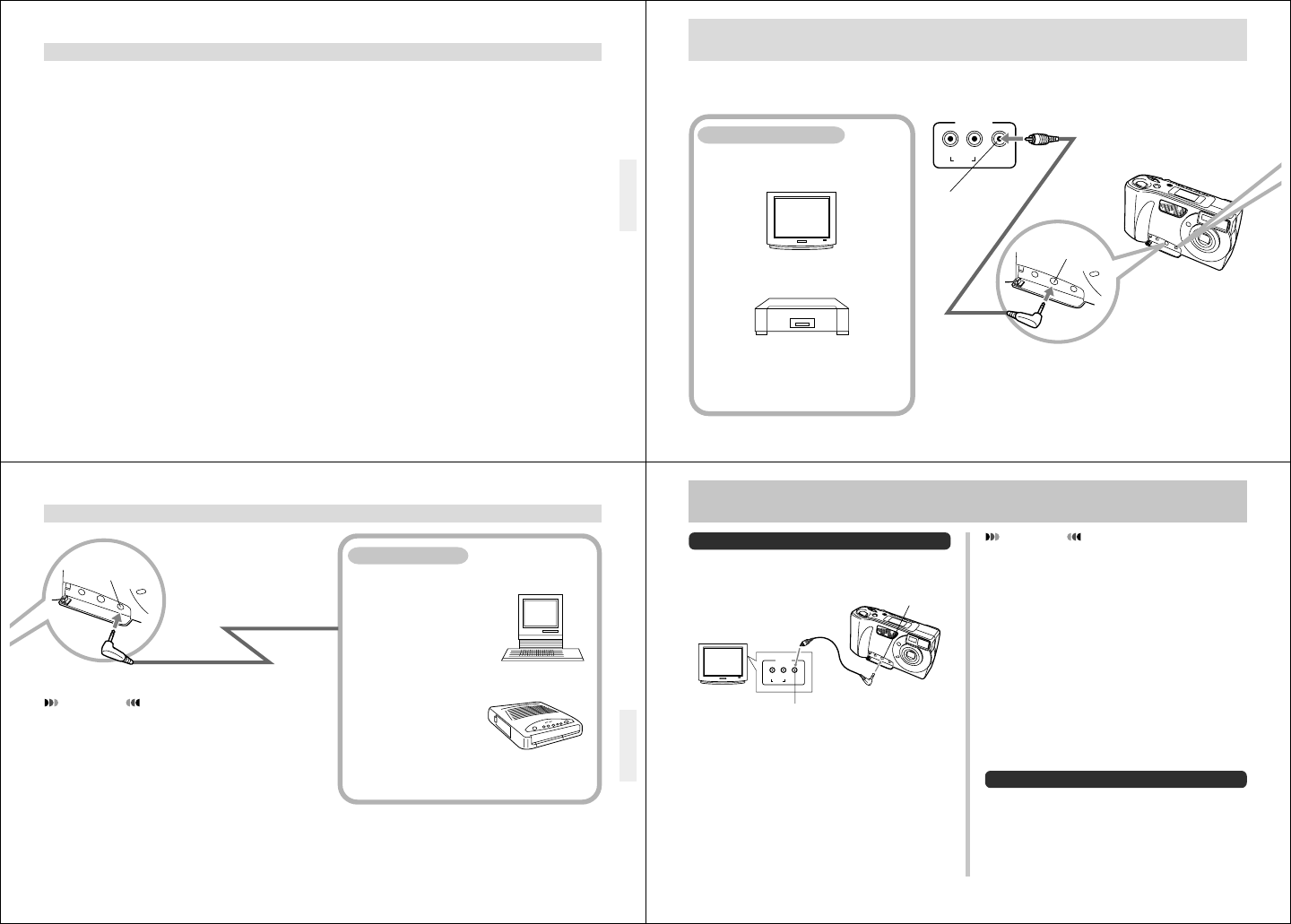
61
62
CONNECTIONS
This camera is equipped with VIDEO OUT terminal for connection to a television or video deck, and a DIGITAL interface for
connection to a computer or other equipment.
You can connect to a video tape deck and
record image to tape. Or you can connect to
a video printer to produce hard copy print-
outs of your images.
VIDEO OUT Terminal
• Television (page 64)
• Video Deck, Video Printer
VIDEO IN
terminal of
other device
VIDEOLR
INPUT
AUDIO
Special video
cable that comes
with camera
VIDEO OUT
Terminal
63
CONNECTIONS
• Computer (page 66)
• QV Color Printer
(page 65)
DIGITAL Interface
IMPORTANT!
• Be sure to turn off both the camera and other equip-
ment before making any connections.
• Check the documentation that comes with your other
equipment for information you may need to know
when making connections.
• Leaving the same image displayed on a television or
computer display screen for very long periods can
cause the image to be “burned in” on the screen. When
this happens, a faint after-image remains on the
screen, even after you disconnect the camera. To avoid
this, you should not leave the same image displayed on
such a screen for very long periods.
• This camera cannot exchange images with another
CASIO digital camera.
Cables
The type of cable you
should use depends
on the type of
equipment to which
you are connecting.
DIGITAL
Terminal
64
INPUT
VIDEO
LR
AUDIO
TV
Accessory video cable
VIDEO OUT
terminal
VIDEO IN terminal
Selecting the Video Output Signal Mode
You can select either of two common video output modes:
NTSC or PAL.
The video system you should use depends on the country
where you plan to use the output signal. In the United States
or Japan, for example, you should use NTSC, but in Europe
you need to use PAL.
Check with your local video or TV retailer if you are unsure
about which video mode you should use in your country.
Changing the Video Output Mode
1.
Slide the Function Switch to PLAY.
Connecting to a Television
You can playback images in camera memory on the screen
of a connected television.
CONNECTING TO OTHER EQUIPMENT
1.
Connect one end of the video cable to the
camera and the other end to the television.
2.
Set up the television for video input.
• See the documentation that comes with the television
for information about how to do this.
3.
Use the operations under “Playback” on page
37 to playback images on the television screen.
IMPORTANT!
• A television must have a video input terminal like the
one shown in the illustration to connect to this camera.
• Battery capacity (page 20) and other displays that nor-
mally appear on the camera’s monitor screen are also
displayed on the television screen.