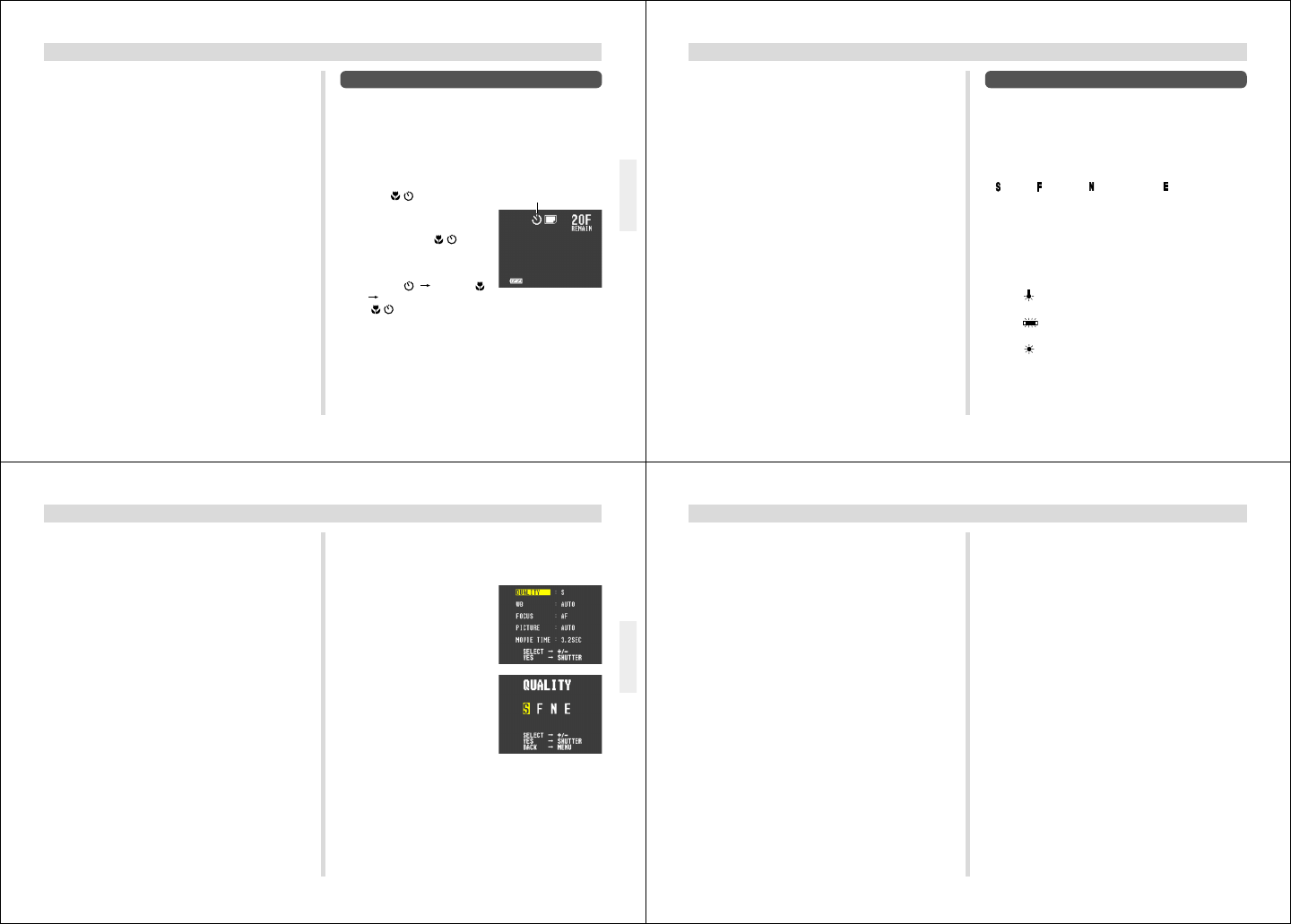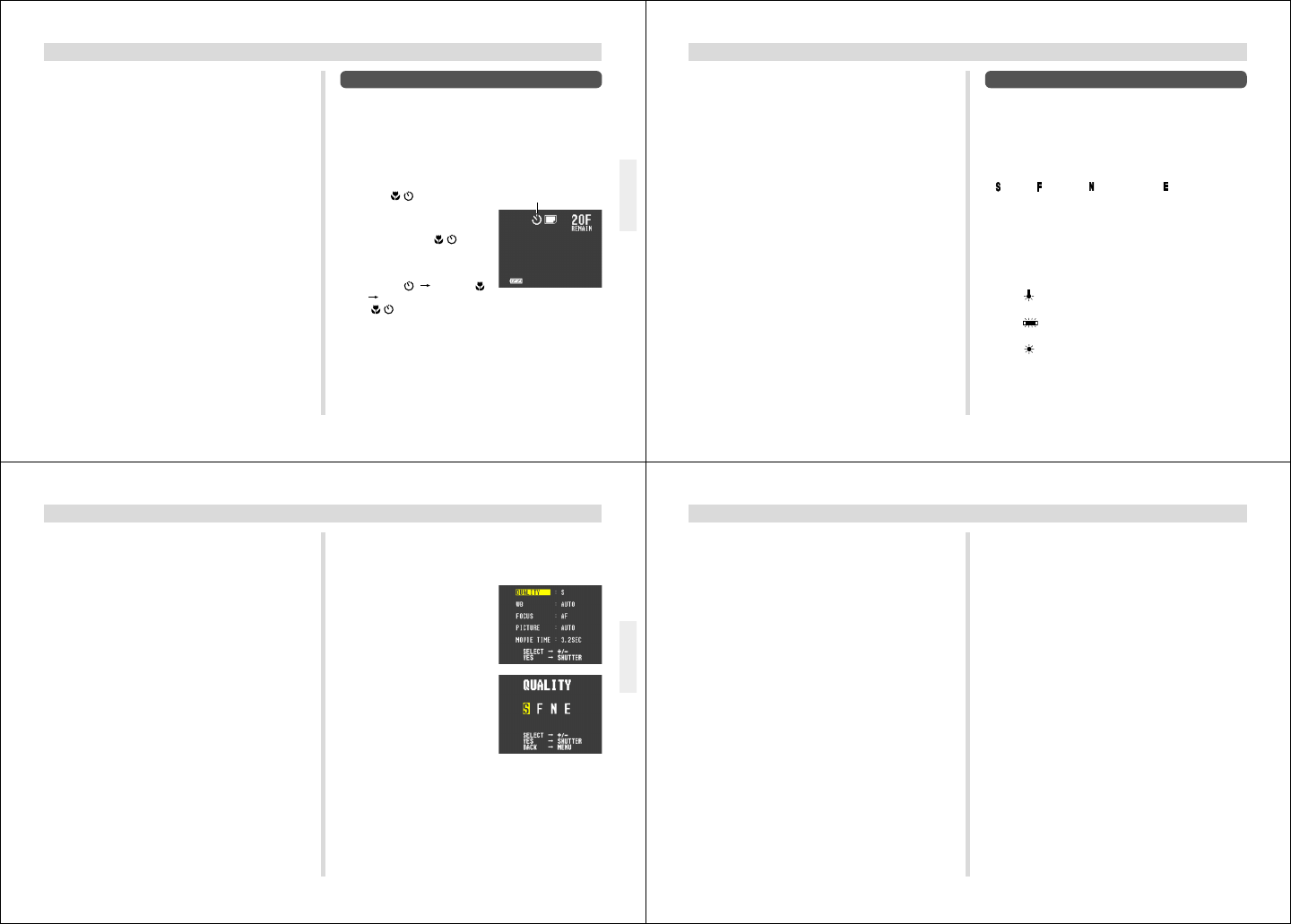
33
OTHER RECORDING FUNCTIONS
4.
After confirming that the Auto Focus operation
is complete (operation indicator is green),
press the shutter button all the way down to
record the image.
• The left edge of the previous image you recorded re-
mains on the monitor screen, so you can use it to com-
pose the next image correctly.
• Up to nine images can be grouped into a panorama.
Press MENU when you want to stop a panorama re-
cording operation.
• If you want to link more than 9 images into a pan-
orama, upload the images to a computer and use your
computer application to link them.
• Aperture and white balance settings are locked when
you record the first image of a panorama, and these
settings are applied to all subsequent images in that
panorama.
• See “Panorama Playback” on page 39 for details on
playing back panoramas.
• Panorama images that are uploaded to a personal
computer and then downloaded back to the camera
cannot be played back using panorama playback.
Using the Self-timer
The self-timer performs a record operation 10 seconds after
the shutter button is pressed.
To record an image using the self-timer
1.
Slide the Function Switch to REC.
2.
Press / to display the
self-timer setting you
want to use.
• Each press of / cycles
through the macro and self-
timer settings in the follow-
ing sequence: SELF-
TIMER “
” MACRO “ ”
MACRO + SELF-TIMER
“
/ ”
3.
After composing the image on the monitor
screen, press the shutter button about half
way and hold it there to activate Auto Focus.
Self-timer setting
34
OTHER RECORDING FUNCTIONS
Manual Recording
In the Manual Mode you can make your own white balance,
focus, and other settings to create exactly the type of image
you want. The following describes each of the settings you
can make in the Manual Mode.
QUALITY (Resolution) :
You can select one of four different resolutions: Super Fine
(
), Fine ( ), Normal ( ), or Economy ( ). Super Fine pro-
duces the most detailed image, but it also requires the
most memory. See page 27 for details.
WB (White Balance) :
This setting lets you adjust white areas to produce a more
natural-looking image.
AUTO.........Use this setting for normal recording.
WB1
......Use this setting when indoor lighting is mak-
ing the image appear reddish.
WB2
.....Use this setting when indoor lighting is mak-
ing the image appear bluish.
WB3
.....Use this setting for outdoor recording.
4.
After confirming that the Auto Focus operation
is complete (operation indicator is green),
press the shutter button all the way down to
start the self-timer.
• The self-timer indicator flashes to count the seconds
until the shutter releases.
• Pressing the shutter button in step 4 also causes the
monitor screen to go blank.
35
OTHER RECORDING FUNCTIONS
FOCUS:
Select either AF (Auto Focus) or MF (Manual Focus).
PICTURE (Sharpness) :
You can select from among one of three settings that de-
termines the sharpness of the image.
AUTO......Normal sharpness
SOFT ...... Soft focus
HARD...... Hard focus that makes images crisp and clear.
MOVIE TIME (Movie Length) :
Use this setting to specify the length of movie recordings
(page 31). You can select 3.2, 4.8, or 6.4 seconds.
To make Manual Mode settings
1.
Slide the Function Switch to REC.
2.
Press MENU.
3.
Use [+] and [–] to select
the item you want to set,
and then press the shut-
ter button.
36
OTHER RECORDING FUNCTIONS
4.
Use [+] and [–] to make the setting on the moni-
tor screen, and then press the shutter button.
• After you make settings for one item, press MENU and
then repeat steps 3 and 4 to set other items.
• Settings you make remain in effect until you change
them or turn off the camera.
5.
If you selected MF (Manual Focus) for the fo-
cus setting, use [+] and [–] to focus the image.
6.
After confirming that the focus is the way you
want it, press the shutter button to record.
• Turning off the camera returns the white balance (WB)
setting to “AUTO” and the focus setting (FOCUS) to
“AF”. The sharpness setting, however, is retained until
you change it, even when camera power is turned off.