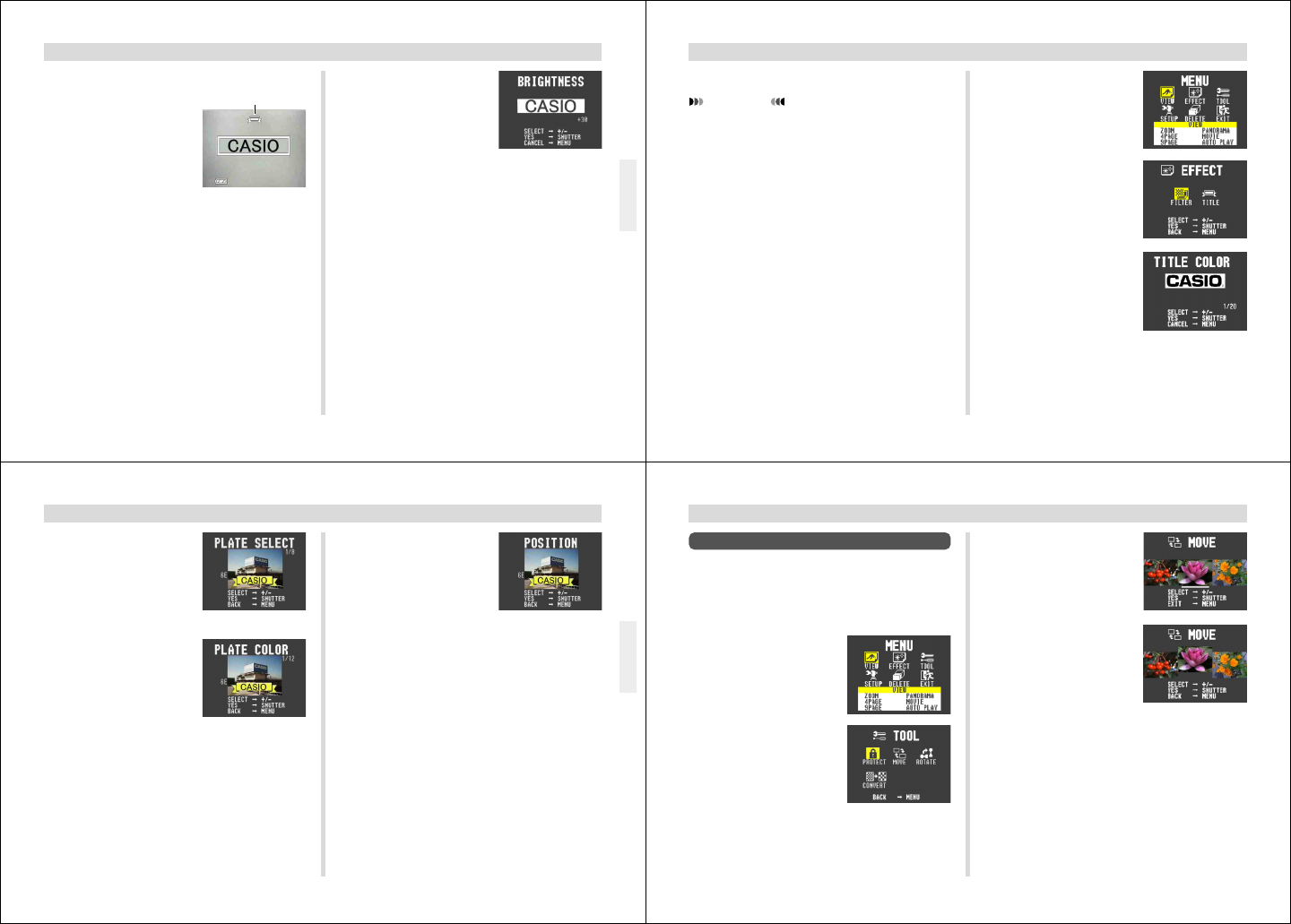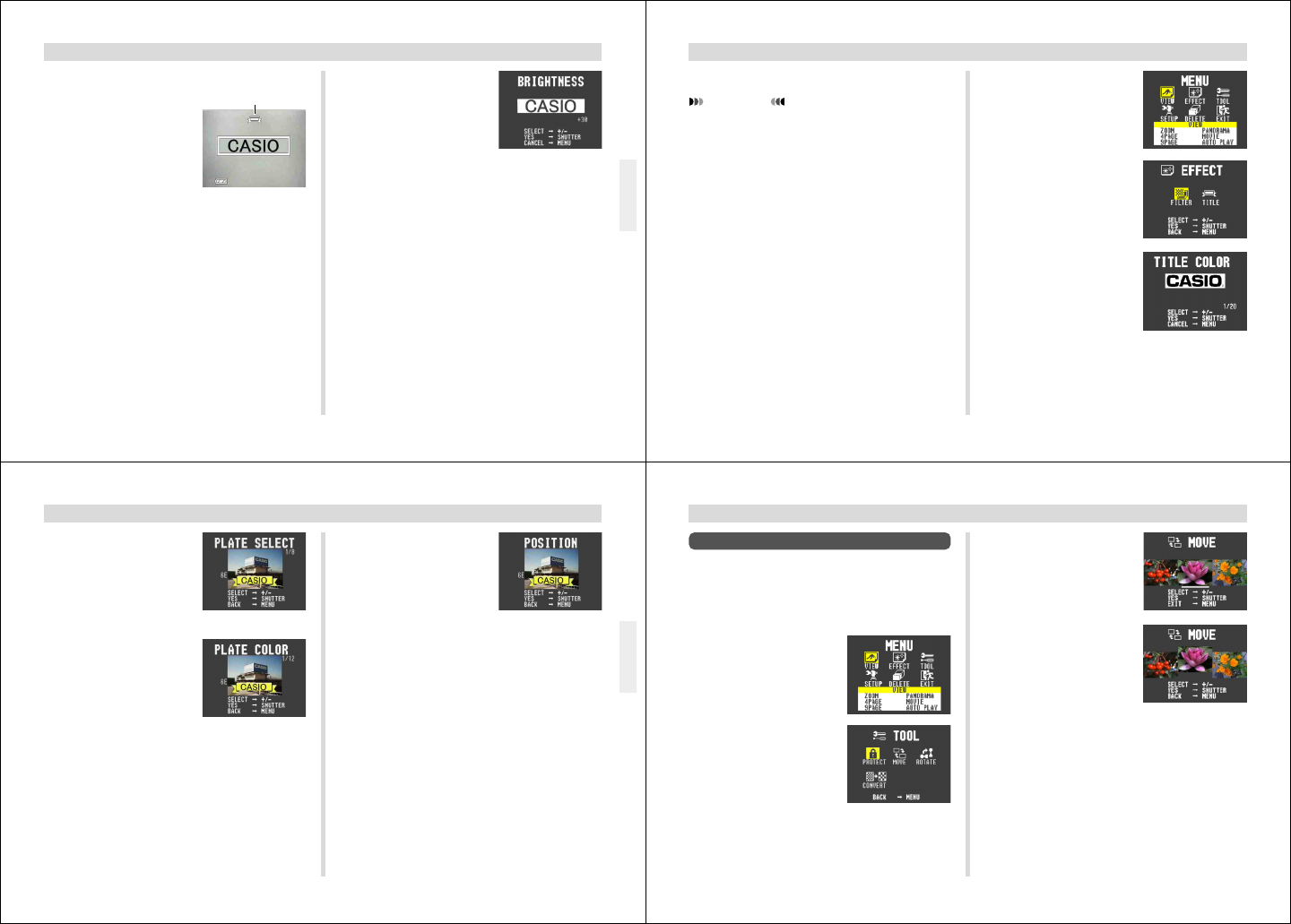
49
EDITING IMAGES
4.
After confirming that the
Auto Focus operation is
complete (operation in-
dicator is green), press
the shutter button all the
way down to record the
image.
5.
Use [+] and [–] to adjust the brightness of the
title image (
±30), and then press the shutter
button.
• The brightness adjustment you make here is stored
along with the title image data.
1.
Slide the Function Switch to REC.
2.
Press MODE a number of
times until the screen
shown on the right hand
appears, which indicates
the Title Recording
Mode.
3.
After composing the title on the monitor
screen, press the shutter button about half
way and hold it there to activate Auto Focus.
• When recording a title, make sure that the title is be-
tween the lines provided.
• You can use [+] and [–] to adjust the exposure of the
title image. See “Exposure Adjustment” on page 28 for
details.
Title Recording Mode
50
EDITING IMAGES
3.
Press MENU.
4.
Use [+] and [–] to select
EFFECT, and then press
the shutter button.
5.
Use [+] and [–] to select
TITLE, and then press
the shutter button.
Superimposing a Title onto an Image
IMPORTANT!
The TITLE icon is blue, indicating that the title operation
is disabled in the following cases.
• When there is not enough remaining memory to store
the result of the title operation.
• While a movie image or panorama image is on the
monitor screen.
• When the “MEMORY FULL” message is on the moni-
tor screen.
Adding a title to a rotated image automatically causes
the image to return to its normal (unrotated) orientation.
1.
Slide the Function Switch to PLAY.
2.
Use [+] and [–] to display the image onto which
you want to superimpose the title.
51
EDITING IMAGES
8.
Use [+] and [–] to select
the color you want the
plate to be, and then
press the shutter button.
• Each press of [+] or [–]
scrolls through the selec-
tion of 12 available plate
colors.
9.
Use [+] and [–] to select the position of the title
on the image, and then press the shutter but-
ton.
• Each press of [+] or [–] changes to one of 5 available
title locations.
• Pressing the shutter button to register the title location
superimposes the title onto the image and stores the
result immediately after the original image. All images
following the original image are automatically shifted
to make room.
6.
Use [+] and [–] to select
the color you want the
title to be, and then
press the shutter button.
• Each press of [+] or [–]
scrolls through the selec-
tion of 20 available title col-
ors.
7.
Use [+] and [–] to select
the type of title plate you
want to use, and then
press the shutter button.
• Each press of [+] or [–]
scrolls through the selec-
tion of 9 available title plate
settings.
• Title plate settings consist
of 8 plate variations, plus a
setting that specifies no title
plate.
52
EDITING IMAGES
4.
Use [+] and [–] to select
MOVE, and then press
the shutter button.
5.
Use [+] and [–] to scroll
the images on the moni-
tor screen left and right,
until the one you want to
move is in the center,
above the white line on
the monitor screen.
6.
Press the shutter button. This causes the im-
age in the center to shift upwards slightly, indi-
cating that it is selected.
7.
Use [+] and [–] to shift the selected (raised) im-
age left and right. When the selected image is
in the location to which you want to move it,
press the shutter button.
Moving an Image
Use the following operation when you want to move an im-
age to a different location in the sequence of images stored
in memory.
1.
Slide the Function Switch to PLAY.
2.
Press MENU.
3.
Use [+] and [–] to select
TOOL, and then press
the shutter button.