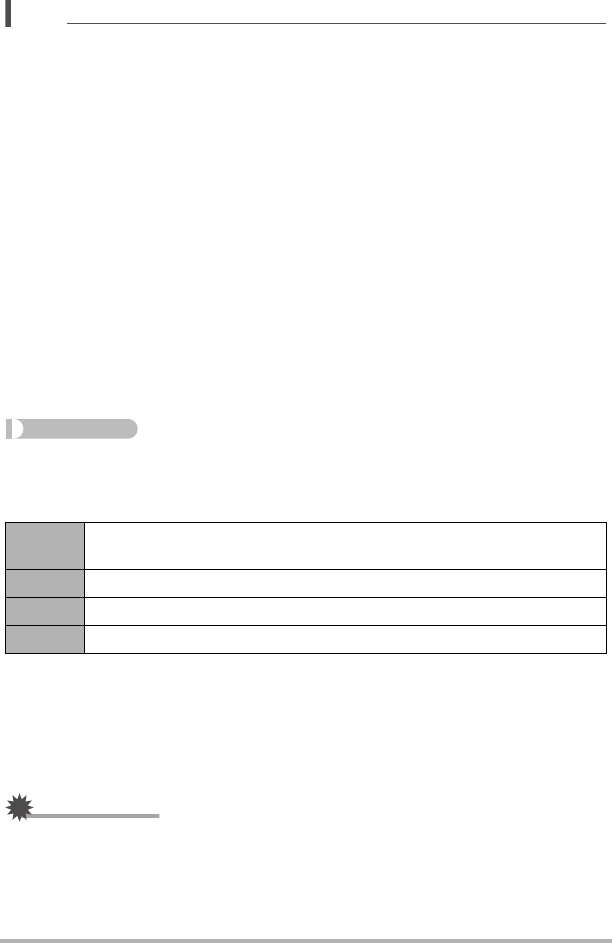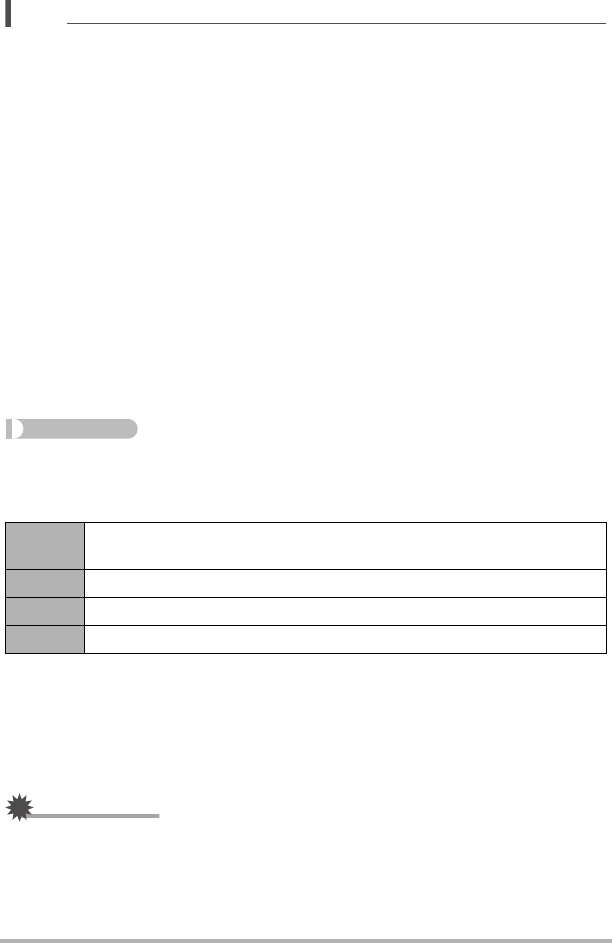
135
Viewing Snapshots and Movies
NOTE
• Use a HDMI cable that with a plug that is compatible with the camera’s HDMI mini
connector on one end, and a plug that is compatible with your TV’s HDMI
connector on the other end.
• Proper image and/or audio output and other operations may not be possible with
some devices.
• Connecting the camera to the HDMI connector of another device can damage both
the camera and the other device. Never connect two HDMI output connectors to
each other.
• Make sure that the camera is turned off before plugging in or unplugging the cable.
Check the user documentation that comes with the TV for information about
requirements before plugging into or unplugging from the TV.
• When cables are connected to both the USB/AV port and the HDMI output
connector, the HDMI output connector connection is given priority.
• Disconnect the HDMI cable when you are not using HDMI output. The camera’s
monitor screen may not operate normally while the HDMI cable is connected.
• Audio is stereo.
• Audio is initially output by the camera at maximum volume. When you first start
displaying images, set the TV volume control at a relatively low level and then
adjust it as required.
. Selecting the HDMI Terminal Output Method (HDMI Output)
Procedure
[MENU] * “¥ SETTING” Tab * HDMI Output
Use this setting to select the digital signal format when connecting to a TV with an
HDMI cable.
* 1080i corresponds to 1080 60i, but not 1080 50i. Because of this, the required
output method may be 576p when outputting to a digital TV in a PAL reception area
that does not support 1080i 60i. If you are in a PAL reception area and nothing is
displayed automatically, change the setting to 576p.
• If an image does not appear when “Auto” is selected as the output method, try
changing this setting to something else.
IMPORTANT!
• The “HDMI Output” setting cannot be changed as long as there is an HDMI cable
connection between the camera and a TV. Disconnect the HDMI cable from the
camera to change the “HDMI Output” setting.
Auto
This setting will cause the format to change automatically in accordance
with the connected TV. Normally, you should use this mode.
1080i 1080i format output*
480p 480p format output
576p 576p format output