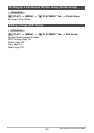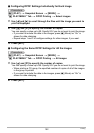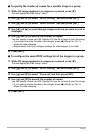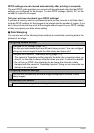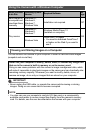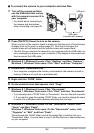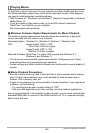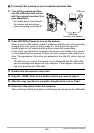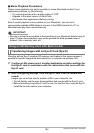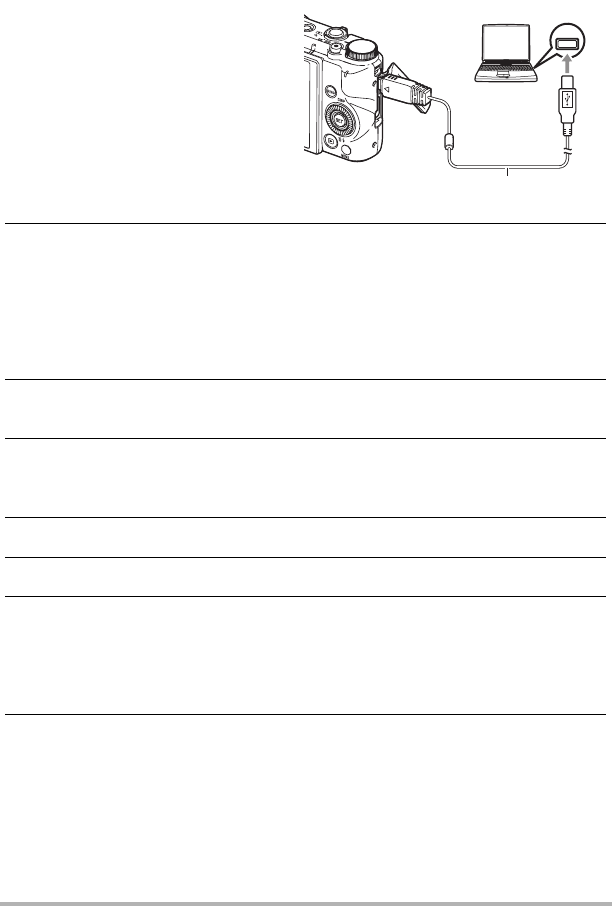
158
Using the Camera with a Computer
. To connect the camera to your computer and save files
1. Turn off the camera and then
use the USB cable that comes
with the camera to connect it to
your computer.
• For details about connecting to
the camera and precautions
when connecting, see page 26.
2. Press [ON/OFF] (Power) to turn on the camera.
When you turn on the camera, check to make sure that the color of its back lamp
changes from red to green or amber (page 27). Note that in this case the
camera’s lens will not extend and the monitor screen will remain blank.
• The first time you connect the camera to your computer with the USB cable, an
error message may appear on your computer. If this happens, disconnect and
then reconnect the USB cable.
3. Windows 8.1, Windows 8 users: Click “Desktop” and then “Explorer”.
Windows 7, Windows Vista users: Click “Start” and then “Computer”.
4. Double-click “Removable Disk”.
• Your computer recognizes the memory card loaded in the camera (or built-in
memory if there is no card) as a removable disk.
5. Right-click the “DCIM” folder.
6. On the shortcut menu that appears, click “Copy”.
7. Windows 8.1, Windows 8 users: Click “Documents”.
Windows 7, Windows Vista users: Click “Start” and then “Documents”.
• If you already have a “DCIM” folder in “Documents”, the next step will overwrite
it. If you want to keep the existing “DCIM” folder, you need to change its name
or move it to a different location before performing the next step.
8. Windows 8.1, Windows 8 users: On the “Documents” menus, click
“Home” and then “Paste”.
Windows 7, Windows Vista users: On the “Documents” menu, click
“Organize” or “Edit”, and then “Paste”.
This will paste the “DCIM” folder (and all the image files it contains) into your
“Documents” folder. You now have a copy of the files that are in camera memory
on your computer.
USB
USB port
USB cable
(included with camera)