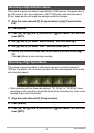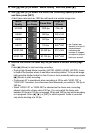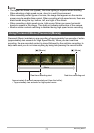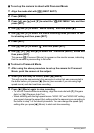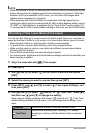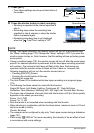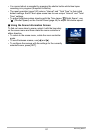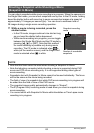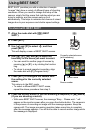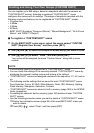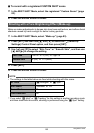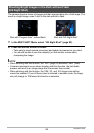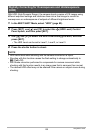83
Using BEST SHOT
Using BEST SHOT
BEST SHOT provides you with a collection of sample
“scenes” that show a variety of different types of shooting
conditions. When you need to change the setup of the
camera, simply find the scene that matches what you are
trying to achieve, and the camera sets up for it
automatically. This helps to minimize the chance of ruined
images due to poor exposure and shutter speed settings.
1. Align the mode dial with [b] (BEST
SHOT).
2. Press [SET].
3. Use [8] and [2] to select , and then
press [SET].
This will display a menu of BEST SHOT scenes.
4. Use [8], [2], [4], and [6] to move the
boundary to the scene you want to select.
• You can scroll to another page of scenes by
pressing [8] or [2], or by rotating the function
ring.
• To return to normal snapshot recording, align
the mode dial with [P] (Program Auto).
5. Press [SET] to configure the camera with
the settings for the currently selected
scene.
This returns to the REC mode.
• To select a different BEST SHOT scene,
repeat the above procedure from step 2.
6. Press the shutter button (if you are shooting a snapshot) or [0] (Movie)
(if you are shooting a movie).
• With some BEST SHOT scenes, the message “Busy... Please wait...” will
appear on the monitor screen after you press the shutter button. The camera is
in the process of recording an image until the message appears. Keep the
camera still. The image processing operation takes some time to complete
after the message appears. You will not be able to record another image while
the message is displayed.
To shoot with BEST SHOT
Currently selected scene
(with boundary)
Scene number
Scene name
[b]