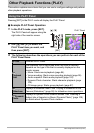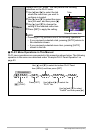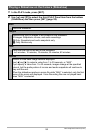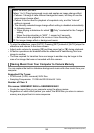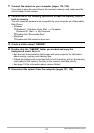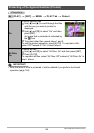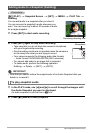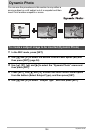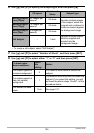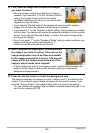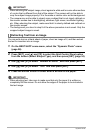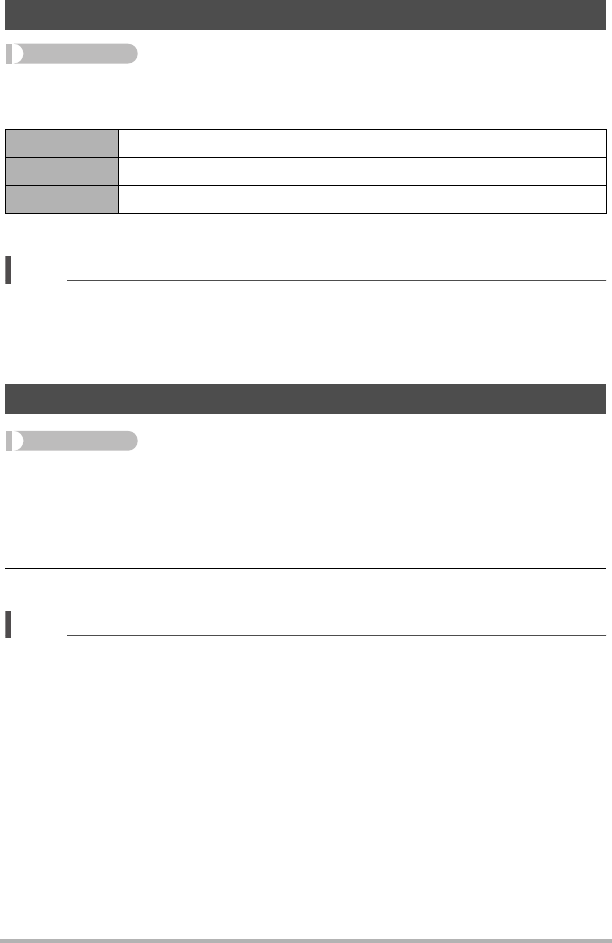
100
Other Playback Functions (PLAY)
Procedure
[p] (PLAY) * Snapshot Screen * [SET] * MENU * PLAY Tab *
Date/Time
When the date and time settings are what you want, press [SET] to apply them.
NOTE
• The date and time stamped into an image using the Time Stamp (page 140) cannot
be edited.
• You cannot edit the date and time of an image that is protected.
• You can input any date from 1980 to 2049.
Procedure
[p] (PLAY) * Snapshot or Movie Screen * [SET] * MENU *
PLAY Tab * Rotation
1. Use [8] and [2] to select “Rotation” and then press [SET].
Each press of [SET] will rotate the displayed image 90 degrees left.
2. When the displayed image is at the orientation you want, press [AUTO].
NOTE
• Note that this procedure does not actually change the image data. It simply alters
how the image is displayed on the camera’s monitor screen.
• An image that has been protected or zoomed cannot be rotated.
• The original (unrotated) version of the image will be displayed on the image menu
screen and the calendar screen.
Editing the Date and Time of an Image (Date/Time)
[8] [2] Changes the setting at the cursor location.
[4] [6] Moves the cursor between settings.
[0] (Movie) Toggles between 12-hour and 24-hour format.
Rotating an Image (Rotation)