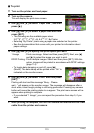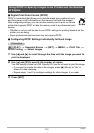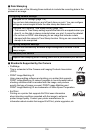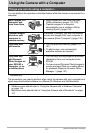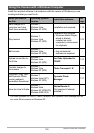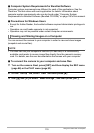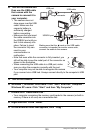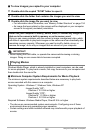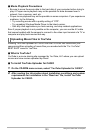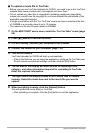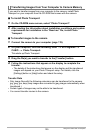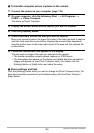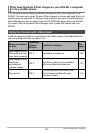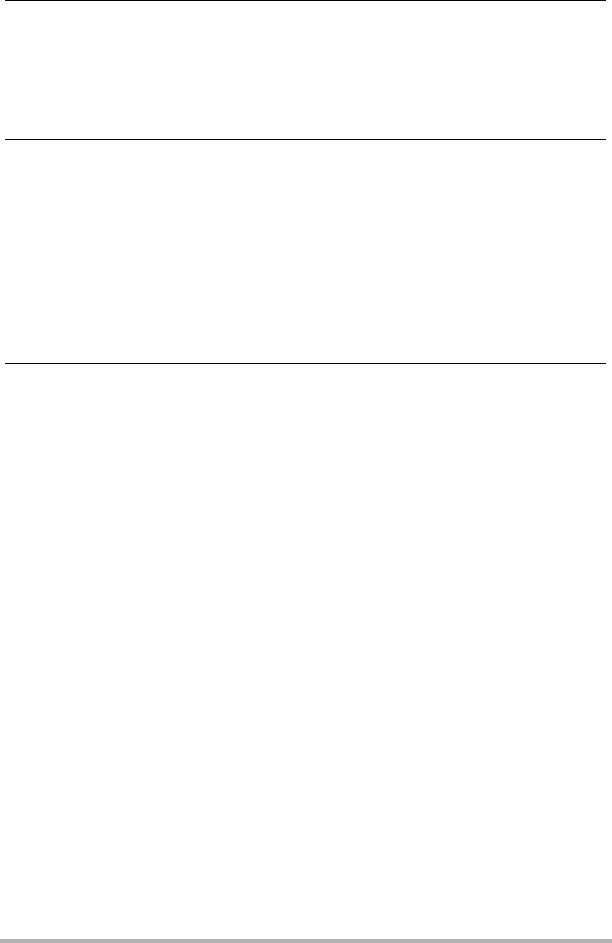
121
Using the Camera with a Computer
10.
Windows 7, Windows Vista users: Click “Start” and then “Documents”.
Windows XP users: Click “Start” and then “My Documents”.
• If you already have a “DCIM” folder in “Documents” (Windows 7, Windows
Vista) or “My Documents” (Windows XP), the next step will overwrite it. If you
want to keep the existing “DCIM” folder, you need to change its name or move
it to a different location before performing the next step.
11.
Windows 7 users: On the “Documents” “Organize” menu, select
“Paste”.
Windows Vista users: On the “Documents” “Edit” menu, select
“Paste”.
Windows XP users: On the “My Documents” “Edit” menu, select
“Paste”.
This will paste the “DCIM” folder (and all the image files it contains) into your
“Documents” (Windows 7, Windows Vista) or “My Documents” (Windows XP)
folder. You now have a copy of the files that are in camera memory on your
computer.
12.
After you finish copying images, disconnect the camera from the
computer.
Windows 7, Windows Vista, Windows XP
On the camera, press [ON/OFF] (Power) to turn off the camera. After making
sure that the back lamp is unlit, disconnect the camera from the computer.