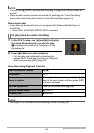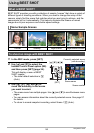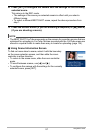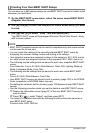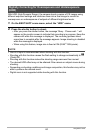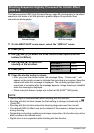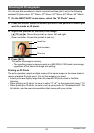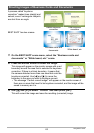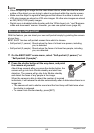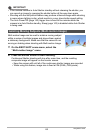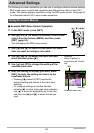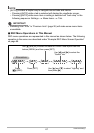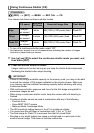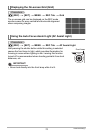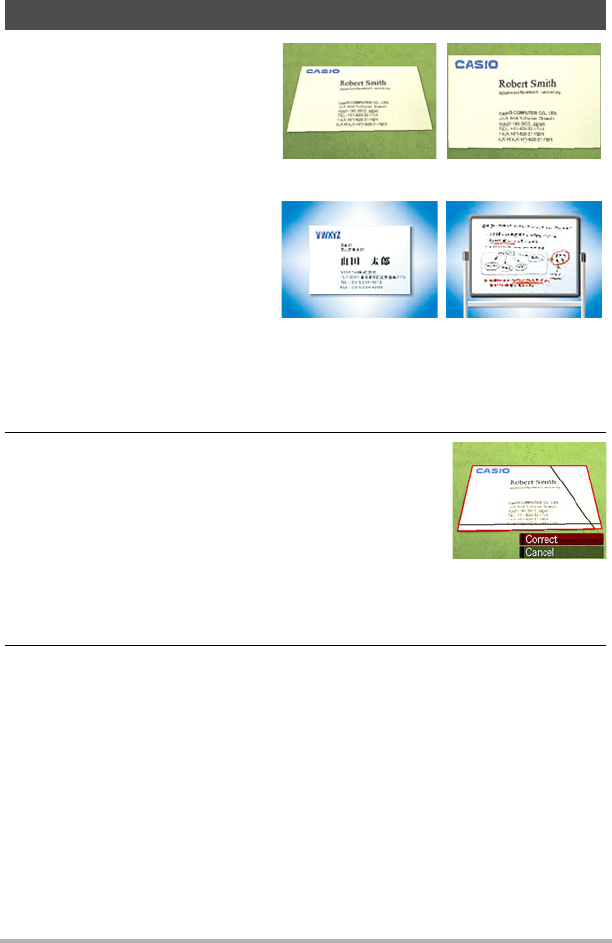
63
Using BEST SHOT
1. On the BEST SHOT scene menu, select the “Business cards and
documents” or “White board, etc.” scene.
2. Press the shutter button to shoot the image.
This image will appear on the monitor screen with a red
boundary around the area that is selected for keystone
correction. If there is a black boundary, it means that
the camera detected more than one area that could be
keystone corrected. Use [
4] and [6] to move the
boundary to the area you want to keystone correct.
• The message “Cannot correct image!” will appear on the monitor screen if
there are no areas that need to be keystone corrected, and the image will be
saved to memory as it is.
3. Use [8] and [2] to select “Correct” and then press [SET].
This will correct the image and save the resulting (corrected) image.
Shooting Images of Business Cards and Documents
A process called “keystone
correction” makes lines straight and
natural, even if rectangular subjects
are shot from an angle.
Before keystone
correction
After keystone
correction
BEST SHOT has two scenes.
Business cards and
documents
White board, etc.