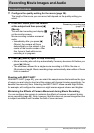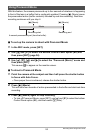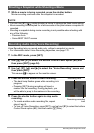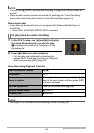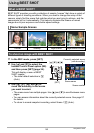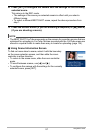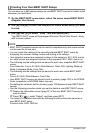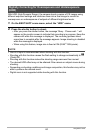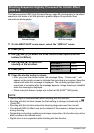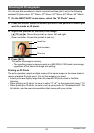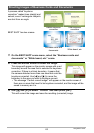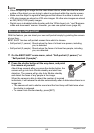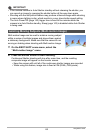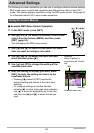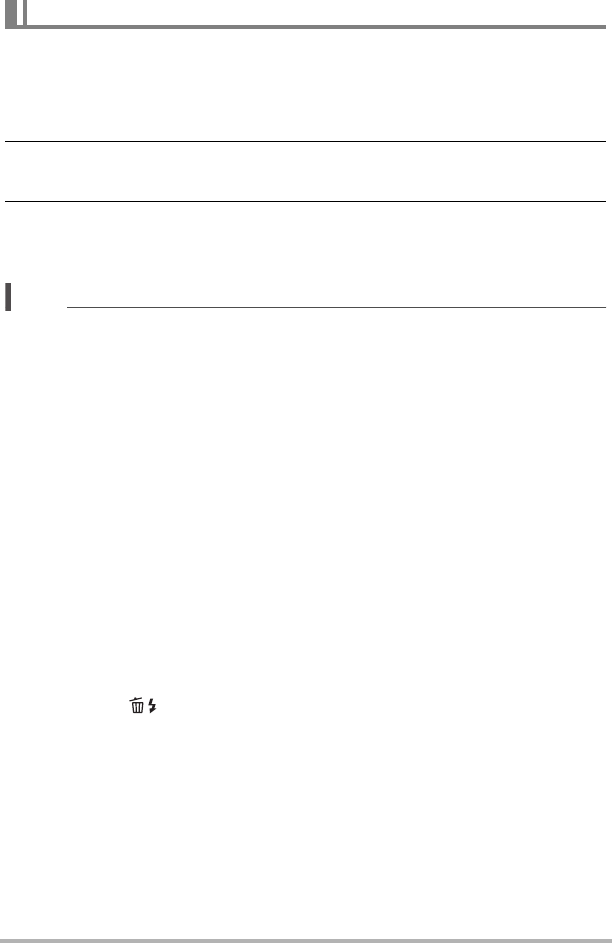
59
Using BEST SHOT
You can save up to 999 camera setups as user BEST SHOT scenes for instant recall
whenever you need them.
1. On the BEST SHOT scene menu, select the scene named BEST SHOT
(Register User Scene).
2. Use [4] and [6] to select the snapshot or movie whose setup you want
to save.
3. Use [8] and [2] to select “Save”, and then press [SET].
Your BEST SHOT scene will be assigned the name “Recall User Scene”, along
with a scene number.
NOTE
• BEST SHOT snapshot scenes can be used for snapshots only and movie scenes
can be used for movies only.
• You can check the settings of the currently selected BEST SHOT scene by
displaying the camera’s setting menus and looking at its settings.
• User snapshot scenes are assigned numbers in the sequence: SU1, SU2, and so
on, while movies are assigned numbers in the sequence: MU1, MU2, and so on.
• The following are the settings that are saved for each user snapshot BEST SHOT
scene.
Face Detection, Focus, EV Shift, White Balance, Flash, ISO, Lighting, Make-up
Mode, Landscape Mode, Color Filter
• The following are the settings that are saved for each user movie BEST SHOT
scene.
Focus, EV Shift, White Balance, Color Filter
• User BEST SHOT scenes are stored in built-in memory (page 134) in the SCENE
folder (snapshots) or MSCENE folder (movies).
• Formatting the camera’s built-in memory (page 145) deletes all user BEST SHOT
scenes.
• Use the following procedure when you want to delete a user BEST SHOT scene.
1
Display the information screen (page 57) of the user BEST SHOT scene you
want to delete.
2
Press [2] ( ), select “Delete”, and then press [SET].
• The setup of a snapshot shot with the following functions cannot be saved as a
user BEST SHOT setup.
Premium Auto, HDR, HDR Art
Creating Your Own BEST SHOT Setups