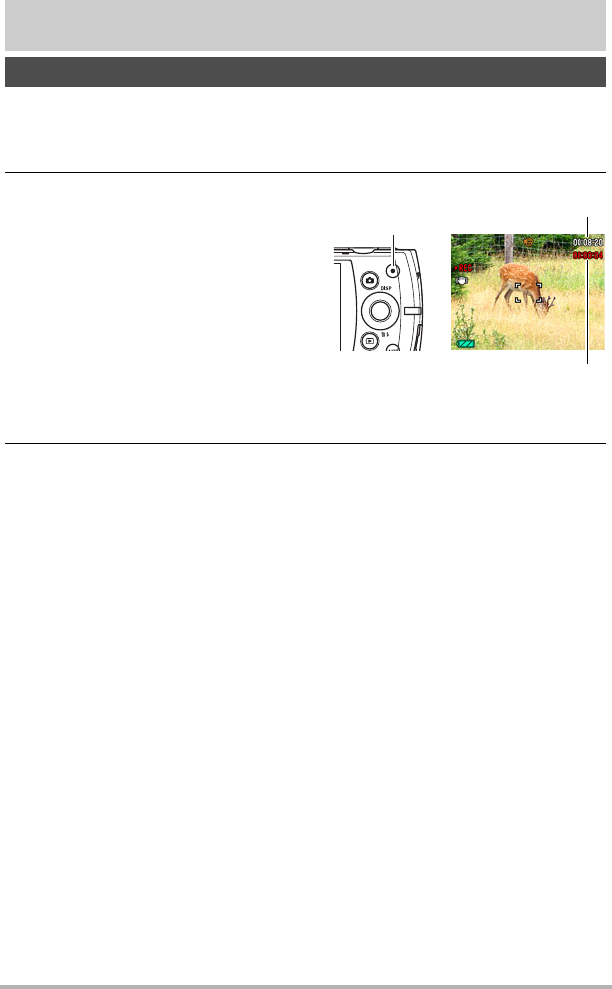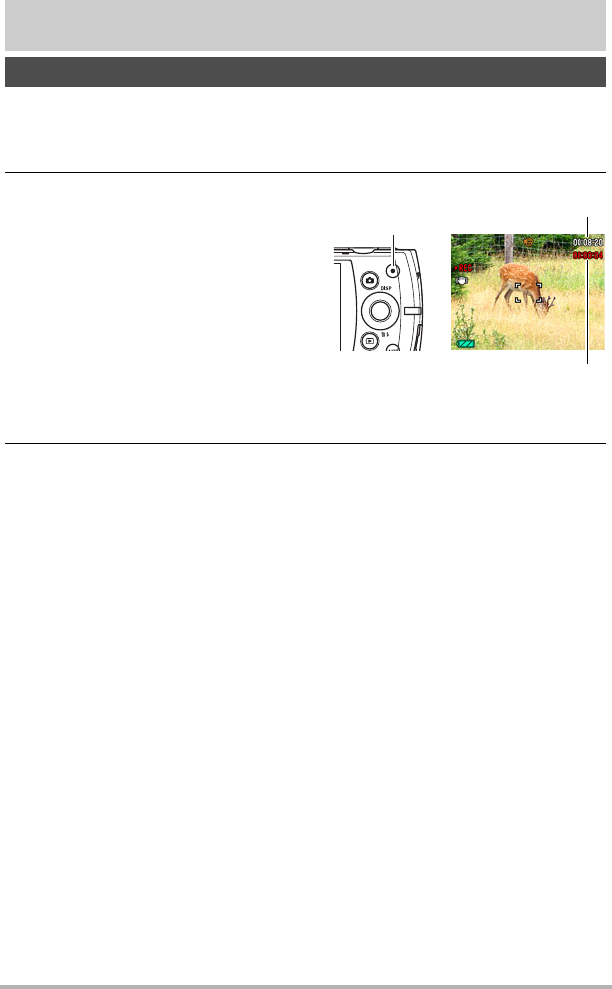
51
Recording Movie Images and Audio
Recording Movie Images and Audio
1. Configure the quality setting for the movie (page 38).
The length of the movie you can record will depend on the quality setting you
select.
2. In the REC mode, point the camera
at the subject and then press [0]
(Movie).
This will start recording and display Y
on the monitor screen.
Movie recording includes monaural
audio.
• Immediately after you press [0]
(Movie), the camera will focus
automatically on the subject in the
center of the monitor screen. After
this, focus is fixed while movie
recording is in progress.
3. Press [0] (Movie) again to stop recording.
• Movie recording also will stop automatically if memory becomes full before you
press [0] (Movie).
• The maximum allowed for a single movie recording is 4 GB in file size or
29 minutes in length. Movie recording stops automatically when either of these
limits is reached.
Shooting with BEST SHOT
With BEST SHOT (page 56), you can select the sample scene that matches the type
of movie you are trying to shoot and the camera will change its setup accordingly, for
beautiful movies every time. Selecting the BEST SHOT scene named Night Scene,
for example, will configure the camera so night scenes appear clearer and brighter.
Minimizing the Effects of Camera Movement during Movie Recording
You can configure the camera to minimize the effects of camera movement during
movie recording (page 68). Note, however, that this does not prevent image blur due
to subject movement and it makes the field of view narrower.
To record a movie
Recording time
Remaining recording time
(page 170)
[0] (Movie)