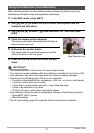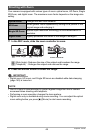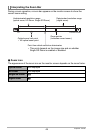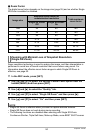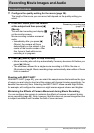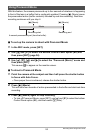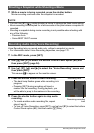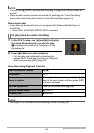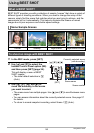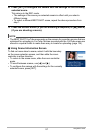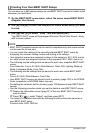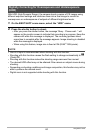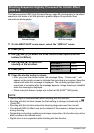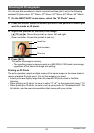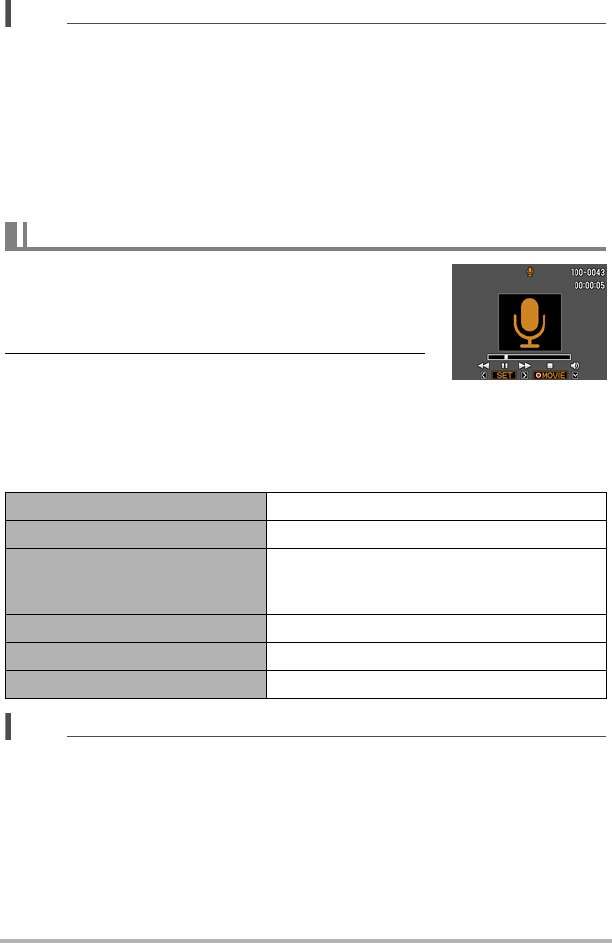
55
Recording Movie Images and Audio
NOTE
• You can use [8] (DISP) during audio recording to toggle the monitor screen on
and off.
• When monitor screen contents are turned off, selecting the “Voice Recording”
scene will cause the monitor screen to turn off immediately (page 13).
About audio data
• Audio files can be played back on a computer with Windows Media Player or
QuickTime.
– Audio Data: WAVE/IMA-ADPCM (WAV extension)
1. In the PLAY mode, use [4] and [6] to display
the Voice Recording file you want to play.
` is displayed in place of an image for a Voice
Recording file.
2. Press [0] (Movie) to start playback.
• You can also start playback by selecting the
second PLAY Panel item from the top (Playback
Start) and pressing [SET] (page 93).
Voice Recording Playback Controls
NOTE
• See page 31 for information about deleting a voice recording file.
To play back an audio recording
Fast forward/fast reverse [4] [6]
Play/pause [SET]
Jump to marker
While playback is paused, press [
4] or [6] to
jump to the next marker and then press [SET]
to resume playback.
Volume adjustment Press [2] and then press [8] [2]
Monitor screen on/off [8] (DISP)
Playback end [0] (Movie)