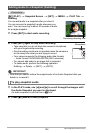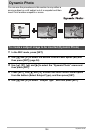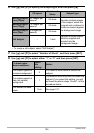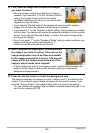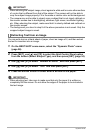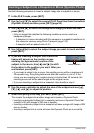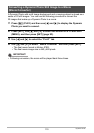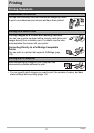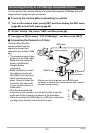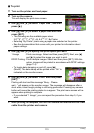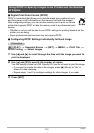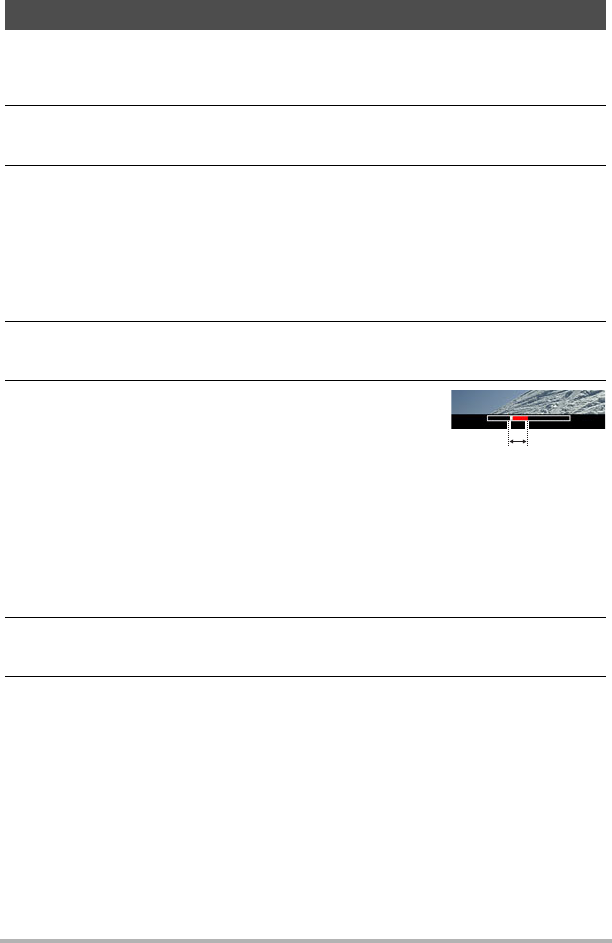
108
Dynamic Photo
Use the following procedure to insert a subject image into a snapshot or movie.
1. In the PLAY mode, press [SET].
2. Use [8] and [2] to select the second PLAY Panel item from the bottom
(Dynamic Photo) and then press [SET] (page 93).
3. Use [4] and [6] to select the background image you want and then
press [SET].
• Only an image that satisfies the following conditions can be used as a
background image.
– A snapshot or movie recorded with this camera or a snapshot transferred to
this camera’s memory using Photo Transport (page 125)
– A snapshot with an aspect ratio of 4:3
4. Use [4] and [6] to select the subject image you want to insert and then
press [SET].
5. If you are inserting a subject into a movie an
image will appear on the monitor screen
showing the approximate location of the
subject in the movie. Use [4] and [6] to shift
the location to the position you want. After you
are finished, press [SET].
• If you insert a subject into a movie, the resulting movie will be a maximum of
20 seconds long. Everything before and after the insertion is cut off. If the
movie you are inserting into (original movie) is shorter than 20 seconds, the
resulting movie will be the same length as the original movie.
• If you are inserting a subject into a snapshot, skip directly to step 6.
6. Use the zoom controller to adjust the size of the subject and use [8],
[2], [4], and [6] to adjust its position.
7. When everything is the way you want, press [SET].
This inserts the subject into another image and creates a Dynamic Photo.
• Inserting an animated subject into a snapshot will save a Dynamic Photo that
consists of 20 still images of 2M size or smaller.
• Inserting a stationary subject into a snapshot will save a single still image of 6M
size or smaller.
• Inserting a subject into a movie will save the Dynamic Photo as a movie file.
Inserting a Subject into a Snapshot or Movie (Dynamic Photo)
Insert location