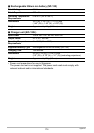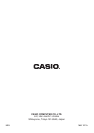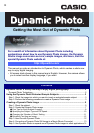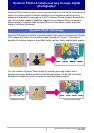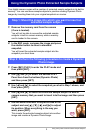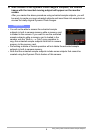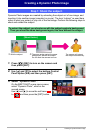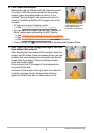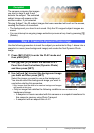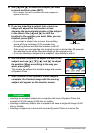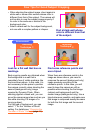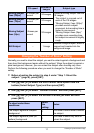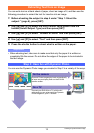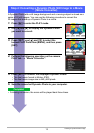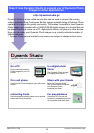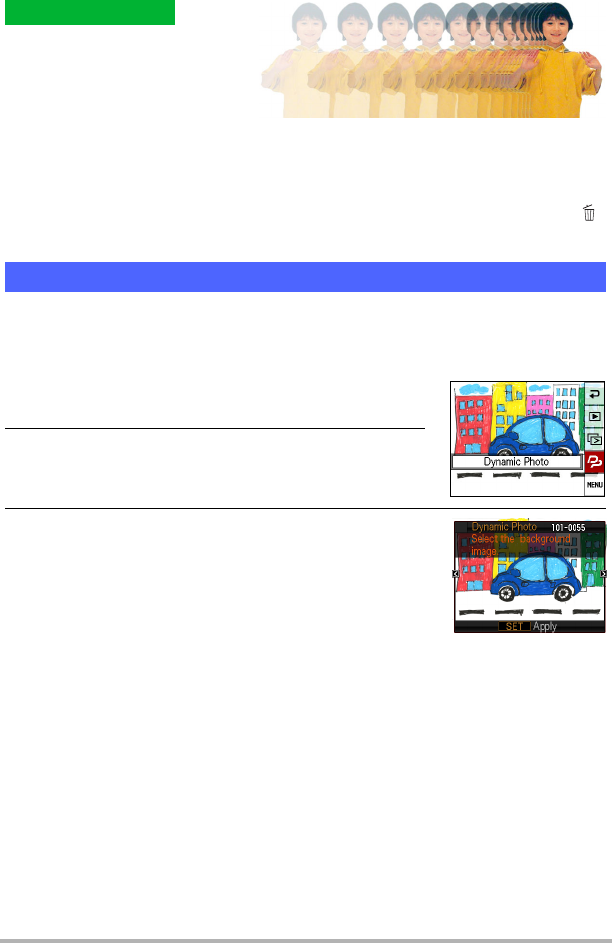
7
Creating a Dynamic Photo Image
The camera compares the images
you shot in steps 4 and 5 and
extracts the subject. The extracted
subject image will appear on the
monitor screen. If you selected
“Moving Subject”, the 20 subject images that were recorded will scroll on the screen,
creating the illusion of movement.
• The background you shoot is not saved. Only the 20 cropped subject images are
saved.
• You can interrupt an ongoing image extraction process at any time by pressing [ ]
(Delete).
Use the following procedure to insert the subject you extracted in Step 1 above into a
snapshot or movie (new background image) and create the final Dynamic Photo
image.
1. Press [p] (PLAY) to enter the PLAY mode and
then press [SET].
2. Use [8] and [2] to select the second PLAY
Panel item from the bottom (Dynamic Photo)
and then press [SET].
3. Use [4] and [6] to select the background image
you want and then press [SET].
Select the image you want to use as the background.
You should record the background image you want to
use before starting this procedure.
* Only images that are able to be used as background images
will appear at this time.
• Only an image that satisfies the following conditions can be used as a
background image.
– A snapshot or movie recorded with this camera or a snapshot transferred to
this camera’s memory using Photo Transport
– A snapshot with an aspect ratio of 4:3
Complete!
Step 2: Create the Dynamic Photo image.