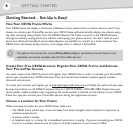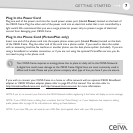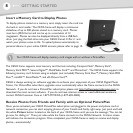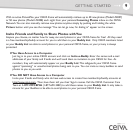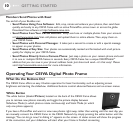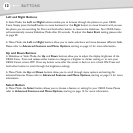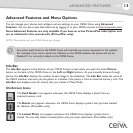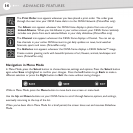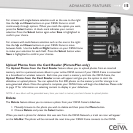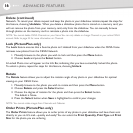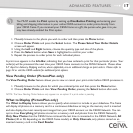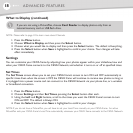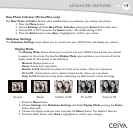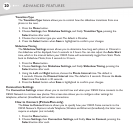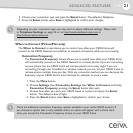14
Navigation in Menu Mode
In Menu Mode, press the Select button to choose features, settings and options. Press the Select button
again when Save is highlighted to confirm your changes. Press the Left button to go Back to make a
different selection or press the Right button to Exit the menu without saving changes.
While in Menu Mode, press the
Menu button to move back one screen or menu level.
Use the Up and Down buttons on your CEIVA frame to scroll through features, options, and settings,
eventually returning to the top of the list.
When you've been idle in Menu Mode for a brief period, the screen times out and resumes Slideshow
Mode.
The Galleries icon appears whenever the CEIVA frame displays a CEIVA Galleries™ image.
Create custom greeting cards with beautiful pictures of art, flowers, animals, landscapes and
more. (PicturePlan only)
The Channel icon appears whenever the CEIVA frame displays a Channel. You can set up
free channels in your online CEIVA account to get daily updates on news, local weather
forecasts, sports and more. (PicturePlan only)
The Album icon appears whenever the CEIVA frame displays a photo from one of your
Linked Albums. When you link Albums in your online account, your CEIVA frame randomly
includes one photo from each selected Album in your daily slideshow. (PicturePlan only)
The Print Order icon appears whenever you have placed a print order. The order goes
through the next time your CEIVA frame dials in to the CEIVA Network. (PicturePlan only)
14
ADVANCED FEATURES