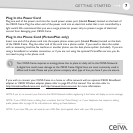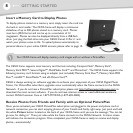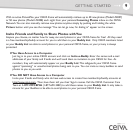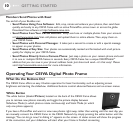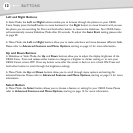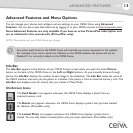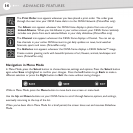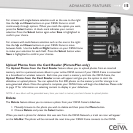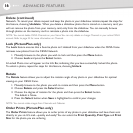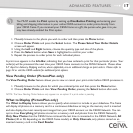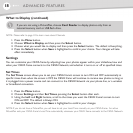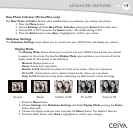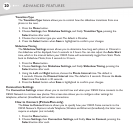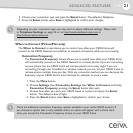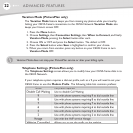15
Upload Photos from the Card Reader (PicturePlan only)
The Upload Photos from the Card Reader feature allows you to upload photos from an inserted
memory card to a personal, secure album in your online CEIVA account if your CEIVA frame is connected
to a broadband or wireless network. Each time you insert a memory card into the CEIVA frame, the
Upload Photos from the Card Reader screen will appear and give you the option to start the
slideshow or upload photos. You can upload the first 500 photos on the memory card for storage in an
auto-generated album. Once the upload is complete, your CEIVA frame will begin the slideshow. Please refer
to page 17 for information on selecting content to display in your slideshow.
NOTE: A new album will be generated every time you insert a memory card and choose to upload photos.
Delete
The Delete feature allows you to remove a photo from your CEIVA frame's slideshow.
1. Manually browse to the photo you wish to delete and then press the Menu button.
2. Choose
Delete and press the Select button.
When you mark a photo for deletion that was sent from the CEIVA Network, a trash can icon will appear
on the Info Bar.The photo will be removed the next time your CEIVA frame connects to the CEIVA
For screens with multi-feature selection such as the one to the right:
Use the Up and Down buttons on your CEIVA frame to move
between fields. Use the Left and Right buttons on your CEIVA frame
to make your selection for each field. Press the Select button when
Save is highlighted to confirm your choices.
For screens with single-feature selection such as the one to the right:
Use the Up and Down buttons on your CEIVA frame to scroll
continuously through options. When you reach the option you want,
press the Select button. A check mark indicates your current
selection. Press the Select button again when Save is highlighted to
confirm your choice.
15
ADVANCED FEATURES