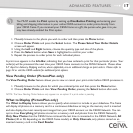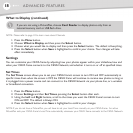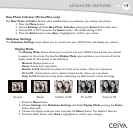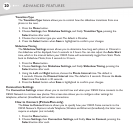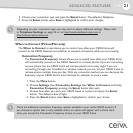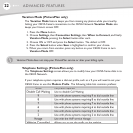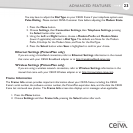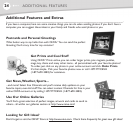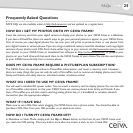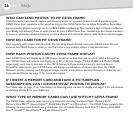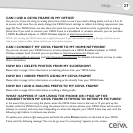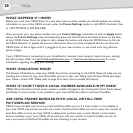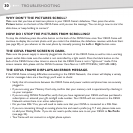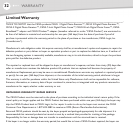25
FAQs
Frequently Asked Questions
NOTE: FAQs are also available online at http://help.ceiva.com and are updated on a regular basis.
HOW DO I GET MY PHOTOS ONTO MY CEIVA FRAME?
Insert the memory card from your digital camera to display your photos on your CEIVA frame in a slideshow.
If you have a PicturePlan, there are several ways to get your personal photos to appear on your CEIVA frame.
First, of course, you need digital photos.You can scan your old prints to preserve them or use photos from
your digital camera or camera phone.If you are using a traditional camera,most film developers will copy digital
versions of your photos onto CDs. From there,either log in to your account at http://www.ceiva.com to send
your photos to your CEIVA frame or download free software at http://software.ceiva.com to prepare your
photos on your hard drive and then send them to the CEIVA frames of your choice.You can also send photos
to your CEIVA frame directly from a camera phone.
DOES MY CEIVA FRAME REQUIRE A PICTUREPLAN SUBSCRIPTION?
The CEIVA frame can operate without a PicturePlan subscription—just insert a memory card. However,
there are many things that you can only do with a PicturePlan, such as receive and display photos sent from
family and friends, and safely store an unlimited number of photos online!
WHAT DO I NEED TO USE MY CEIVA FRAME?
You will need a standard AC power outlet. You can insert a memory card to display photos.You can also add
on a PicturePlan subscription so that your CEIVA frame can receive photos from family and friends. If you
have a PicturePlan you will also need a working analog phone line, or a broadband or wireless network
connection, plus the appropriate adapter.
WHAT IF I HAVE DSL?
Make sure to use a DSL filter when plugging the CEIVA frame into a phone outlet. You should be able to
purchase a DSL filter from your DSL provider or an electronics store.
HOW DO I TURN MY CEIVA FRAME OFF?
In Slideshow or Static Mode, simply push the Up or Down button on the front of your CEIVA frame until
you reach the OFF setting. Press any button once after the screen is dark to turn it back ON.