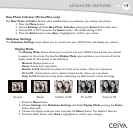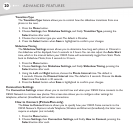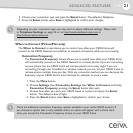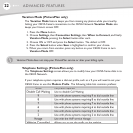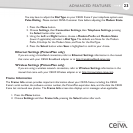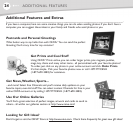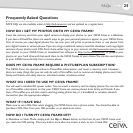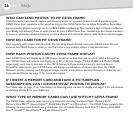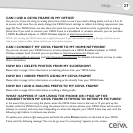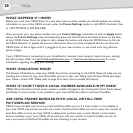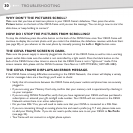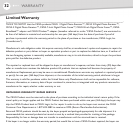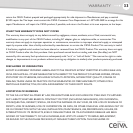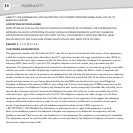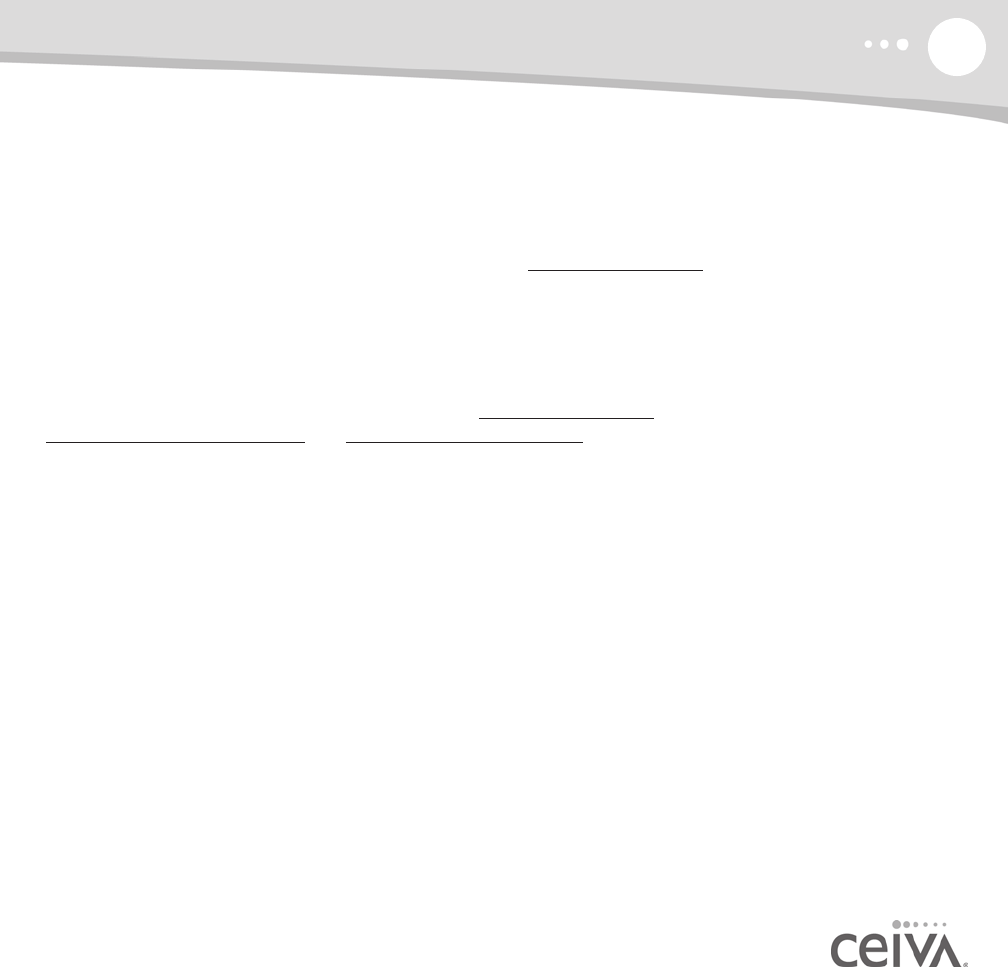
27
FAQs
CAN I USE A CEIVA FRAME IN MY OFFICE?
Yes, you can. If you are using an analog phone line, check to see if you need a dialing prefix, such as a 9 or 8,
to access a dial tone.You can easily change the CEIVA frame's settings to reflect this dialing requirement (see
page 22).Your CEIVA frame can also share the same line as your fax machine as this is generally an analog
phone line. If you wish to connect your CEIVA frame to a broadband or wireless network, you can purchase
a CEIVA Broadband adapter or CEIVA Wireless adapter at http://www.ceiva.com.
NOTE: Do not plug the CEIVA frame into a digital phone jack. If you have questions regarding the type of phone service
used in your home or office, please contact your local phone company.
CAN I CONNECT MY CEIVA FRAME TO MY HOME NETWORK?
Yes, you can connect your CEIVA frame to a home network via a CEIVA Broadband adapter or CEIVA
Wireless adapter, both of which you can purchase at http://www.ceiva.com. Please visit
http://ceivabroadband.ceiva.com and http://ceivawireless.ceiva.com for detailed information on how to make
these connections.
HOW DO I DELETE PHOTOS FROM MY SLIDESHOW?
Please refer to page 15 for information on deleting photos from your CEIVA frame.
HOW DO I ORDER PRINTS USING MY CEIVA FRAME?
Please refer to page 16 for information on ordering prints directly from your CEIVA frame.
HOW DO I ADD A DIALING PREFIX TO MY CEIVA FRAME?
Please refer to page 22 for information on adding a dialing prefix.
WHAT HAPPENS IF I AM USING THE PHONE OR I PICK UP THE
HANDSET WHEN MY CEIVA FRAME IS TRYING TO RETRIEVE PICTURES?
In the event that you are using the phone when the CEIVA frame tries to dial out, or IF you pick up the
handset while the CEIVA frame is using the phone line to retrieve photos, your CEIVA frame will cancel its
attempt to connect, and retry later. Depending on when this happens, your CEIVA frame may wait until the
following night before it retrieves new photos.
To update your photos right away, press and hold the white
Picture button on the back of your CEIVA
frame until the following message “You can let go now, I'm connecting” appears on the screen.