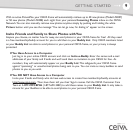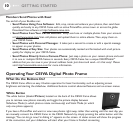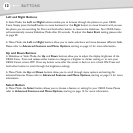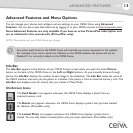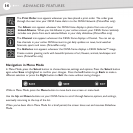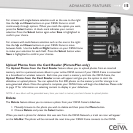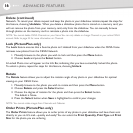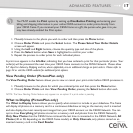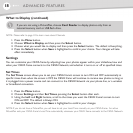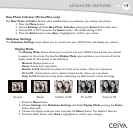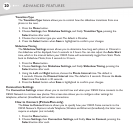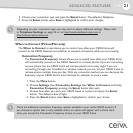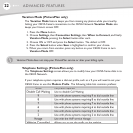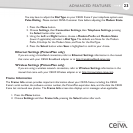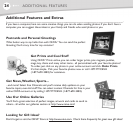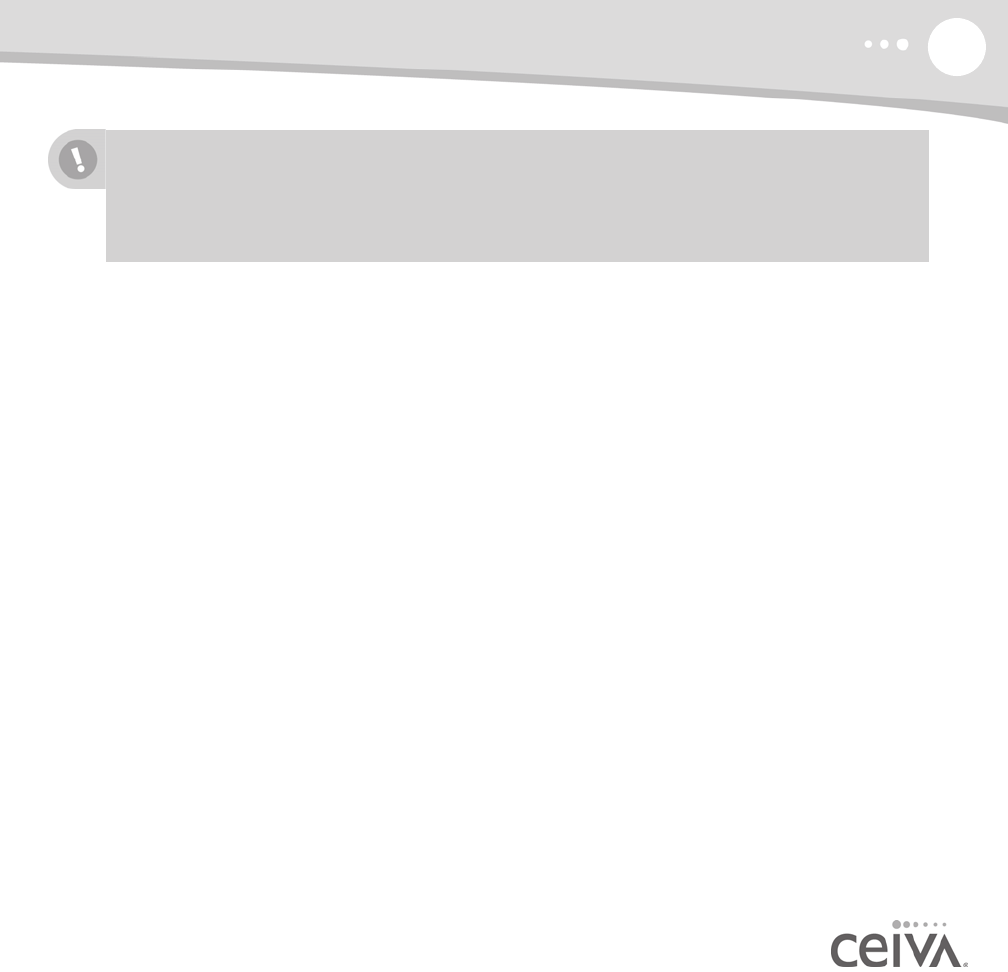
17
ADVANCED FEATURES
1. Manually browse to the photo you wish to order and then press the Menu button.
2. Choose Order Prints and press the Select button. The Please Select Your Order Details
screen will appear.
3. Using the Left and Right buttons, choose the quantity, type and size of the photo.
4. Press the Select button when Save is highlighted to confirm your order.
5. Repeat the process to order prints for each individual photo.
A print icon appears in the Info Bar, indicating that you have ordered a print for that particular photo. Your
order(s) will be processed the next time your CEIVA frame connects to the CEIVA Network. Please allow
5-7 days for delivery.
Shipping and tax, where applicable, are an additional charge on print orders. Please refer to
page 24 or visit the CEIVA website for additional print options.
View Pending Order (PicturePlan only)
TheView Pending Order feature allows you to view or cancel your print order before CEIVA processes it.
1. Manually browse to the photo for which you ordered prints and then press the Menu button.
2. Choose Order Prints and then View Pending Order, pressing the Select button after each.
NOTE: The View Pending Order feature only appears as an option IF a print order is pending.
What to Display (PicturePlan only)
The What to Display feature allows you to specify what content to include in your slideshow. The frame
will display all photos on a memory card in a continuous slideshow as long as the memory card is inserted
and also display the most recently-sent images from your CEIVA account on the CEIVA Network. You can
opt to show
Everything (all photos stored on a memory card and photos from the CEIVA Network),
Only New Photos that the CEIVA frame retrieved the last time it connected to the CEIVA Network, All
Photos (40 or 50, depending on the CEIVA frame model), or Only Channels, only photos stored on an
inserted memory card in the Card Reader.
You MUST enable the Print option by setting up One-Button Printing and entering your
billing and shipping information in your online CEIVA account to order prints directly from
your CEIVA frame. If you received your CEIVA frame as a gift, the person who gave it to you
may have already enabled the Print option.