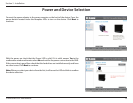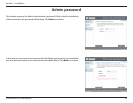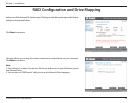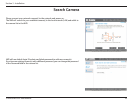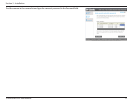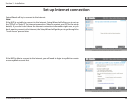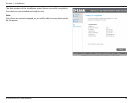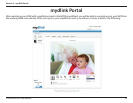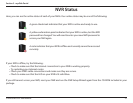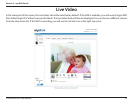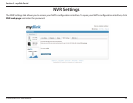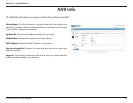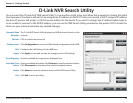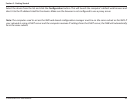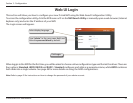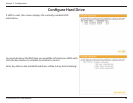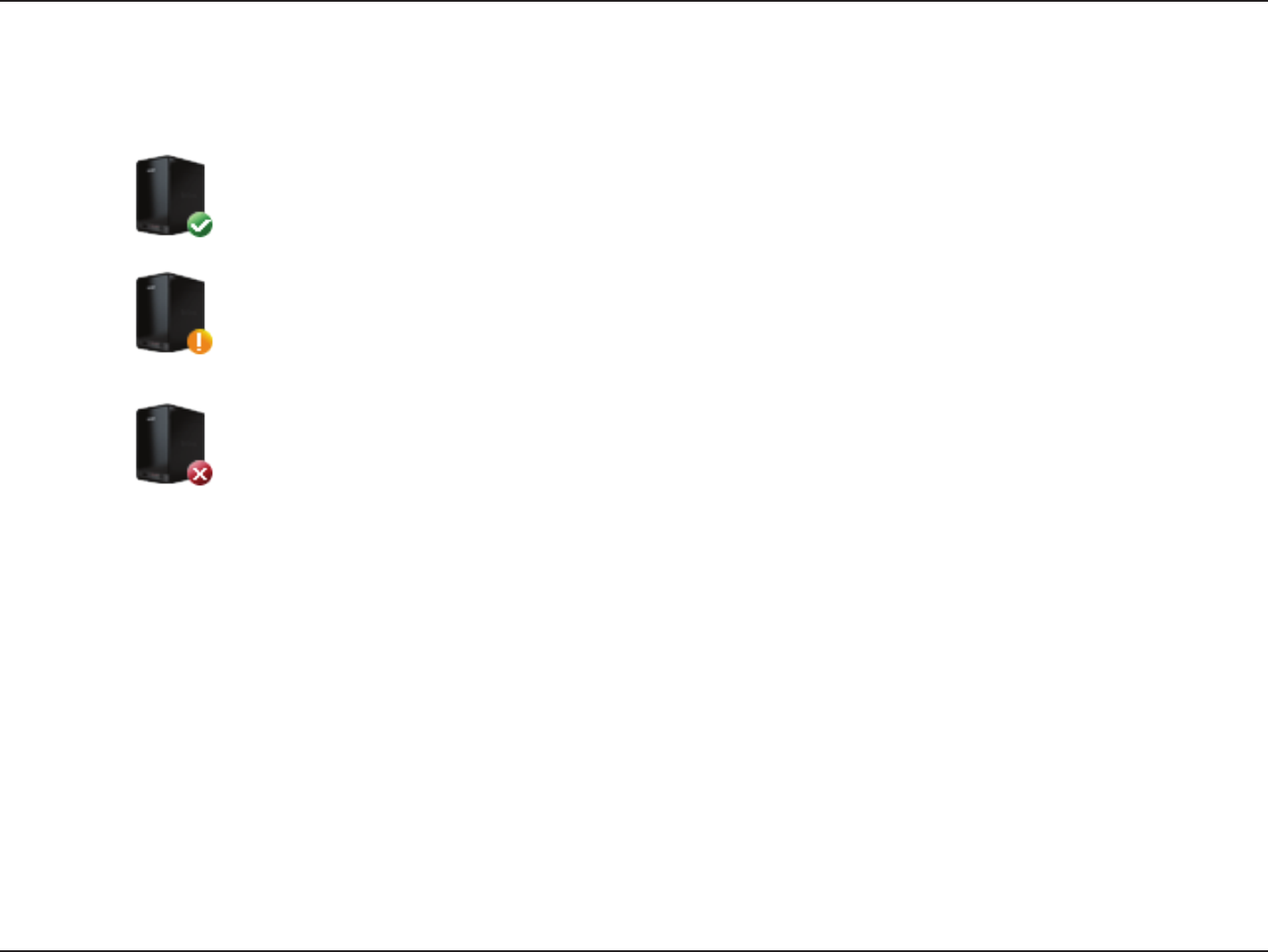
21D-Link DNR-322L User Manual
Section 3 - mydlink Portal
NVR Status
If your NVR is oine, try the following:
• ChecktomakesurethattheInternetconnectiontoyourNVRisworkingproperly.
• TryrestartingyourInternetrouter.
• CheckyourNVR’scableconnectionsandmakesuretheyaresecure.
• ChecktomakesurethattheLEDonyourNVRislitsolidblue.
If you still cannot access your NVR, reset your NVR and run the NVR Setup Wizard again from the CD-ROM included in your
package.
Here, you can see the online status of each of your NVRs. Your online status may be one of the following:
A green checkmark indicates that your NVR is online and ready to use.
A yellow exclamation point indicates that your NVR is online, but the NVR
password has changed. You will need to enter your new NVR password to
access your NVR again.
A red x indicates that your NVR is oine and currently cannot be accessed
remotely.