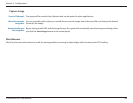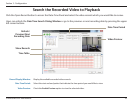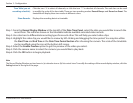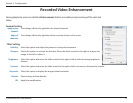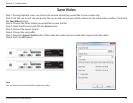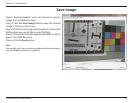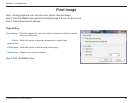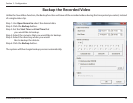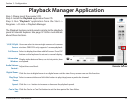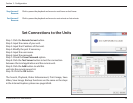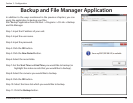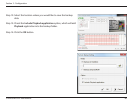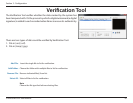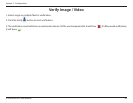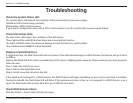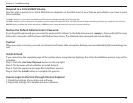77D-Link DNR-322L User Manual
Section 3 - Conguration
Playback Manager Application
1/4/9/16 Split
Screen:
Full Screen:
Information
Window:
Audio Volume
Control :
Digital Zoom:
Play/Stop/
Pause:
Speed:
Cue in/Cue
out:
Users can select to view a single camera or 4 cameras
at a time. DNR-322L only supports 1 camera playback.
Select to display the video with full screen. Press ESC
button on the keyboard to return to normal display.
Display video date and time, cue in/out points, time
and speed.
Adjust the sound level.
Click the icon to digital zoom in or digital zoom out the view. Every camera can use this function.
Select a camera/video and click this button to play/stop/pause a particular channel.
Click the + or - button to increase or decrease the playback speed.
Click the Cue In or Cue Out button to set the time period for Save Video.
Step 1: Please insert the product CD.
Step 2: Install the Playback application from CD.
Step 3: Run “Playback” application from the Start ->
Programs->D-Link->PlaybackManager
The Playback System control panel is similar to the playback
panel in Internet Explorer. See page 57-58 for more details
about those buttons.
Remote Server