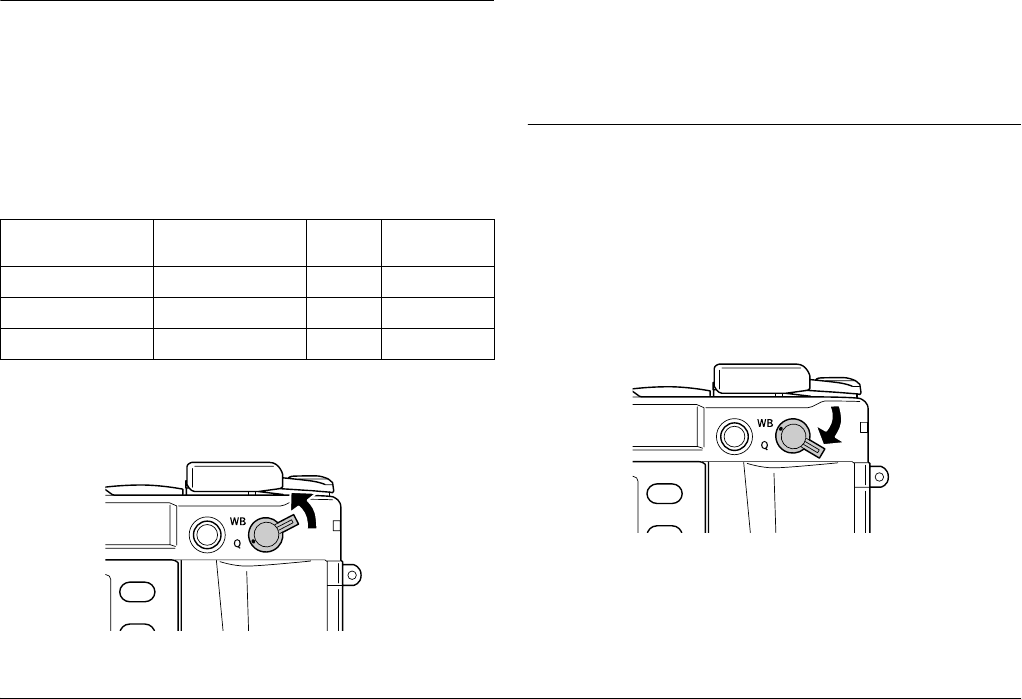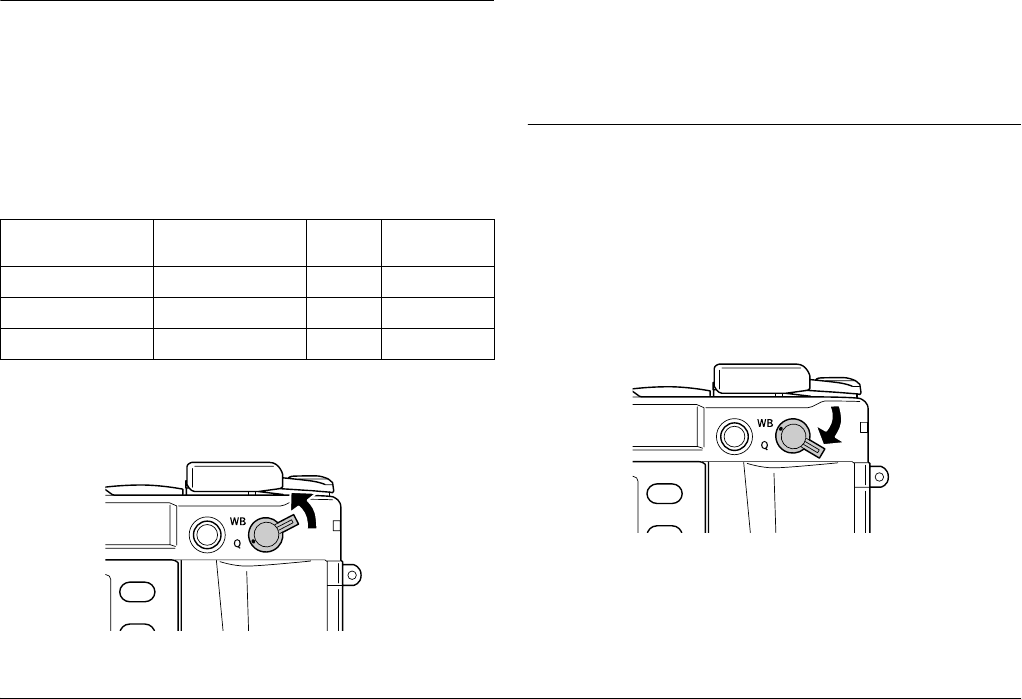
22 Taking Pictures
Setting Photo Quality
Before taking photos using the camera, photo quality (image format,
size, and compression ratio) must be specified. Set photo quality
according to how you plan to use your image data.
Photo quality setting
When taking photos using the camera, images are saved in JPEG or
RAW format. The following table shows image formats and their
compression ratios (RAW format is incompressible).
Follow the steps below to set photo quality.
1. Switch the Photo quality/WB settings lever to the Q position.
2. Rotate the JOG dial to select your desired photo quality.
The selected photo quality is indicated on the needle indicator (the
short needle on the right-side of the indicator). For details, see
“About Indicator Needles” on page 21.
3. Return the Photo quality/WB settings lever to the center position.
Setting White Balance
The white balance function adjusts the camera for different kinds of
lighting. It makes white look the same color in any situation. The
camera has two white balance modes: automatic and manual. In the
manual mode you can change the color setting according to your
shooting objects or situations. Follow the steps below to adjust white
balance manually.
1. Switch the Photo quality/WB settings lever to WB position.
Image format and
size
Compression ratio Needle
indicator
Average file
size
2240 × 1488 (JPEG) 1/4 (unchangeable) N about 1.5MB
3008 × 2000 (JPEG) 1/4 (unchangeable) H about 3MB
CCD-RAW - R about 10MB