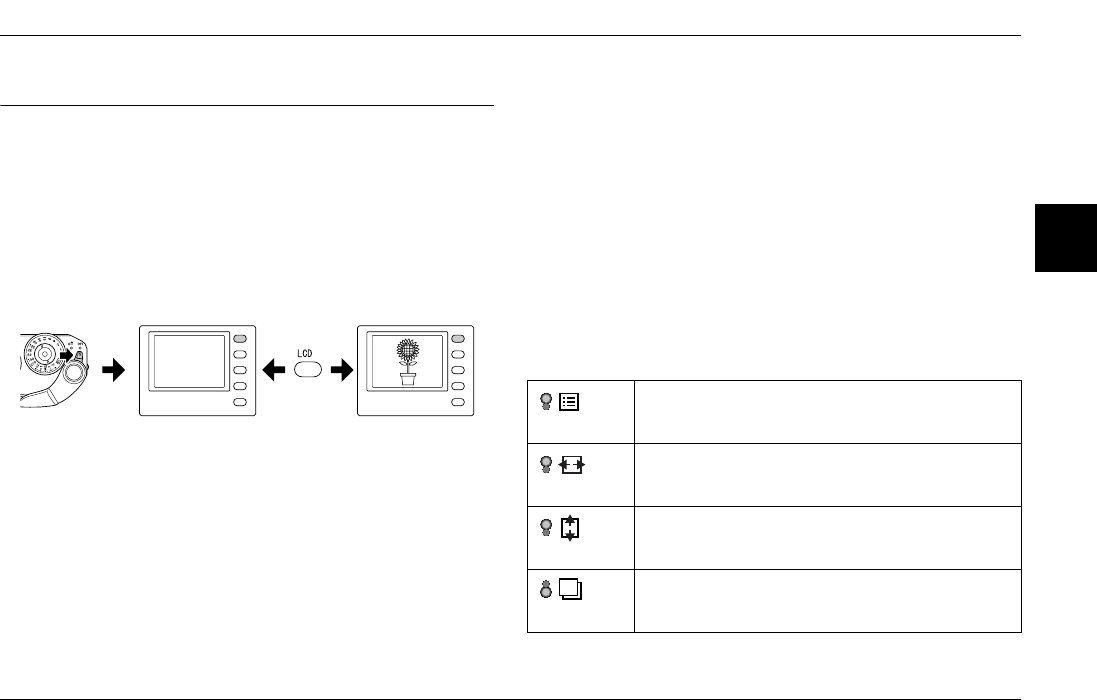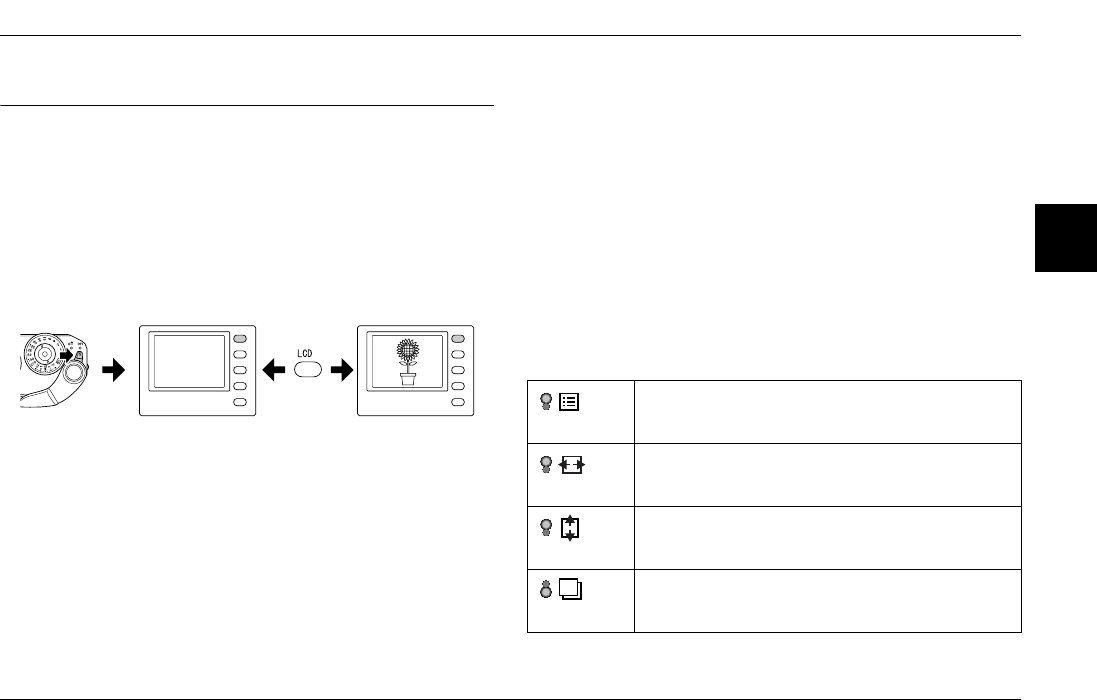
Viewing and Managing Your Photos 31
3
3
3
3
3
3
3
3
3
3
Chapter 3
Viewing and Managing Your Photos
Viewing Photos with the LCD Monitor
When turning the power switch on, the camera enters the shooting
mode. To view the photos on the camera, invert the LCD monitor
toward you and press the LCD button. The camera switches from the
shooting mode to the playback mode, and the last recorded photo
(photo with the largest number) is displayed. For details about
inverting the LCD monitor, see “How to Use the LCD Monitor” on page
38.
Viewing the previous or next photo
Rotate the JOG dial clockwise or counterclockwise to display the
previous or next photo.
Switching between display styles
In the playback mode, photos can be displayed in the following 7 styles.
To switch between display styles, pull up the JOG dial to the upper
position and rotate it clockwise or counterclockwise.
- Standard display (default setting)
- General information display
- Histogram display
- Highlight display
- Framing guide display
- Detailed information display
- 4-photo display
Note:
When viewing a photo in the playback mode for the first time, the photo is
displayed in standard display. Next time you return to the playback mode, a
photo is displayed in the last selected display style.
Display icons
The icons displayed on the bottom of the LCD monitor indicate the
following functions or operations.
Indicates you can operate the menu procedure by
rotating the JOG dial clockwise or counterclockwise in
the upper position.
Indicates you can scroll a photo horizontally by rotating
the JOG dial clockwise or counterclockwise in the upper
position (displayed in the Magnify mode).
Indicates you can scroll a photo vertically by rotating the
JOG dial clockwise or counterclockwise in the upper
position (displayed in the Magnify mode).
Indicates you can display the previous or next photo by
rotating the JOG dial clockwise or counterclockwise in
the lower position.