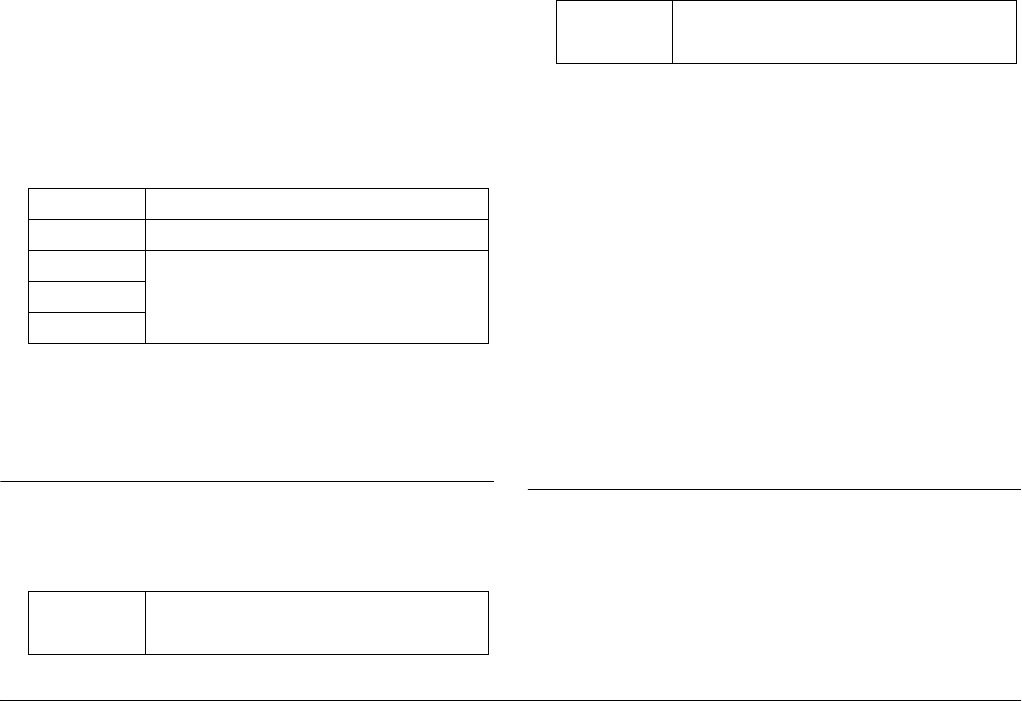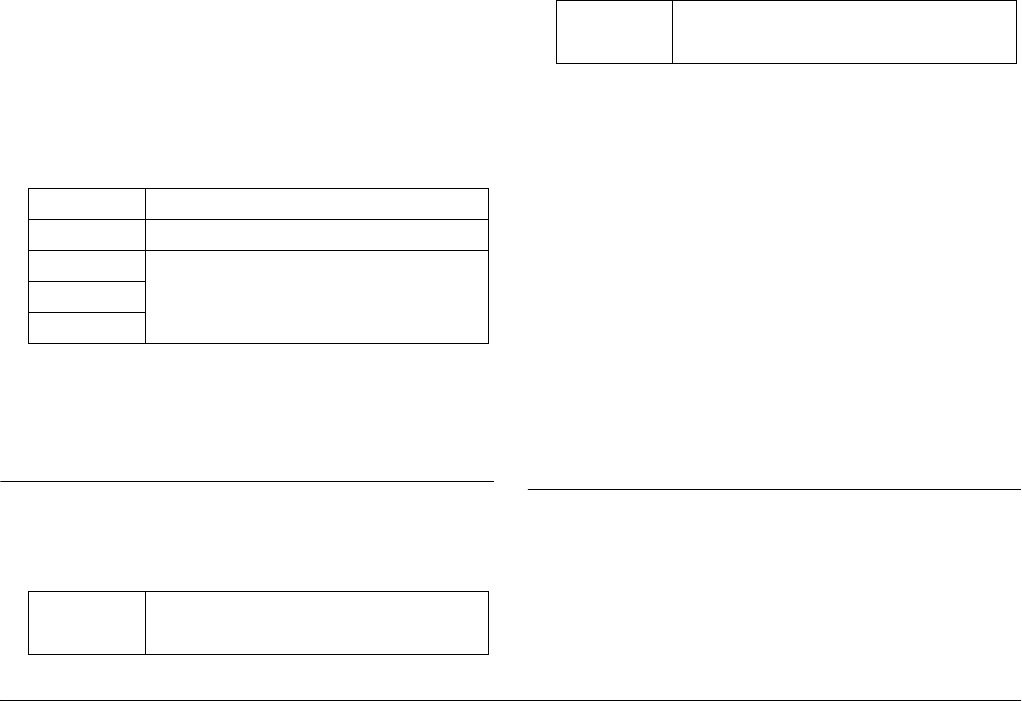
28 Taking Pictures
2. Select Color or Monochrome.
To set the color to color, select Color using the JOG dial and press
the ENTER button. The color setting is complete and the screen
returns to the Camera Settings menu.
To set the color to monochrome, select Monochrome using the
JOG dial and press the MENU button. The Monochrome Filter
screen is displayed. Proceed to step 3.
3. Select one of the following monochrome filters using the JOG dial,
and press the ENTER button.
The color setting is complete and the screen returns to the Camera
Settings menu.
Note:
When you select a monochrome filter, you can take monochrome
pictures with a color filtered effect.
Selecting the Picture Settings (Image
Type)
You can select the image type from Standard or Film1 to Film3.
To make Film1 to Film3 settings, follow the steps below.
1. Select Film Setting in the Camera Settings menu using the JOG dial,
and press the ENTER button. The Film Setting screen is displayed.
For details on using the menu, see “Camera Settings menu” on page
39.
2. Select your desired image number (Film1 to Film3) and press the
MENU button. The selected number of the Film Settings screen is
displayed.
3. Select an item for which you want to change the setting using the
JOG dial, and press the ENTER button. You can select the item from
Edge Enhance, Saturation, Tint, Contrast, and NR (Noise
Reduction) for each film number.
4. Change the value for the item using the JOG dial and press the
ENTER button. You can set the value from Lo, Me, and Hi.
5. Repeat step 3 and 4 to change values for desired items.
6. After changing the value for each item, select Finish and press the
ENTER button.
The new values are saved, and the screen returns to the Camera
Settings menu.
Using the Flash Function
An optional flash can be used when taking photos under poor lighting
situations.
1. Install an optional flash to the accessory shoe or X contact on the
camera.
2. Maneuver the shutter charge lever.
3. Set the shutter speed to 1/125 or below.
Standard No color filter is selected.
Green Suitable for portraits.
Yellow Suitable for landscape photos. The color contrast
is enhanced in the order of Yellow, Orange, and
Red.
Orange
Red
Standard Values for Edge Enhance, Saturation, Tint, and
Contrast, are already set to Me (Medium), and NR
(Noise Reduction) is set to Lo (Low) by default.
Film1 to Film3 You can set your desired value for Edge
Enhance, Saturation, Tint, Contrast, and NR
(Noise Reduction) using the JOG dial.