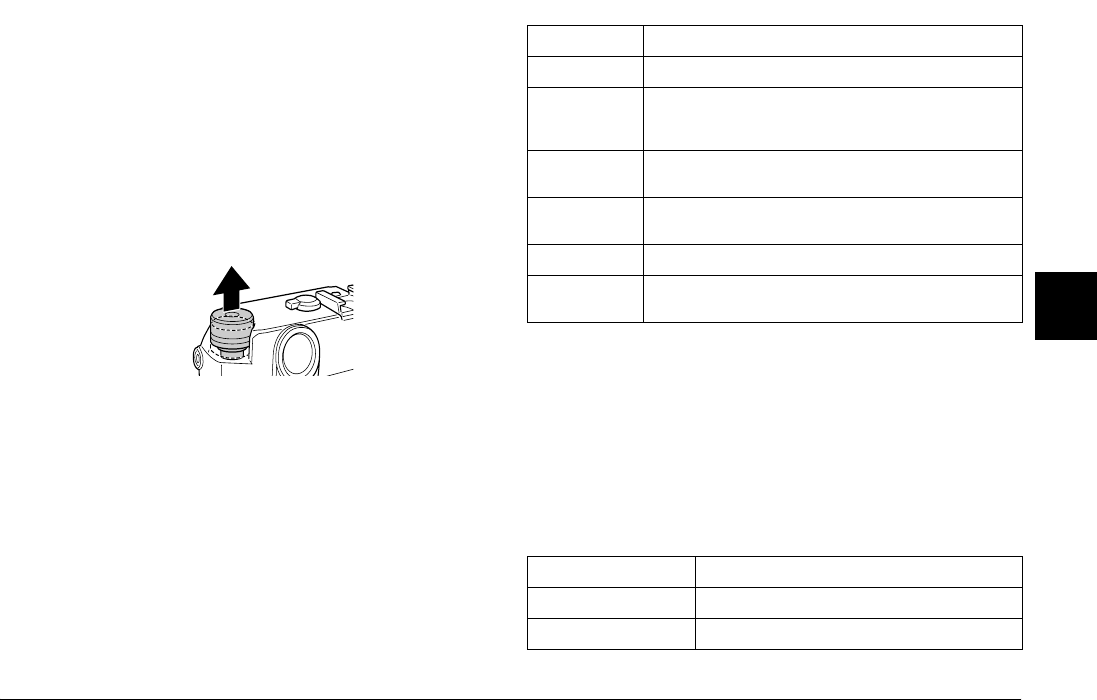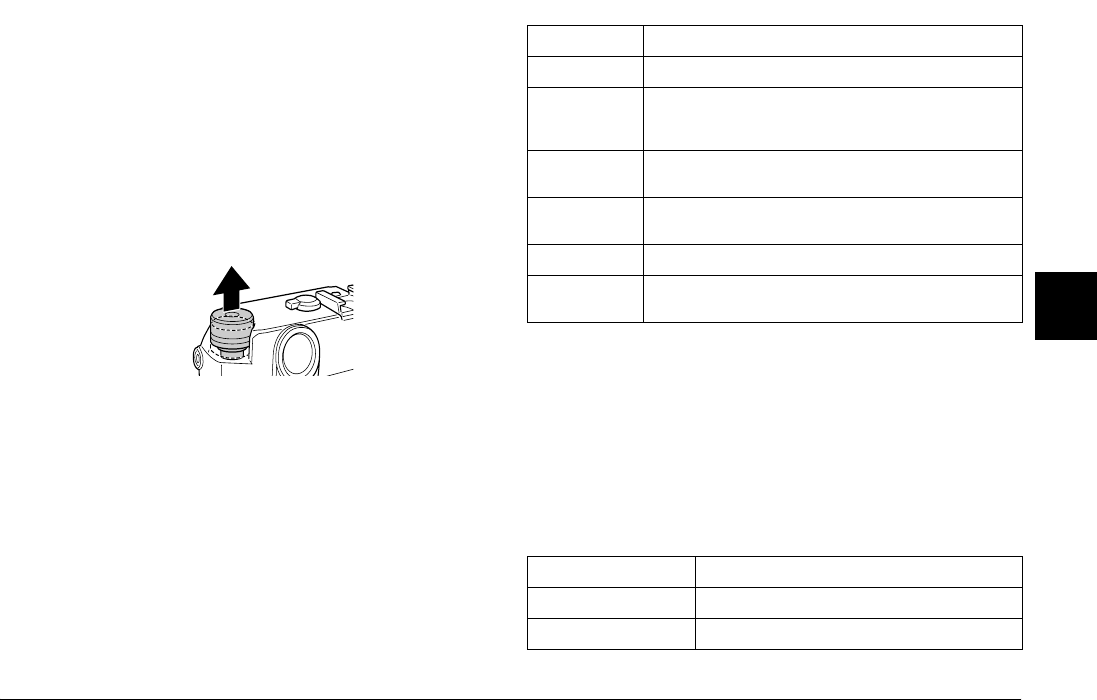
Using the LCD Monitor 39
4
4
4
4
4
4
4
4
4
4
Main menu
When you press the MENU button in the playback mode, the Main
menu is displayed first. All the operations can be started from this
menu.
Main menu items
Camera Settings menu
How to open the menu
To open the Camera Settings menu, follow the steps below.
1. Press the MENU button in the playback mode. The Main menu is
displayed.
2. Select Camera Settings using the JOG dial, and press the ENTER
button. The Camera Settings menu is displayed.
Camera Settings menu items
CANCEL button: Used when you exit without making any setting
and the screen returns to the previous menu or
function.
USER button: Used when you perform previously assigned
function.
JOG dial: Rotate the JOG dial clockwise or
counterclockwise to display the previous or next
menu or photo. The JOG dial is used in either the
upper or lower position depending on the menu
or function. To use the JOG dial in the upper
position, pull it up as shown below.
Function Description
Delete Delete 1 image or Delete all images
Magnify Max 9.4 times (for JPEG images with 3008 × 2000 pixels)
Max 2 times (for RAW images)
Display position can be moved (vertical/horizontal).
Lock Lock/Unlock 1 image, Lock all images, or Unlock all
images
Print Order Set DPOF for one, Set DPOF for all (0 - 99), or View current
DPOF.
Slide Show Playback photo images in a slide show.
Camera
Settings
Displays the Camera Settings menu. For details, see
“Camera Settings menu” on page 39.
Function Description
Current Settings Displays current settings list.
Color Setting Color or Monochrome