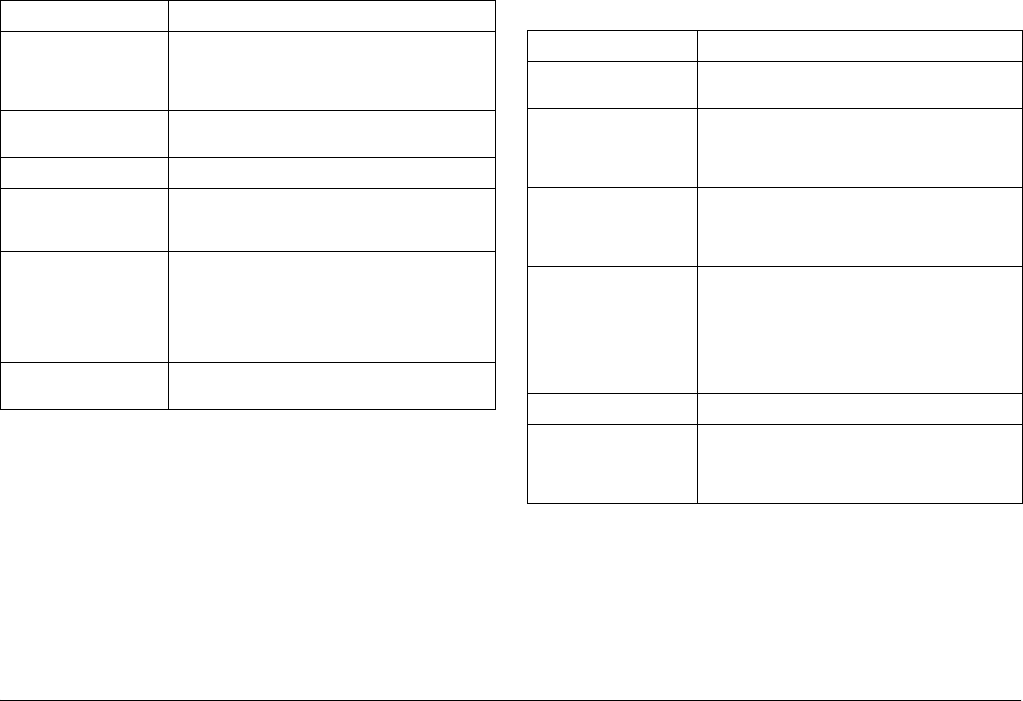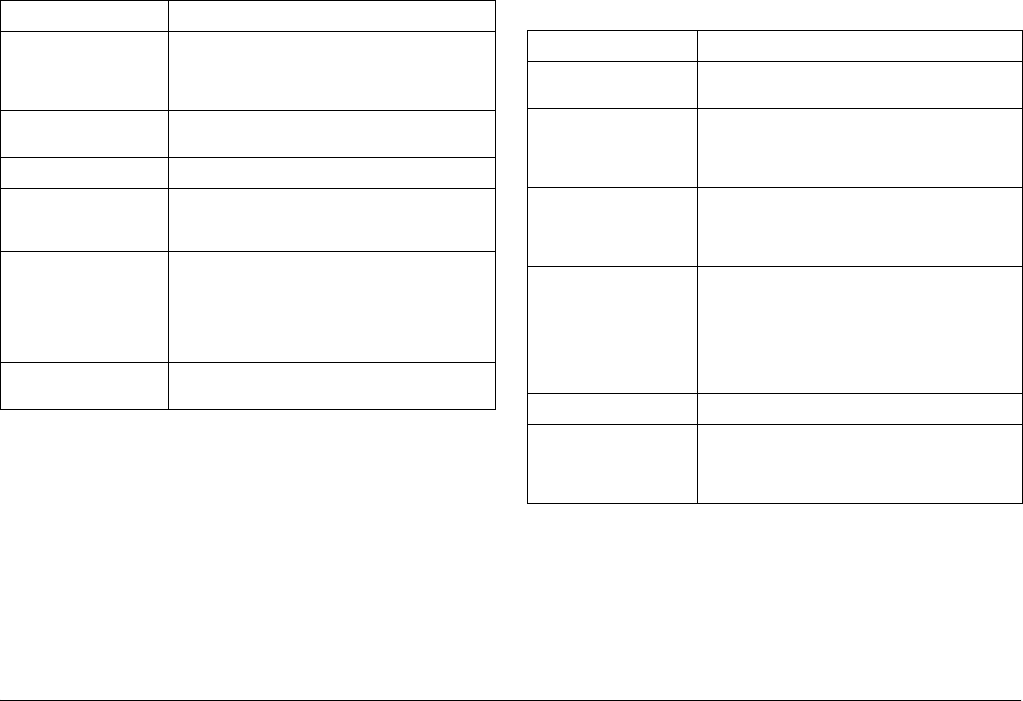
40 Using the LCD Monitor
Basic Setup menu
How to open the menu
To open the Basic Setup menu, follow the steps below.
1. Press the MENU button in the playback mode. The Main menu is
displayed.
2. Select Camera Settings using the JOG dial, and press the ENTER
button. The Camera Settings menu is displayed.
3. Select Basic Setup using the JOG dial, and press the ENTER button.
The Basic Setup menu is displayed.
Basic Setup Menu items
Film Setting Available from Film1 to Film3, or Standard.
When selecting Film1 to Film3, you can set a
value for Edge Enhance, Saturation, Tint,
Contrast, and NR (Noise Reduction).
Basic Setup Displays the Basic Setup menu. See “Basic Setup
menu” on page 40.
Format SD Card Quick Format or Full Format
Assign USER Button Assigns a function to the USER button.
Available functions are Delete, Lock, Magnify,
Print, Settings, and Film.
Calibrate Needles Displays the Needle Calibration menu to adjust
the following four needles: E (number of
remaining photos), R (photo quality), E
(remaining battery power), and A (white
balance). These settings are indicated on the
needle indicator.
Initialize Settings Resets the current settings (except date and
time settings) to their default settings.
Function Description
Function Description
Time and Date Sets the date (year, month, and day) and time
(hours and minutes).
Date Format Selects date display format from the following:
YYYY/MM/DD (default setting),
MM/DD/YYYY,
DD/MM/YYYY
Power Save Timer Selects the length of time before the camera
enters the Power Save Timer mode.
Available from 3 min, 5 min (default setting), 10
min, or 20 min.
Sequential Numbering Specifies whether to store images with a
sequential number (included in the file name).
On (default): sequential numbers continue
even if the memory card is replaced.
Off: sequential numbers end and new
sequential number are given when the
memory card is replaced.
LCD Brightness Calibrates brightness of the LCD monitor.
Language Selects a language displayed on the LCD
monitor from the following: Japanese, English,
French, German, Italian, Spanish, Dutch,
T-Chinese