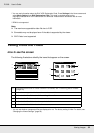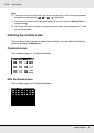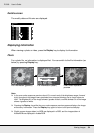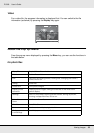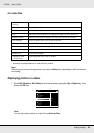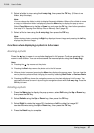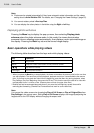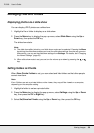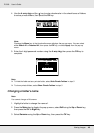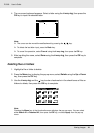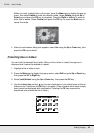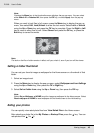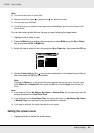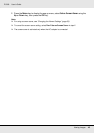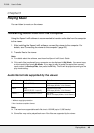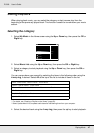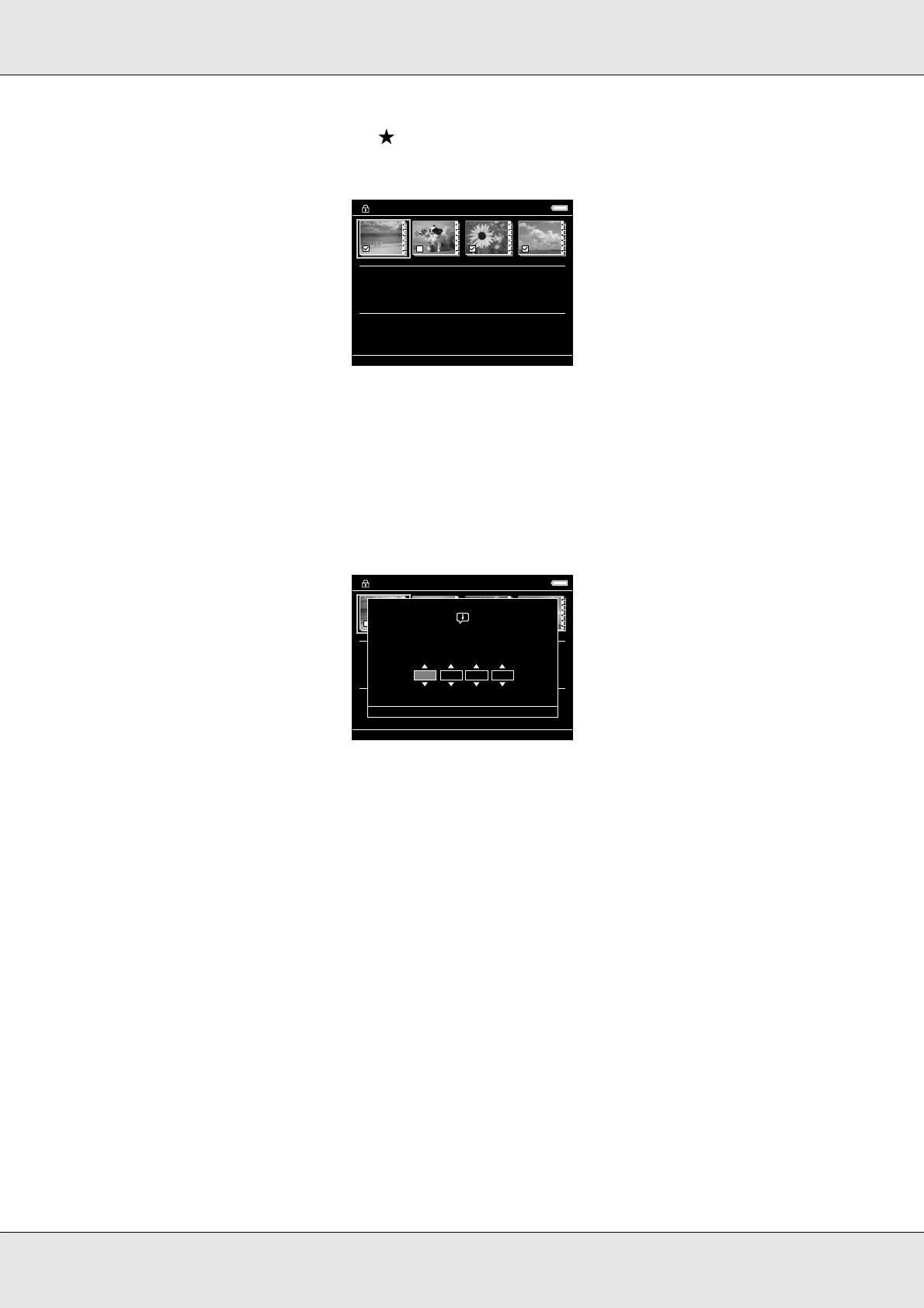
Viewing Images 40
P-5000 User’s Guide
4. Use the 4-way ring and the key to enter checkmarks in the check boxes of folders
to set as private folders, then press the OK key.
Note:
Pressing the Menu key in the thumbnails screen displays the pop up menu. You can select
either Select All or Deselect All, then press the OK key, or select Apply from the pop up
menu.
5. Enter the 4-digit password number using the 4-way ring, then press the OK key to
complete.
Note:
❏ To hide the folder set as a private folder, select Hide Private Folders in step 3.
❏ To show private folders, select Show Private Folders in step 3.
Changing a folder’s name
Note:
You cannot change a file’s name.
1. Highlight a folder to change the name of.
2. Press the Menu key to display the pop up menu, select Edit using the Up or Down key,
then press the OK or Right key.
3. Select Rename using the Up or Down key, then press the OK key.
01002000 2006.0617 2006.1205 2006.1201
Select Folders to Set as Private
01002000 2006.0617 2005.1205 EPV0001.JPG
Select Folders to Set as Private
Password
0000