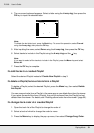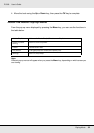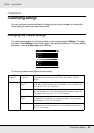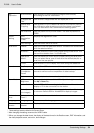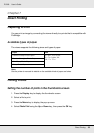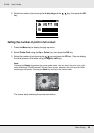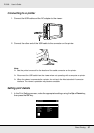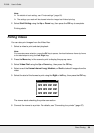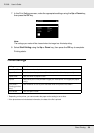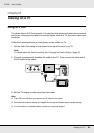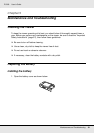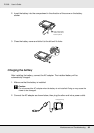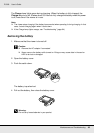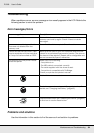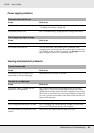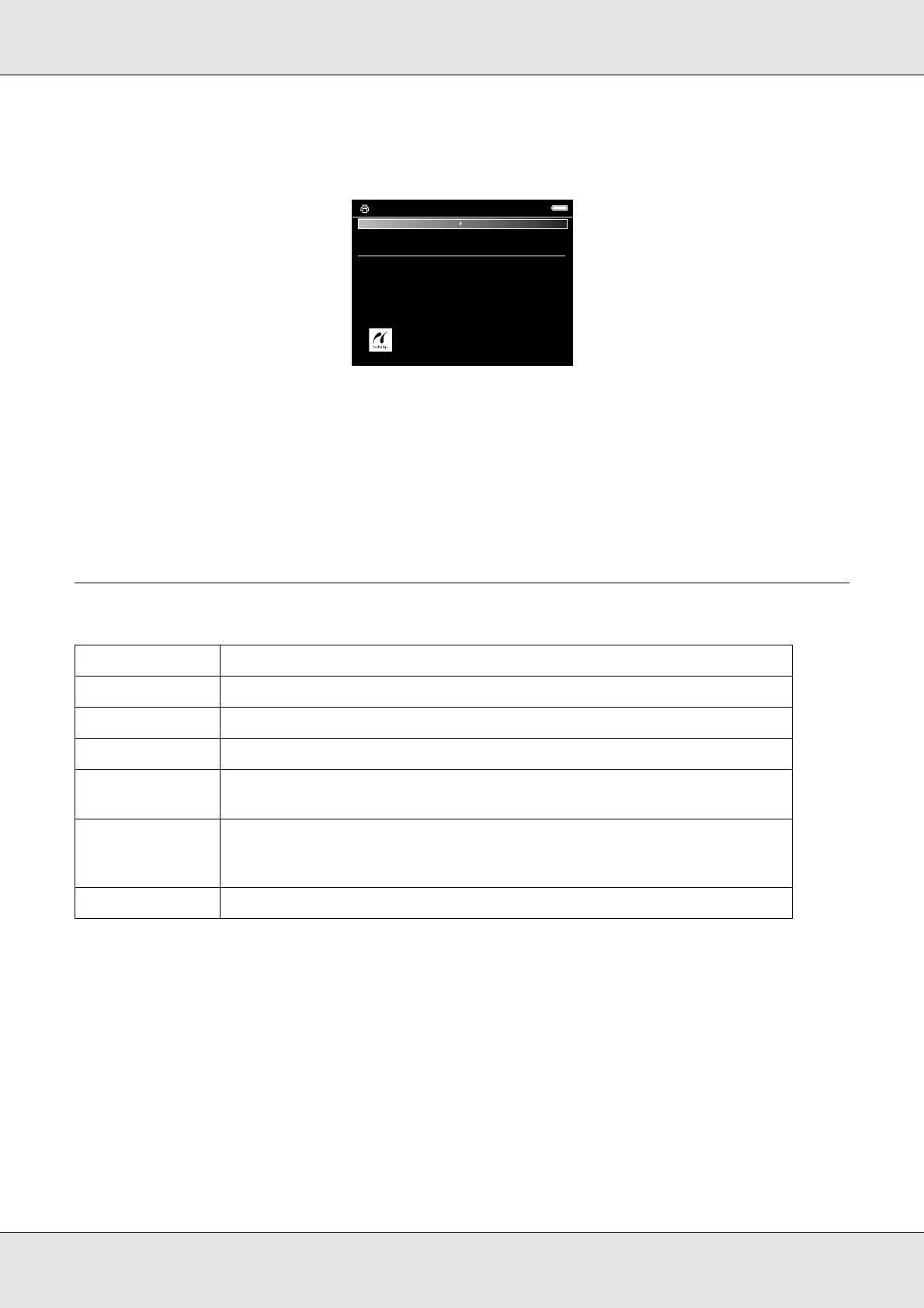
Direct Printing 59
P-5000 User’s Guide
7. In the Print Settings screen, make the appropriate settings using the Up or Down key,
then press the OK key.
Note:
The settings you made will be cleared when the image has finished printing.
8. Select Start Printing using the Up or Down key, then press the OK key to complete.
Printing starts.
Printer settings
* Depending on the printer, you cannot select the paper as the setting is set to Auto.
**If the photo does not include date information, the date of the file is printed.
Setting Detail
Number of Prints Sets the number of prints.
Paper Size* Sets the size of paper to use (for video prints 4 × 6-inch paper only).
Paper Kind* Sets the kind of paper to use.
Layout Sets the layout of the printed images (for video prints 12 images per paper
only).
Print Date**
(Printing photos
only.)
Sets whether or not to print the date when the photo was taken.
Print Mode Sets the print mode.
Print Settings
Picture number 12
Number of Prints
Paper size
Paper kind
Layout
Print Date
Print Mode
1
4x6in
Photo paper
Border
Do Not Print
Photo
Start Printings