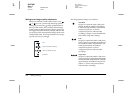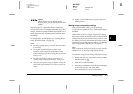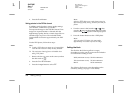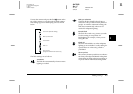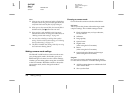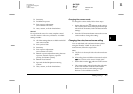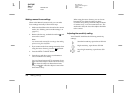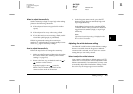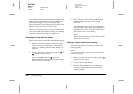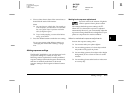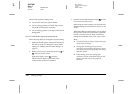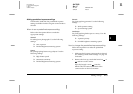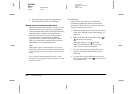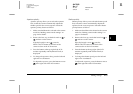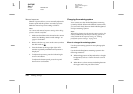Making Settings
4-9
R4C7850
Rev. C
A5 size MAKESET.FM
4/27/01 Pass 3
R
Proof Sign-off:
K. Pipa CRE Tsutagawa
K. Pipa
CRE R. Hopley
4
When to adjust the sensitivity
Set the sensitivity to high or super high when taking
photos in the following situations:
❏ If the subject is fast moving (useful for indoor
sports)
❏ If the subject is far away when using a flash
❏ If it is dark and you are not using a flash (useful
when flash photography is prohibited)
EPSON recommends setting the sensitivity to
standard at all other times, as image quality is lower
when using higher sensitivity settings.
How to adjust the sensitivity
Follow the steps below to change the sensitivity.
1. Make sure that Program or Manual is selected as
the camera mode. (See “Making camera mode
settings” on page 4-6.)
2. Remove the lens cap, set the dial switch to or
, and turn on the camera.
If the dial switch is set to , press the
MENU ON/OFF button on the back of the
camera to turn on the LCD monitor.
3. In the Program camera mode, press the ISO
button to toggle between standard, high, and
super high sensitivity.
In the Manual camera mode, press the MENU
CHANGE button. Then press the ISO button to
toggle between standard, high, or super high
sensitivity.
Note:
The selected sensitivity setting is displayed under
ISO on the LCD monitor.
Adjusting the white balance setting
The PhotoPC 3100Z has three white balance settings
that are accessible when the Program or Manual
camera mode is selected, one of which is a custom
setting that you can make yourself.
When to adjust the white balance
Your camera’s white balance default setting is AUTO.
When AUTO is selected, the camera adjusts the white
balance automatically. At certain times you may want
to manually adjust the white balance setting so that
the colors in your images appear more realistic.