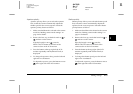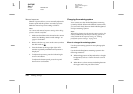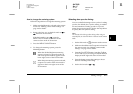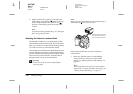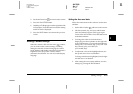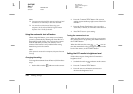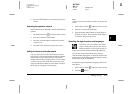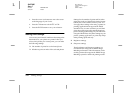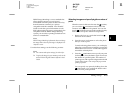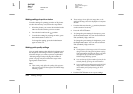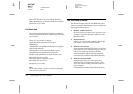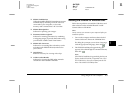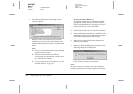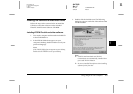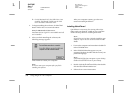Making Settings
4-23
R4C7850
Rev. C
A5 size MAKESET.FM
4/27/01 Pass 3
R
Proof Sign-off:
K. Pipa CRE Tsutagawa
K. Pipa
CRE R. Hopley
4
PRINT Image Matching is a new standard that
allows digital cameras to record special
information about the photos it takes and relay
that information seamlessly to a printer
compatible with this standard. Your PhotoPC
3100Z records this special information in each
JPEG photo it takes. By using a printer that is also
compatible with the PRINT Image Matching
system, you can achieve printing results that were
until now unattainable.
Note:
PRINT Image Matching information does not change
the image data or the way the image is displayed on a
computer screen.
To make these settings, see the following sections.
Note:
❏ You cannot make print settings for video clips.
❏ To print the images in your memory card, see the
online EPSON Digital Camera Software User’s
Guide.
Selecting images and specifying the number of
prints
When the camera’s dial switch is set to the position,
you can use the print button on the back of the
camera to select a photo to be printed. You can also
use the print button to specify the number of prints,
from zero to nine prints. Follow the steps below.
1. Remove the lens cap, set the dial switch to ,
then turn on the camera.
2. Press the arrow icon buttons to select the photo
that you want to print.
To make selecting photos easier, you can display
either four or nine photos at a time by pressing the
Multi button once or twice. A white frame appears
around the selected photo.
3. Press the print button once to specify one print
for that photo. Press the button again to increase
the number of specified prints. The number of
prints appears with a green background in the left
corner of the photo. You can specify up to nine
prints per photo.
You can specify zero prints by holding down the
print button, or by pushing the button when
there are nine prints specified.