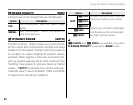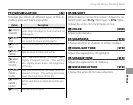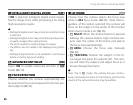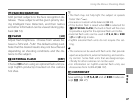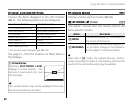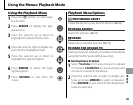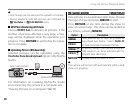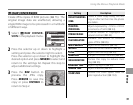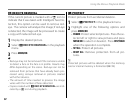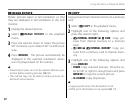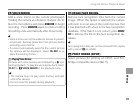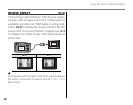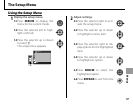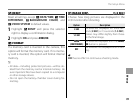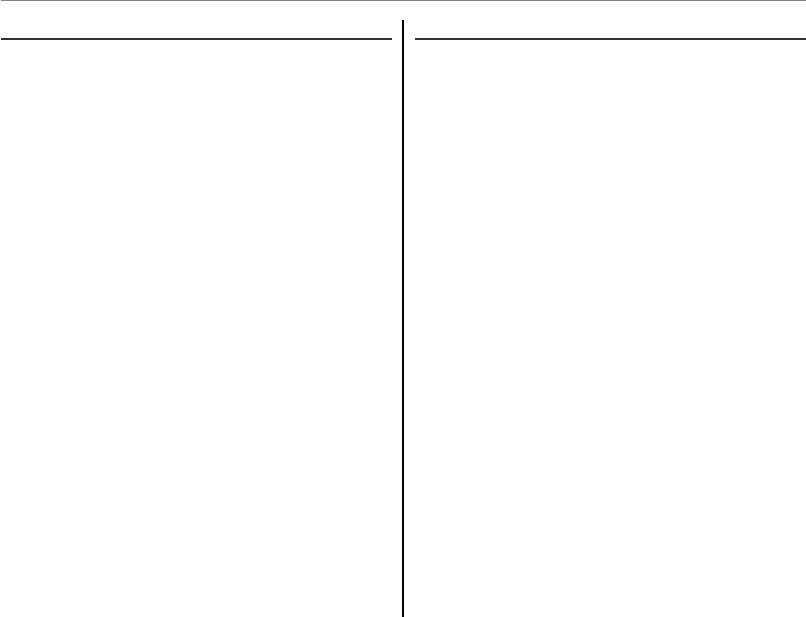
92
Using the Menus: Playback Mode
B
B
RED EYE REMOVAL
RED EYE REMOVAL
If the current picture is marked with a g icon to
indicate that it was taken with Intelligent Face De-
tection, this option can be used to remove red-
eye. The camera will analyze the image; if red-eye
is detected, the image will be processed to create
a copy with reduced red-eye.
1
Display the desired picture.
2
Select B RED EYE REMOVAL in the playback
menu.
3
Press MENU/OK.
1
• Red-eye may not be removed if the camera is unable
to detect a face or the face is in profile. Results may
differ depending on the scene. Red-eye can not be
removed from pictures that have already been pro-
cessed using red-eye removal or pictures created
with other devices.
• The amount of time needed to process the image
varies with the number of faces detected.
• Copies created with B RED EYE REMOVAL are indi-
cated by a e icon during playback.
D
D
PROTECT
PROTECT
Protect pictures from accidental deletion.
1
Select D PROTECT in the playback menu.
2
Highlight one of the following options and
press MENU/OK:
• FRAME: Protect selected pictures. Press the se-
lector left or right to view pictures and press
MENU/OK to select or deselect. Press DISP/BACK
when the operation is complete.
• SET ALL: Protect all pictures.
• RESET ALL: Remove protection from all pic-
tures.
3
Protected pictures will be deleted when the memory
card or internal memory is formatted (P 99).