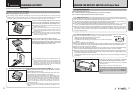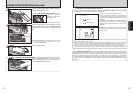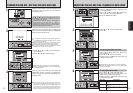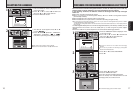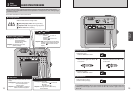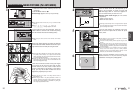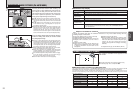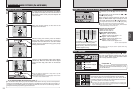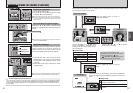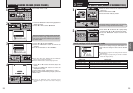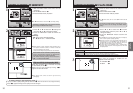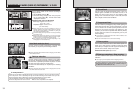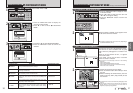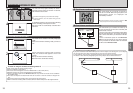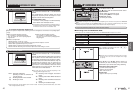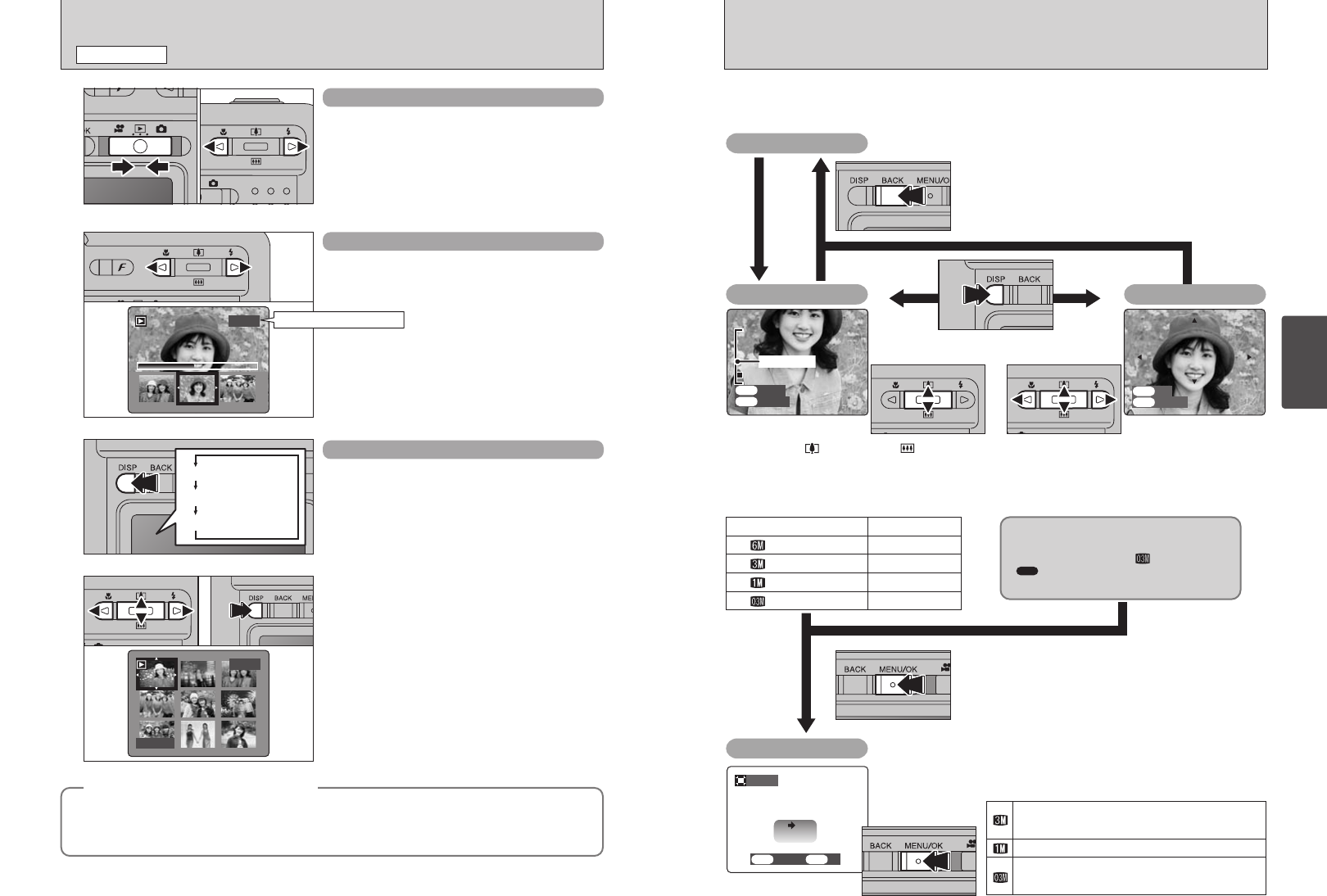
27
Using
the Camera
26
During single-frame playback, you can use the zoom to check your photo or trim the image so that
only the part you want to show is saved.
Press the “BACK” button to return to
single-frame playback.
Press the “MENU/OK” button to crop the
image.
Pressing “a”, “b”, “d”, or “c” to display
another part of the image.
Change using the “DISP” button.
Check the size of the saved image and press the “MENU/OK”
button. The cropped image is added as a separate file in the final
frame.
0 Image sizes
Printing at A4 or A5 size or printing part of the
image cropped at A6 size.
Printing at A6 size.
For an image attached to E-mail or used on a
website.
The size of the saved image varies
depending on the zoom scale. If the saved
image size is less than “ ”, the
“ TRIMMING" display disappears and
the trimmed image will not be saved.
0 Zoom scales
Quality mode
(2816 × 2120)
18
×
13
×
8
×
4
×
(2048 × 1536)
(1280 × 960)
(640 × 480)
Max. zoom scale
PanningPlayback zoom
Trimming
Single-frame playback
Pressing “a ( )” up or “b ( )” down
during single-frame playback zooms
(enlarges) the still image. At that point, a
zoom bar appears.
Zoom bar
Single-frame playback
1Set the Mode switch to “w”.
2Press “c” to scan forward through the images
and press “d” to scan backwards.
●
!
Setting the Mode switch to “w”, the last shot is played back.
●
!
If the lens is extended during playback, the lens automatically
retracts as a protective measure if the camera is not used for
about 6 seconds.
Fast-forwarding through the images
Hold down “d” or “c” about 1 second during
playback to skip backwards or forwards through the
images.
●
!
A bar appears as a progress bar to the location of the current
image on the xD-picture Card.
Multi-frame playback
In Playback mode, the display shown on the LCD
monitor changes each time when pressing the
“DISP” button. Press the “DISP” button until the
multi-frame playback screen (9 frames) appears.
1Press “a”, “b”, “d” or “c” to move the cursor
(orange frame) to the frame you want to select.
Pressing “a” or “b” repeatedly changes to the
next page.
2Press “DISP” button again to enlarge the current
image displayed.
●
!
The LCD monitor text display disappears after about 3 seconds.
●
!
Playback zoom cannot be used with multi-frame playback.
Text displayed
No text displayed
Multi-frame playback
01 02
01 02
VIEWING THE IMAGES
(
PLAYBACK
)
PLAYBACK MODE
◆
Still images that can be viewed
◆
You can use this camera to view still images recorded on the FinePix F420 or still images (excluding
some uncompressed images) recorded on a FUJIFILM digital camera that supports xD-Picture Cards.
Clear playback or digital zooming may not be possible for still images shot on cameras other than the
FinePix F420.
Playback frame number