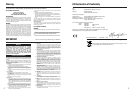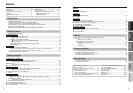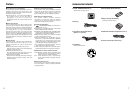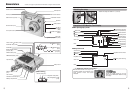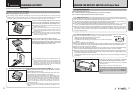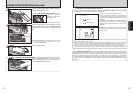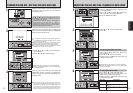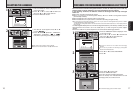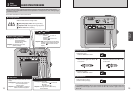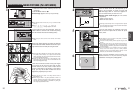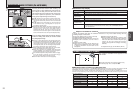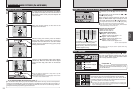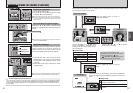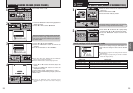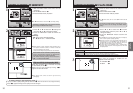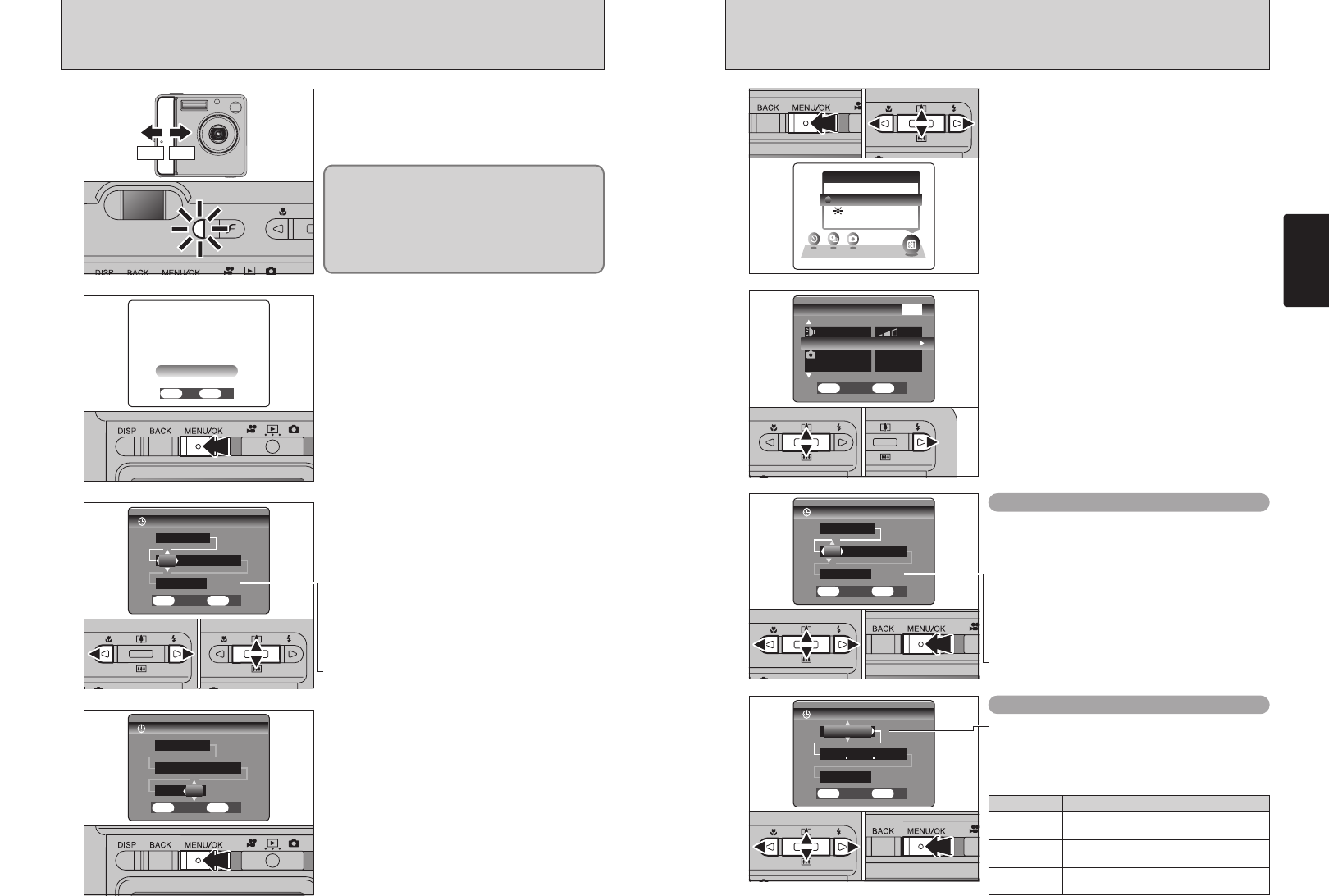
15
Getting Ready
14
CORRECTING THE DATE AND TIME
/
CHANGING THE DATE ORDER
Correcting the date and time
1
1Press the “MENU/OK” button to display the menu
on the LCD monitor.
2Press “d” or “c” to select “F” OPTION and
then press “a” or “b” to select “SET-UP”.
3Press the “MENU/OK” button.
2
1Press “a” or “b” to select “DATE/TIME”.
2Press “c”.
1Press “d” or “c” to select Year, Month, Day,
Hour or Minute.
2Press “a” or “b” to correct the setting.
3Always press the “MENU/OK” button after the
settings are completed.
01 03 02
01 02
●
!
Holding down “a” or “b” changes the numbers continuously.
●
!
When the time displayed passes “12:00”, the AM/PM setting
automatically changes.
3
Changing the date order
1Press “d” or “c” to select the date order.
2Press “a” or “b” to set the order. Refer to the
table below for details of the settings.
3Always press the “MENU/OK” button after the
settings are completed.
4
01 02 03
01 02 03
Date order Explanation
YYYY.MM.DD
Displays the date in the “year.month.day”
format.
MM/DD/YYYY
Displays the date in the “month/day/year”
format.
DD.MM.YYYY
Displays the date in the “day.month.year”
format.
TURNING ON AND OFF
/
SETTING THE DATE AND TIME
Slide the Power switch to turn the camera on and
off. When turning the camera on, the viewfinder
lamp lights (green).
When first using the camera after purchasing, the
date and time are cleared. Press the “MENU/OK”
button to set the date and time.
●
!
If a confirmation message (left screen) does not appear, refer
to “CORRECTING THE DATE AND TIME” (➡P.15) to check
and correct the date and time.
●
!
When also leaving the camera for a long period with the
batteries removed, this confirmation message will appear.
●
!
To set the date and time later, press the “BACK” button.
●
!
If you do not set the date and time, this confirmation message
will appear each time you turn the camera on.
1Press “d” or “c” to select Year, Month, Day,
Hour or Minute.
2Press “a” or “b” to correct the setting.
●
!
Holding down “a” or “b” changes the numbers continuously.
●
!
When the time displayed passes “12:00”, the AM/PM setting
automatically changes.
Once you have set the date and time, press the
“MENU/OK” button. Pressing the “MENU/OK”
button changes the camera to Photography or
Playback mode.
●
!
At the time of purchase and after leaving the camera for a
long period with the batteries removed, settings such as the
date and time are cleared. Once the AC power adapter has
been connected or the batteries have been loaded for 2
hours or more, the camera settings will be retained for about
6 hours even if both sources of camera power are removed.
1
2
3
4
01
02
ON OFF
In “q” or “r” mode, the lens extends and the lens
cover opens. Take care not to obstruct the lens, as
it is a precision component.
Obstructing the lens will cause a malfunction or
fault and the “
∂” or “ß”
message will appear. Take care also not to get
fingerprints on the camera lens as this will result in
impaired image quality in your shots.