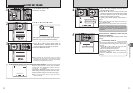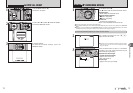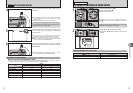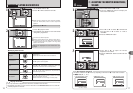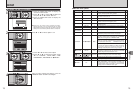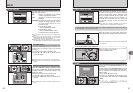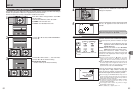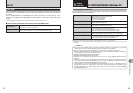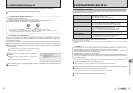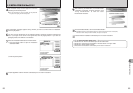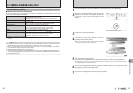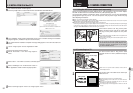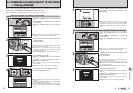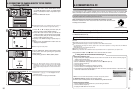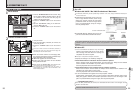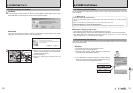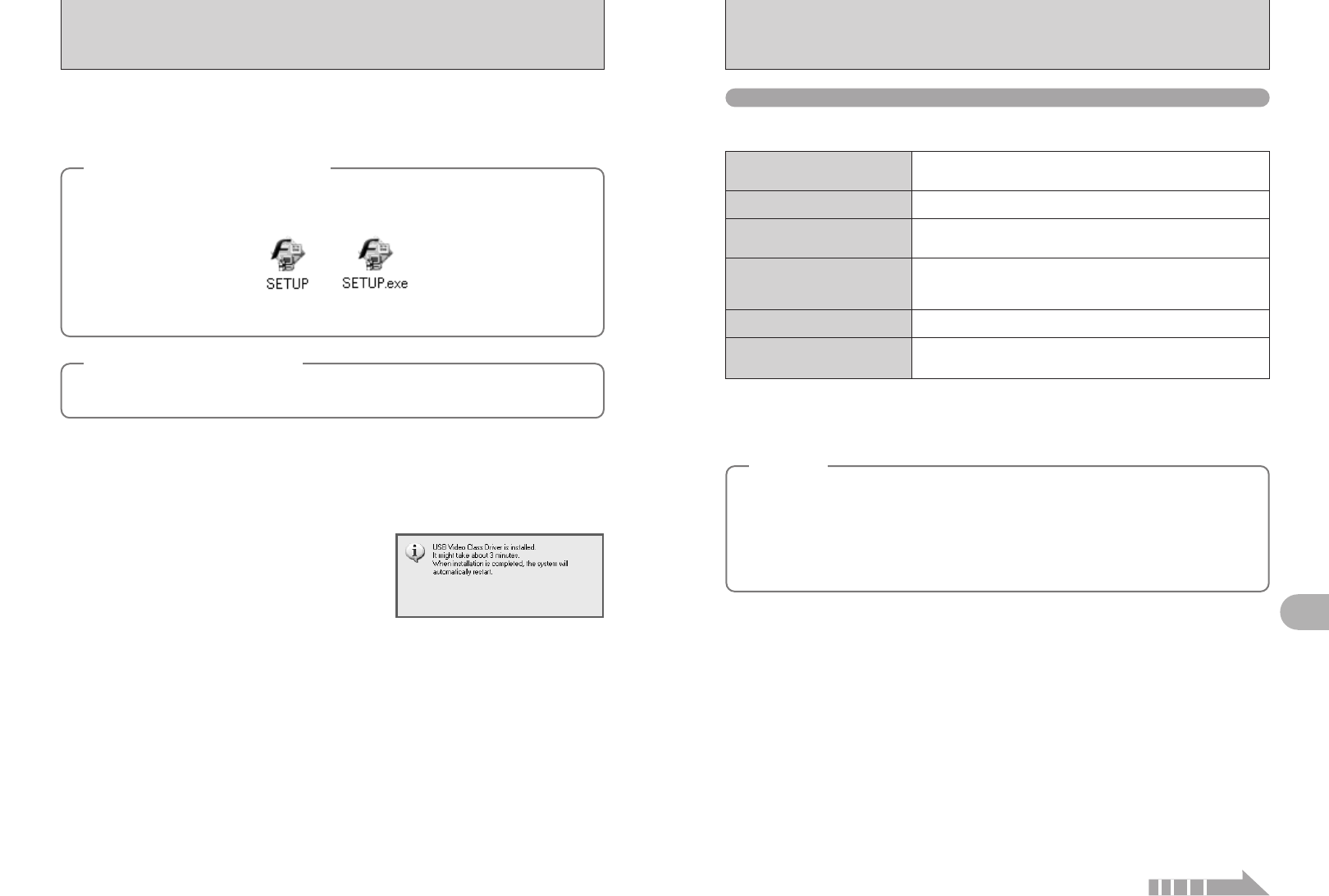
87
Software Installation
5
86
5.2 INSTALLATION ON A Mac OS 9.2
Pre-installation checklist
To run this software, you must have the hardware and software described below. Check your
system before you begin the installation.
Compatible Mac
Power Macintosh G3
✽1
, PowerBook G3
✽1
,
Power Macintosh G4, iMac, iBook,
Power Macintosh G4 Cube or PowerBook G4
Operating System
RAM
64 MB minimum
✽3
Minimum 256 MB when RAW FILE CONVERTER LE is used
(When using ImageMixer VCD2 for FinePix: 128 MB or better)
Hard disk space
Amount required for installation: 400 MB minimum
Amount required for operation: 600 MB minimum
(When using ImageMixer VCD2 for FinePix: 2 GB or better)
Minimum 1 GB when RAW FILE CONVERTER LE is used
Display
800 × 600 pixels or better, at least 32,000 colors
(When using ImageMixer VCD2 for FinePix:
1024 × 768
or better)
Internet connection
✽4
i To use the FinePix Internet Service or mail attachment function
An Internet connection and e-mail transmission software
i Connection speed: 56 k or better recommended
Mac OS 9.2.2
✽2
✽1 Models with a USB port as a standard feature
✽2 This software does not run correctly in the Mac OS X Classic environment.
✽3 Turn virtual memory on if necessary.
✽4 Required to use the FinePix Internet Service. The software can still be installed even if you do not have an Internet
connection.
1
Turn on your Macintosh and start up Mac OS 9.2.2.
●
!
Do not connect the camera to your Macintosh until the software installation is completed.
3
When the bundled CD-ROM is loaded into the CD-ROM drive, the [FinePix] volume appears.
Double-click the volume icon to open the volume window.
●
!
If the “FinePix” window does not open automatically, double-click the CD-ROM icon.
Double-click “Installer for MacOS9” to launch the Installer.
2
◆
Notes
◆
i Connect the camera directly to the Macintosh using the USB cable (included). The software may not
operate correctly if you use an extension cable or connect the camera via a USB hub.
i Push the USB connector fully into the socket to ensure that it is securely connected. The software
may not operate correctly if the connection is faulty.
i Additional USB interface board is not guaranteed.
i On Macintosh PCs, allocate at least 400 MB of virtual memory when RAW FILE CONVERTER LE is
used. If other applications will be used at the same time, allocate the additional amount required for
those applications also.
5.1 INSTALLATION ON A Windows PC
1
Install FinePixViewer as instructed in the Quick start guide.
2
After restarting the PC, install DirectX as directed by the on-screen instructions and then restart
your PC again. If the latest version of DirectX is already installed on your PC, this installation is
not performed.
●
!
If the latest version is already installed, this window does not appear.
●
!
Do not remove the CD-ROM during this procedure.
4
After restarting the PC, a message appears stating the “Installation of the FinePixViewer has
been completed”.
3
After the restart, the USB Video Class driver is
installed.
●
!
If the latest version is already installed, this window does not
appear.
●
!
The driver is only installed on Windows XP SP1.
Do not connect the camera to your PC until the software installation is completed.
◆
Launching the installer manually
◆
1 Double-click the “My Computer” icon.
✽ Windows XP users should click “My Computer” in the “Start” menu.
2 Right-click “FINEPIX” (CD-ROM drive) in the “My Computer” window and select “Open”.
3 Double-click “SETUP” or “SETUP.exe” in the CD-ROM window.
◆
Installing other applications
◆
You may see messages for installing ImageMixer VCD2 for FinePix and WINASPI. Install these
applications as directed by the on-screen instructions. The installation screens for these applications
are displayed as required.
✽ The way file names are displayed differs as described below depending on your PC settings.
i File extensions (3-letter suffixes indicating the file type) may be shown or hidden. (e.g. Setup.exe or Setup)
i Text may be shown normally or all in uppercase (e.g. Setup or SETUP).
Continued