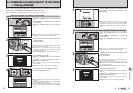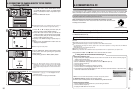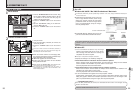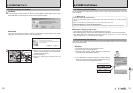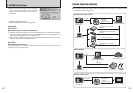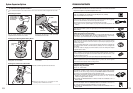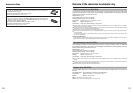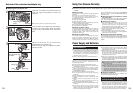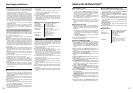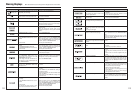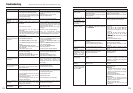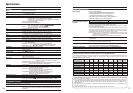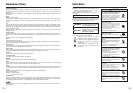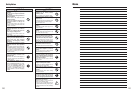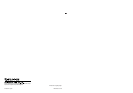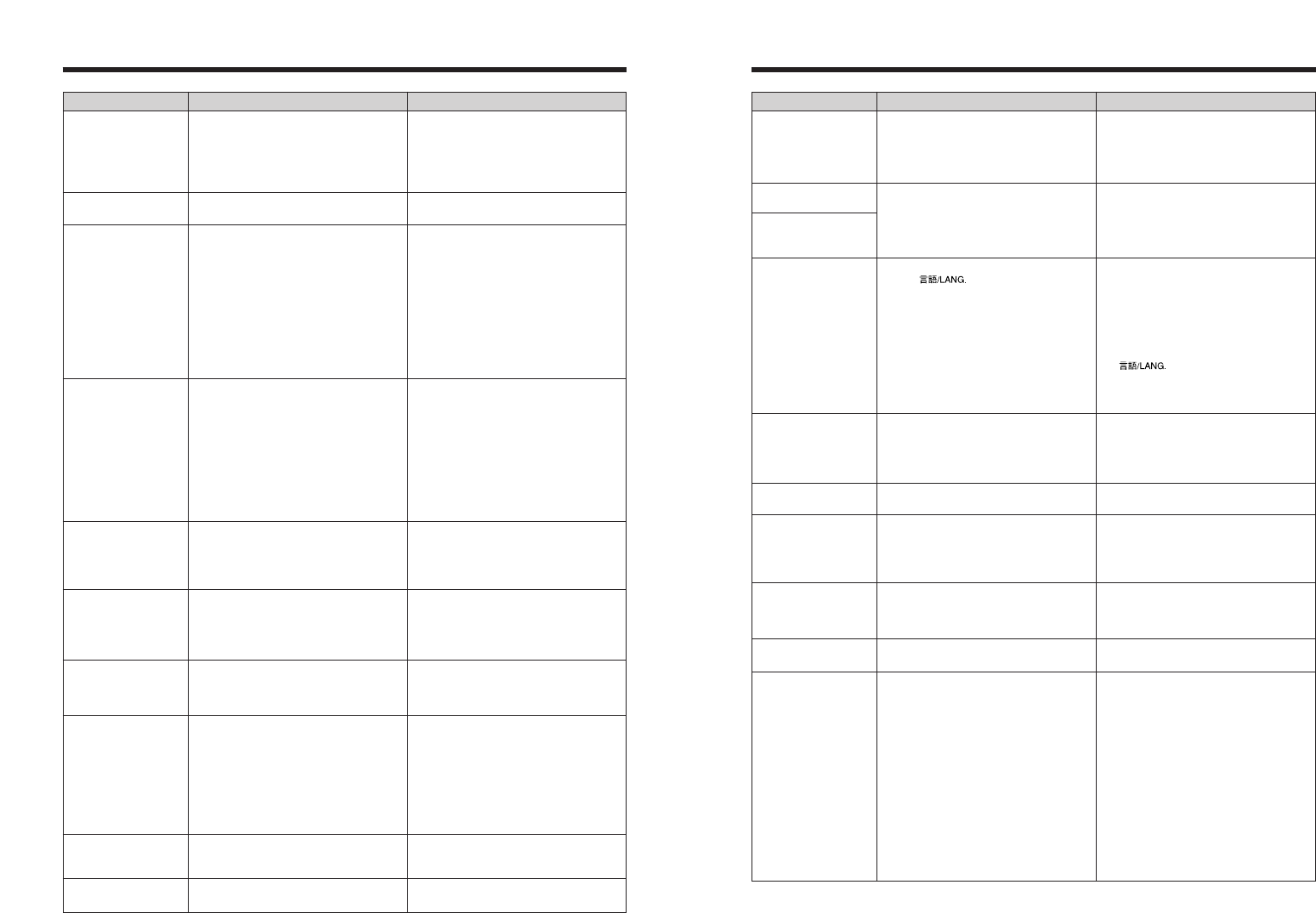
115114
i The camera volume is set too low.
i The microphone was blocked during
shooting/recording.
i There is something covering the speaker
during playback.
Some frames may be protected.
A language other than English is selected
in the “ ” setting in the “SET-UP”
menu (➡P.79).
i The camera is not connected to the TV
correctly.
i “TV” is selected as the TV input.
i The video output setting is incorrect.
The video output setting is incorrect.
i The USB cable (included) is not correctly
connected to the PC or camera.
i The PC is not turned on.
The camera has suffered an unforeseen
problem.
“
®
” is not selected in USB mode in the
“SET-UP” menu.
The camera does not
emit any sound.
Frame erase does not
erase the frame.
The ERASE ALL
function does not erase
all the frames.
Screens are not
displayed in English.
There is no image on
the TV.
The TV image is black
and white.
When the camera is
connected to a PC, the
photographed image
appears on the
camera’s LCD monitor.
The camera no longer
works correctly.
Can’t print with
PictBridge.
The camera was
connected to a PC
when the USB mode
was set to “
®
”.
i Adjust the volume.
i Take care not to block the microphone
during shooting/recording.
i Make sure that the speaker is uncovered.
Unprotect frames using the camera on
which the protection was first applied.
1Press the “MENU/OK” button to display
the menu.
2Press “d” or “c” to select “F” and
press “a” or “b” to select “SET-UP”
(SET-UP screen appears on the LCD
monitor).
3Press “d” or “c” to move to option 3
and then press “a” or “b” to select
“”
.
4Press “d” or “c” several times to select
“ENGLISH”.
5Press the “MENU/OK” button.
i Connect the camera and TV correctly.
i Set the TV input to “VIDEO”.
i Change the setting to “NTSC” or “PAL”
(➡P.79)
.
Change the setting to “NTSC” or “PAL”
(➡P.79)
.
i Set up the camera and the USB cable
(included) correctly.
i Turn the PC on.
Briefly remove the batteries or disconnect
the AC power adapter. Then reload the
batteries or reconnect the AC power
adapter and try again.
Select “
®
” in USB mode in the “SET-
UP” menu.
Perform steps 1 to 3 to remove the
camera from a PC.
h Windows
1 The “New Hardware Found” wizard (or
“Scanner and Camera” wizard)
appears. If the wizard does not appear,
proceed to step 3.
2 Click the [Cancel] button.
3 Disconnect the camera from the PC.
h Macintosh
1 The window for locating the driver
appears. If the window does not
appear, proceed to step 3.
2 Click the [Cancel] button.
3 Disconnect the camera from the
Macintosh.
Troubleshooting Possible causes Solutions
Troubleshooting eIf you think the camera is faulty, check the following once more.
Troubleshooting Possible causes Solutions
No power.
Power cuts out during
operation.
Batteries run out
quickly.
No photograph is taken
when the shutter button
is pressed.
Can’t use the flash.
The flash settings are
restricted and cannot
be selected.
The playback image is
dark even though the
flash was used.
The image is blurred.
There is speckling on
the image.
Can’t format the xD-
Picture Card.
i The batteries have run out.
i The batteries are loaded backwards.
i The battery cover is not closed properly.
i The AC power adapter plug has come
out of the power outlet.
The batteries have run out.
i Camera is being used in extremely cold
conditions.
i The terminals are soiled.
i The batteries can no longer be
recharged.
i The rechargeable batteries (if used)
have become deactivated, or the battery
capacity has diminished due to the
memory effect.
i No xD-Picture Card is inserted.
i The xD-Picture Card is full.
i The xD-Picture Card is not formatted.
i The xD-Picture Card contact area is
soiled.
i The xD-Picture Card is damaged.
i The Auto power off function has turned
the camera off.
i The batteries have run out.
i The shutter button was pressed while
the flash was charging.
i The flash is not popped up.
i The Mode dial is set to “
,
” Landscape.
i Continuous shooting is selected.
The Mode dial is set to “
,
”, “
.
” or “
/
”.
i The subject is too far away.
i Your finger was covering the flash or
flash control sensor.
i The lens is dirty.
i The photographed subject was too dark.
i You photographed scenery with Macro
mode selected.
i You took a close-up shot without
selecting Macro mode.
i You are shooting a subject that is not
suited to autofocusing.
The picture was taken with a slow shutter
speed (long exposure) in a high-
temperature environment.
The xD-Picture Card contact area is
soiled.
i Load new or fully charged batteries.
i Load the batteries in the correct
direction.
i Close the battery cover correctly.
i Plug the adapter back in.
Load new or fully charged batteries.
i Put the batteries in your pocket or
another warm place to heat them and
then load them into the camera just
before you take a picture.
i Wipe the battery terminals with a clean,
dry cloth.
i Load new or fully charged batteries.
i Use the rechargeable battery
discharging function to restore the
rechargeable batteries to full capacity.
i Insert an xD-Picture Card.
i Insert a new xD-Picture Card or erase
some unwanted frames.
i Format the xD-Picture Card on the
camera.
i Wipe the xD-Picture Card contact area
with a clean dry cloth.
i Insert a new xD-Picture Card.
i Turn the camera on.
i Load new or fully charged batteries.
i Wait until the charging is completed
before pressing the shutter button.
i Pop up the flash.
i Change the Photography mode.
i Set continuous shooting to “OFF”.
The flash settings are restricted because
the camera settings are tailored to the
scene being shot. Change the
Photography mode for a wider range of
flash settings.
i Move to within the effective flash range
before taking the picture.
i Hold the camera correctly.
i Clean the lens.
i Try standing about 2 m (6.6 ft.) from your
subject to take the picture.
i Cancel Macro mode.
i Select Macro mode.
i Use AF/AE lock to take the picture.
This is a characteristic of CCDs and does
not indicate a camera fault.
Wipe the xD-Picture Card contact area
with a clean dry cloth.