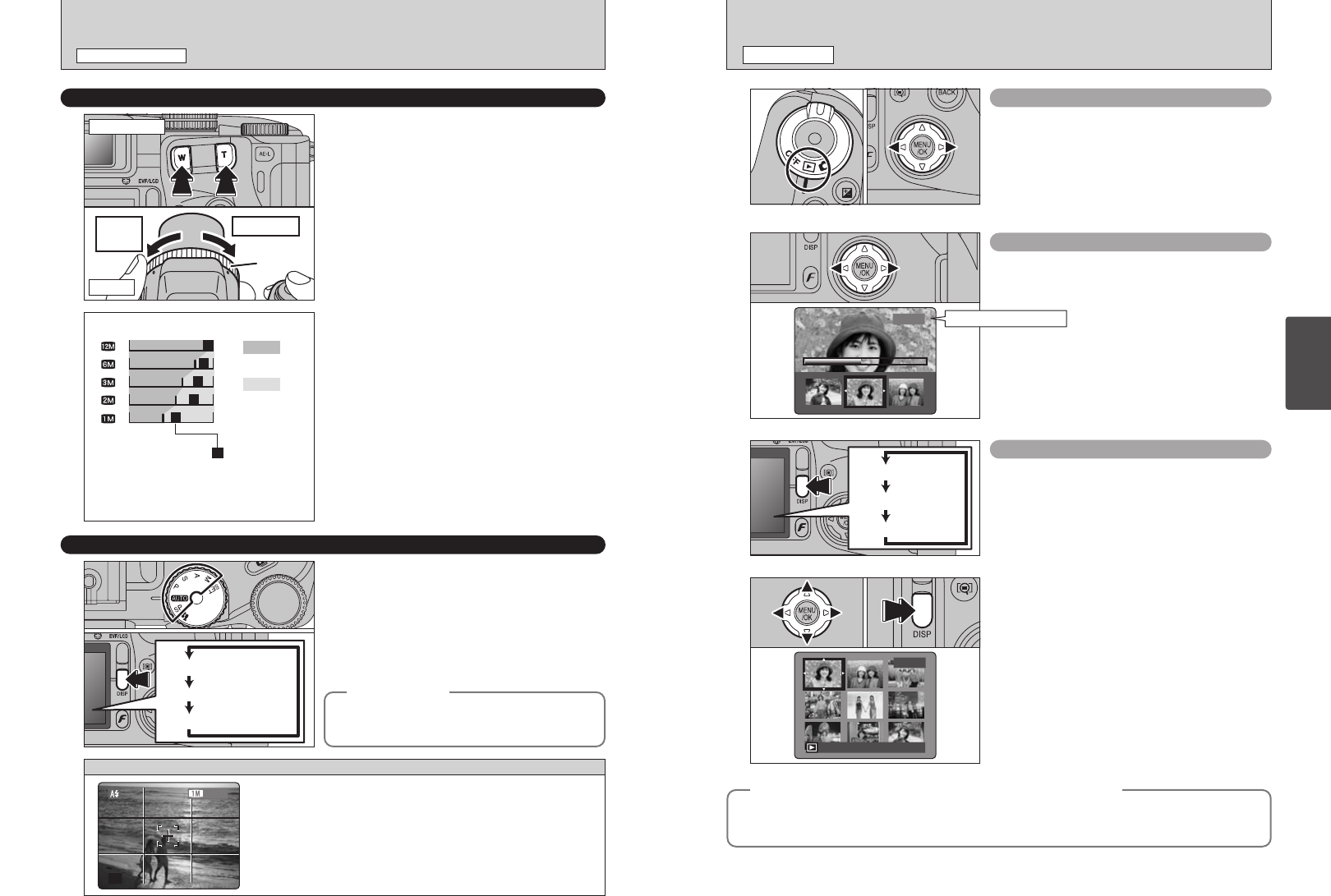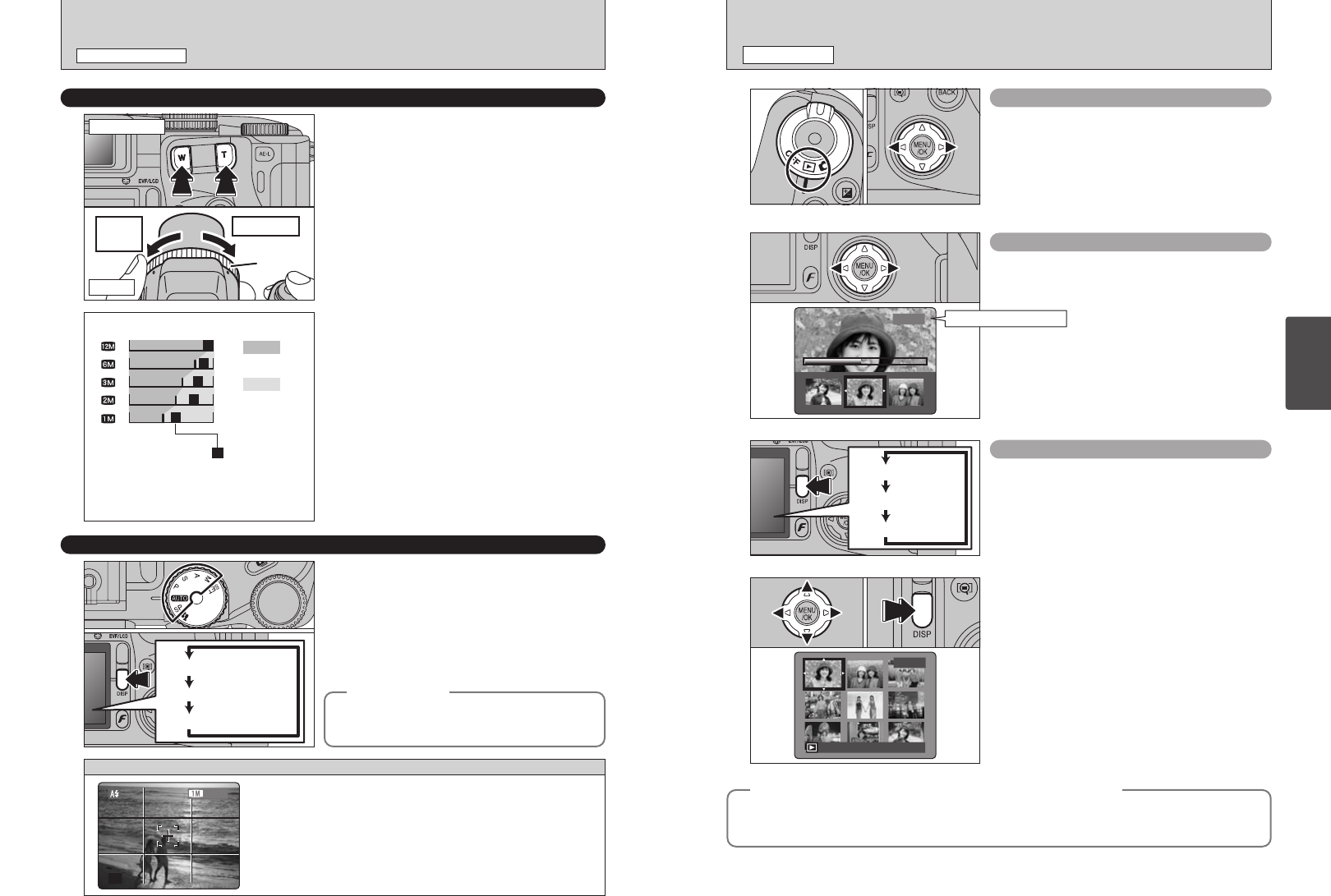
28 29
Using
the Camera
VIEWING THE IMAGES
(
PLAYBACK
)
PLAYBACK MODE
Single-frame playback
1Set the Power switch to “w”.
2Press “c” to scan forward through the images
and “d” to scan backwards.
●
!
Setting the Power switch to “w”, the last shot is played back.
●
!
If the lens is extended during playback, the lens automatically
retracts as a protective measure if the camera is not used for
approx. 6 seconds.
Fast-forwarding through the images
To scan quickly through the images by holding
down “d” or “c” for approx. 1 second during
playback.
Multi-frame playback
In Playback mode, the display shown on the screen
changes each time you press the “DISP” button.
Press the “DISP” button until the multi-frame
playback screen (9 frames) appears.
1Press “a”, “b”, “d” or “c” to move the cursor
(orange frame) to the frame you want to select.
Pressing “a” or “b” repeatedly changes to the
next page.
2Press the “DISP” button again to enlarge the
current image displayer.
●
!
A bar is displayed as a progress bar to the location of the
current image on the media.
Text displayed
No text displayed
Multi-frame playback
◆
Still Images that can be viewed on the FinePix S7000
◆
You can use this camera to play back still images recorded on a FinePix S7000 and still images
(excluding some uncompressed images) that were recorded on a FUJIFILM digital camera that
supports xD-Picture Cards or Microdrives.
01 02
01 02
Playback frame number
TAKING PICTURES
(
AUTO MODE
)
STILL PHOTOGRAPHY MODE
USING THE ZOOM
(
OPTICAL ZOOM/DIGITAL ZOOM
)
Press the Zoom buttons to zoom in and out.
The FZ ring can also be used to control the zoom
(➡P.24).
The digital zoom can be used with the “5”, “3”,
“2” and “1” quality settings.
When zooming changes between optical and
digital, the position of the “■ ” indicator stops.
Pressing the same Zoom button again starts the
“■” indicator moving again.
●
!
The digital zoom cannot be used with the “Q” quality setting.
●
!
See P.32 for information on changing the quality setting.
●
!
If the shot goes out of focus during zooming, hold the Shutter
button down halfway to refocus the shot.
BEST FRAMING
Select the Framing Guideline function in the Still
photography mode. The screen display changes
each time you press the “DISP” button. Press the
“DISP” button until “Framing Guideline” appears.
Optical zoom
Digital zoom
Zoom bar display
The position of the “ ” indicator on
the zoom bar shows the zooming status.
The area to the right of the separator
indicates digital zooming, while the area
to the left indicates optical zooming.
h Optical zoom focal lengths
✽
Approx. 35 mm-210 mm, max. zoom scale: 6×
h Digital zoom focal lengths
✽
5: Approx. 210 mm-298 mm,
max. zoom scale: Approx. 1.4×
3: Approx. 210 mm-422 mm,
max. zoom scale: Approx. 2.0×
2: Approx. 210 mm-531 mm,
max. zoom scale: 2.53×
1: Approx. 210 mm-664 mm,
max. zoom scale: Approx. 3.2×
✽ 35 mm camera equivalents
Text displayed
Framing guideline displayed
No text displayed
Scene
Use this frame with the main subject positioned at the intersection
of two lines or align one of the horizontal lines with the horizon.
This frame allows you to compose your own shots while
remaining aware of the subject's size and the balance of the shot.
●
!
The framing guideline is not recorded on the image.
●
!
The lines in the scene frame divide the recorded pixels into 3 roughly equal
parts horizontally and vertically. When the image is printed, the resulting
print may be shifted slightly from the scene frame.
telephotowide-
angle
FZ ring
◆
Important
◆
Always use AF/AE lock when composing a shot.
The image may not be focused correctly if you do
not use AE/AF lock.
Zoom button
FZ ring