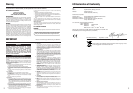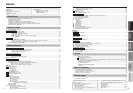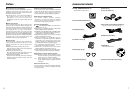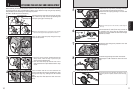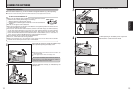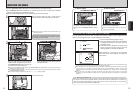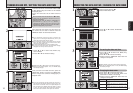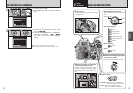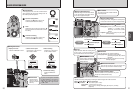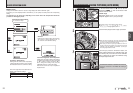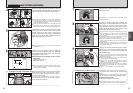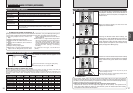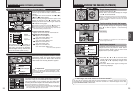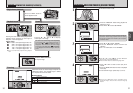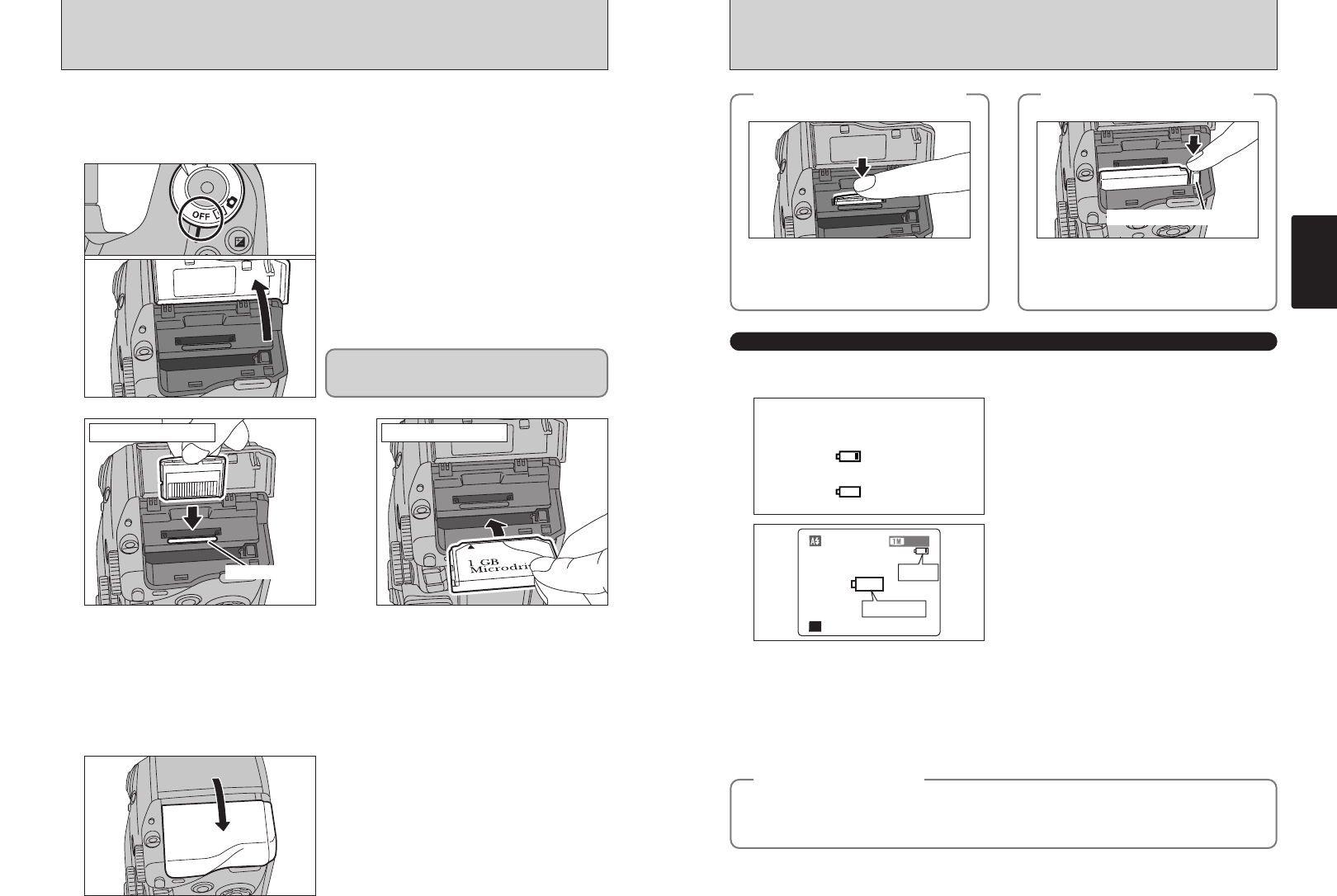
14 15
Getting Ready
2
●
!
Insert only the appropriate media types into the xD-Picture Card and Microdrive slots. Inserting the incorrect media
will damage the camera or media.
●
!
If the media is oriented incorrectly, it will not go all the way into the slot. Do not apply excessive force when inserting
an xD-Picture Card or Microdrive.
●
!
If the media is not fully inserted into the slot, the “å” message appears.
Gold marking
Align the gold marking on the xD-Picture
Card slot with the gold contact area on
the xD-Picture Card and then push the
card firmly all the way into the slot.
Push the Microdrive firmly all the way into
the Microdrive slot.
xD-Picture Card Microdrive
3
Close the slot cover.
◆
How to replace
the xD-Picture Card
◆
Push the xD-Picture Card into the slot and
then slowly remove your finger. The lock is
released and the xD-Picture Card is pushed
out.
◆
How to replace
the Microdrive
◆
Open the slot cover, press the Microdrive eject
button and remove the Microdrive.
●
!
When storing Microdrives, always use the special
protective case provided.
Microdrive eject button
Use either xD-Picture Card or Microdrive as recording media in the FinePix S7000.
h If an xD-Picture Card and a Microdrive are inserted at the same time, images will be recorded
onto the media selected as the “MEDIA” (➡P.83).
h Data cannot be copied between the two media types on the FinePix S7000.
1
Set the Power switch to “OFF”, check that the
indicator lamp is off and then open the slot cover.
●
!
Opening the slot cover while the camera is still turned on, the
camera is turned off.
INSERTING THE MEDIA
●
!
The information above is an approximate guide for photography mode. Depending on the camera mode and the type
of batteries used, the transition from “
C” to “V” may occur more quickly.
●
!
When the batteries run out, “V” appears and camera operation automatically stops. When this occurs, the camera
may work if you turn it on again even without loading new or fully charged batteries. However, this may cause
camera faults such as the camera turning itself off without retracting the lens. Always load new or fully charged
batteries.
●
!
Due to the nature of the battery, the battery low warning may appear early when the camera is used in cold
locations. This is normal and does not indicate a fault. Try warming the batteries in your pocket or a similar location
before use.
“C” appears as a small icon on the right-hand
side of the screen. “V” appears as a large icon
on the screen.
Turn the camera on and check that no battery level warning (“C” or “V”) appears on the
screen. If no icon appears, there is ample charge left in the batteries.
1 There is ample remaining battery charge.
2 There is insufficient charge left in the batteries.
The batteries will soon run out. Have a new set
of batteries ready.
3 The batteries are depleted. The display will
shortly go blank and the camera will stop
working. Replace or recharge the batteries.
Blinking red
Lit red
1
2
3
No icon
Blinking red
Lit red
◆
Power save function
◆
When this function is active, it also turns off the screen (Sleep mode) to reduce power consumption if
the camera is not used for 30 seconds (➡P.86). If the camera is then left unused for 2 or 5 minutes, the
Power save function automatically turns the camera off. To turn the camera back on, set the Power
switch to “OFF” briefly and then back to “
q” or “w”.
Do not open the slot cover while the camera is still
turned on. This could damage the media or corrupt
the image files on the media.
CHECKING THE REMAINING BATTERY CHARGE