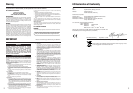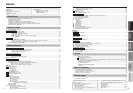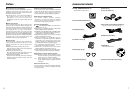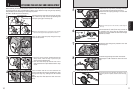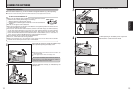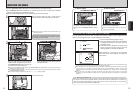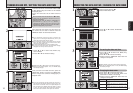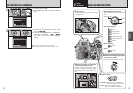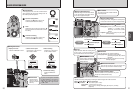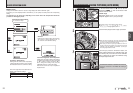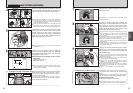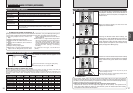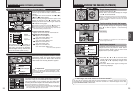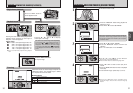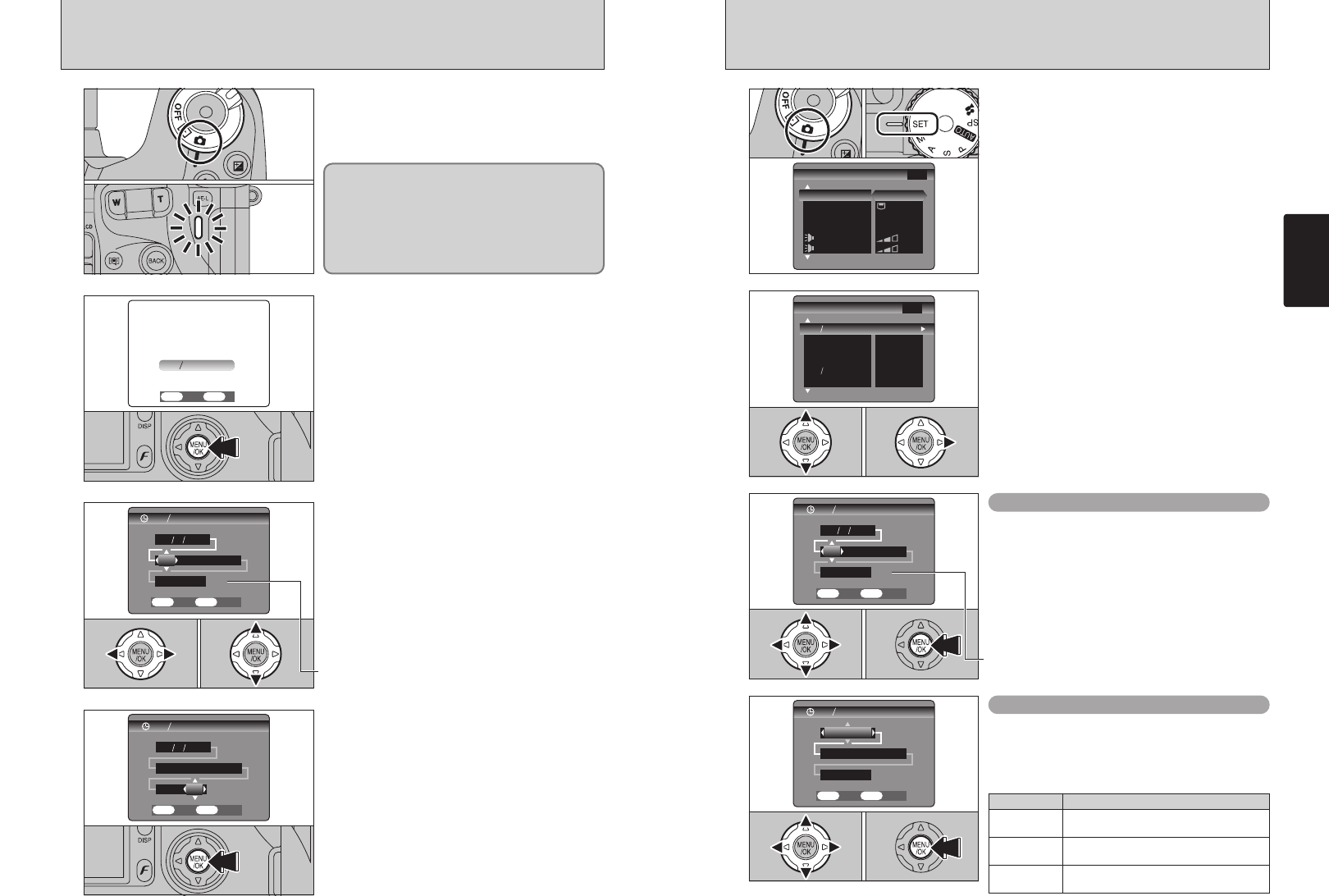
16 17
Getting Ready
1
1Set the Power switch to “q”.
2Set the Mode dial to “W”.
2
1Press “a” or “b” to select “DATE/TIME”.
2Press “c”.
01 02
01 02
3
01 02 03
2
3
4
01 02
TURNING ON AND OFF
/
SETTING THE DATE AND TIME
After purchasing the camera, first time when you
turn camera on, the date is cleared. Press the
“MENU/OK” button to set the date and time.
1Press “d” or “c” to select Year, Month, Day,
Hour or Minute.
2Press “a” or “b” to correct the setting.
Once you have set the date and time, press the
“MENU/OK” button. Pressing the “MENU/OK”
button changes the camera to Photography or
Playback mode.
1
To turn the camera on, set the Power switch to “q”
or “
w”. When turning the camera on, the indicator
lamp lights green.
To turn the camera off, set the Power switch to
“OFF”.
The lens moves when the camera is in “q” mode.
Take care not to obstruct the lens as it is a
precision component.
Obstructing the lens will cause a malfunction or
fault and the “
ß” or “∂”
message will appear. Take care also not to get
fingerprints on the camera lens as this will result in
impaired image quality in your shots.
●
!
If the confirmation message (see figure at left) does not
appear, refer to “Correcting the date and time” (➡P.17) and
check and correct the date and time settings.
●
!
The confirmation message is also shown when the camera
battery has been removed and the camera has been left in
storage for a long period of time.
●
!
To set the date and time later, press the “BACK” button.
●
!
If you do not set the date and time, this confirmation message
will appear each time you turn the camera on.
●
!
Holding down “a” or “b” changes the numbers continuously.
●
!
When the time displayed passes “12:00”, the AM/PM setting
automatically changes.
●
!
At the time of purchase and after leaving the camera for a
long period with the batteries removed, settings such as the
date and time are cleared. Once the AC power adapter has
been connected or the batteries have been fitted for 2 hours
or more, the camera settings will be retained for roughly 24
hours even if both sources of camera power are removed.
CORRECTING THE DATE AND TIME
/
CHANGING THE DATE ORDER
Correcting the date and time
1Press “d” or “c” to select Year, Month, Day,
Hour or Minute.
2Press “a” or “b” to correct the setting.
3Always press the “MENU/OK” button after the
settings are completed.
●
!
Holding down “a” or “b” the numbers change continuously.
●
!
When the time displayed passes “12:00”, the AM/PM setting
automatically changes.
01 02 03
Changing the date order
1Press “d” or “c” to select the date order.
2Press “a” or “b” to set the order. Refer to the
table below for details of the settings.
3Always press the “MENU/OK” button after the
settings are completed.
Date order Explanation
YYYY.MM.DD
Displays the date in the “year.month. day”
format.
MM/DD/YYYY
Displays the date in the “month/day/ year”
format.
DD.MM.YYYY
Displays the date in the “day.month. year”
format.