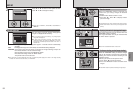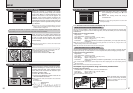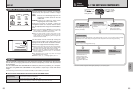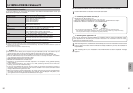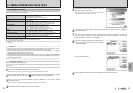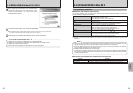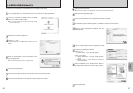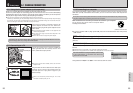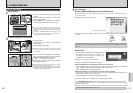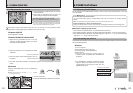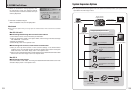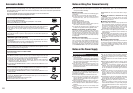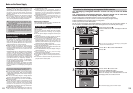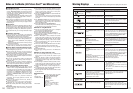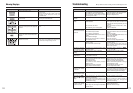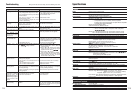USB socket
(mini-B)
DC IN 5V socket
Camera
100 101
Viewing Images
6.1 CAMERA CONNECTION
1Insert the media containing your shots into the
camera.
2Set the Mode dial to “W” and then set the
Power switch to “q”.
3Select “ºª¶” in “USB MODE” in the SET-UP
menu (➡P.83) and then turn the camera off.
●
!
Use the AC Power Adapter AC-5VH/AC-5VHS (sold
separately) for the connection (➡P.98). If shutting off power
supply during communication, the files on the media may be
damaged.
●
!
If inserting a xD-Picture Card and a Microdrive into the
camera at the same time, images will be recorded onto the
media selected as the “MEDIA” (➡P.83).
1Turn your PC on.
2Connect the camera to the PC using the USB
cable (mini-B).
3Set the Power switch to “w”.
●
!
Take care to ensure that the USB cable (mini-B) is connected
the correct way around and that the plugs are pushed fully
into the sockets.
(USB) socket
PC
h When the camera and computer are exchanging
data, the self-timer lamp blinks and the indicator
lamp blinks alternately green and orange.
h “≥” appears on the screen.
h Power save and Auto power off are disabled
during USB connection.
●
!
Before replacing the media, always disconnect the camera
from the PC using the procedure on P.102.
●
!
Do not disconnect the USB cable (mini-B) while communication
is in progress. If shutting off power supply during communication,
the files on the media may be damaged.
01
03
02
USE AT DSC MODE
●
!
The Windows CD-ROM may also be required during installation. In this event, change CD-ROMs as directed by the
on-screen instructions.
h FinePixViewer automatically starts up.
✽ Screen for Windows 98 SE
Windows 98/98 SE/Me/2000 Professional/Macintosh
h A removable disk icon appears and you can use your PC to transfer files to and from the
camera.
Windows
Macintosh
If the above operations do not occur, you do not have the required software programs or drivers
installed on your PC. Complete the required PC setup procedures. Then reconnect the camera to
your PC.
1
Set a camera
2
Connect a camera to a computer
3
Set a computer
Proceed to “USING FinePixViewer” on P.103.
◆
Regarding the Icons
◆
The next time you connect the camera, the removable disk drive icon and name change to the
“FinePix” icon and name.
2Specify the settings in the “AutoPlay” dialog box.
h When FinePixViewer is included in the list of actions to perform
Select “Viewing images using FinePixViewer” and then select the “Always do the selected
action” checkbox. (This checkbox may not be shown in some cases.)
Click the [OK] button to launch FinePixViewer.
h When FinePixViewer is not included in the list of actions to perform
Select “Take no action” and then select the “Always do the selected action” checkbox. (This
checkbox may not be shown in some cases.)
Click the [OK] button and launch FinePixViewer manually.
3A new removable disk icon appears in the “My Computer” window.
Windows XP
1The “Found New Hardware” help message appears
in the bottom-right corner of your screen. This
message will close when the settings are
completed. No action is required.
●
!
This step is not required for subsequent connections.