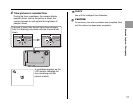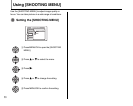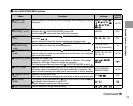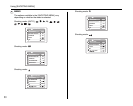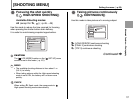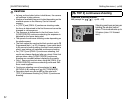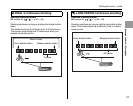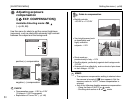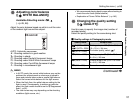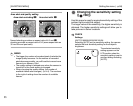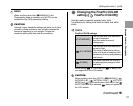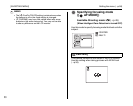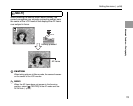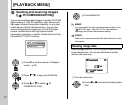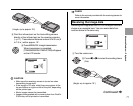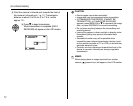65
Advanced Features — Photography
Adjusting color balance
([ WHITE BALANCE])
Available Shooting mode: s,
(➝p.45, 46)
Adjust the color balance based on white to suit the color
of the ambient light around the subject.
AUTO: Automatic adjustment
6: Shooting outdoors in good weather
7: Shooting in shade
9: Shooting under Daylight fluorescent lamps
0: Shooting under Warm White fluorescent lamps
-: Shooting under Cool White fluorescent lamps
8: Shooting in incandescent light
MEMO
• In AUTO mode, the correct white balance may not be
achieved for subjects such as close-ups of people’s
faces and pictures taken under a special light source.
Select the correct white balance for the light source.
• When the flash fires, the white balance setting for the
flash is used. Consequently, to achieve a particular
effect, the flash mode should be set to C Suppressed
flash (➝p.52).
• The color tones may vary depending on the shooting
conditions (light source, etc.).
• We recommend playing back images after shooting to
check the color tones (white balance).
• Explanation of Terms “White Balance” (➝p.146)
Changing the quality setting
([ QUALITY])
Use this menu to specify the image size (number of
recorded pixels).
Select the quality setting for the scene being shot.
ZQuality settings in Photography mode
Continued Q
WHITE BALANCE
WHITE BALANCE
AUTO
AUTO
Quality mode Sample uses
F (3072 × 2304)
N (3072 × 2304)
Printing at up to 10R (25.4 × 30.5 cm/
10 × 12 in.) / A4 size
For better quality, select F
% (3072 × 2048)
4 (2304 × 1728) Printing at up to 6R (15.2 × 20.3 cm/
6 × 8 in.) / A5 size
2 (1600 × 1200) Printing at up to 4R (10.2 × 15.2 cm/
4 × 6 in.) / A6 size
` (640 × 480) To use for e-mail or web site
Setting the menu (➝p.58)